How to remove the power-on password
To remove the power-on password, do one of the following:
If no supervisor password has been set, do the following to remove the power-on password:
1. Turn off the computer.
2. Remove the battery. For instructions on how to remove the battery, see “1080 Built-in battery” on page
3. Remove the coin-cell battery. For instructions on how to remove the coin-cell battery, see “1090 Coin-
4. Turn on the computer and wait until the POST ends. After the POST ends, the password prompt will not
be displayed. The power-on password has been removed.
5. Reinstall the coin-cell battery and the battery.
If a supervisor password has been set and is known to the service technician, do the following to remove the
power-on password:
1. Turn on the computer.
2. When the ThinkPad logo is displayed, immediately press F1.
3. Type the supervisor password to enter the UEFI BIOS menu.
4. Select
Security
.
5. Select
Password
.
6. Select
Power-On Password
.
7. Type the current supervisor password in the
Enter Current Password
field. Then, leave the
Enter New
Password
field blank, and press Enter twice.
8. In the Changes have been saved window, press Enter.
9. Press F10 to save changes and exit.
How to remove the hard disk password
Attention:
If
User only
mode is selected and the user hard disk password has been forgotten and cannot be
made available to the service technician, neither Lenovo nor Lenovo authorized service technicians provide
any services to reset the user hard disk password, or to recover data from the solid-state drive. The solid-
state drive can be replaced for a scheduled fee. To put the system back to operational status, the only
Lenovo and Lenovo-authorized service solution would be to replace the solid-state drive with a scheduled
fee.
To remove a user hard disk password that has been forgotten, when the supervisor password and the
master hard disk password are known, do the following:
1. Turn on the computer.
2. When the logo screen is displayed, immediately press F1 to enter the UEFI BIOS menu.
3. Select
Security
.
4. Select
Password
.
5. Select
Hard-disk
x
password
where
x
is the letter of the hard disk drive. A pop-up window opens.
6. Select
Master HDP
, where HDP stands for hard disk password.
7. Type the current master hard disk password in the
Enter Current Password
field. Then, leave the
Enter
New Password
field blank, and press Enter twice.
8. Press F10 to save changes and exit. The user hard disk password and the master hard disk password
have been removed.
34
T490s and X390 Hardware Maintenance Manual
Содержание 20AA000955
Страница 1: ...T490s and X390 Hardware Maintenance Manual ...
Страница 6: ...iv T490s and X390 Hardware Maintenance Manual ...
Страница 11: ...DANGER DANGER DANGER DANGER DANGER DANGER Chapter 1 Safety information 5 ...
Страница 12: ...DANGER 6 T490s and X390 Hardware Maintenance Manual ...
Страница 13: ...PERIGO Chapter 1 Safety information 7 ...
Страница 14: ...PERIGO PERIGO PERIGO PERIGO 8 T490s and X390 Hardware Maintenance Manual ...
Страница 15: ...PERIGO PERIGO PERIGO DANGER DANGER Chapter 1 Safety information 9 ...
Страница 16: ...DANGER DANGER DANGER DANGER DANGER 10 T490s and X390 Hardware Maintenance Manual ...
Страница 17: ...DANGER VORSICHT VORSICHT VORSICHT VORSICHT Chapter 1 Safety information 11 ...
Страница 18: ...VORSICHT VORSICHT VORSICHT VORSICHT 12 T490s and X390 Hardware Maintenance Manual ...
Страница 19: ...Chapter 1 Safety information 13 ...
Страница 20: ...14 T490s and X390 Hardware Maintenance Manual ...
Страница 21: ...Chapter 1 Safety information 15 ...
Страница 22: ...16 T490s and X390 Hardware Maintenance Manual ...
Страница 23: ...Chapter 1 Safety information 17 ...
Страница 24: ...18 T490s and X390 Hardware Maintenance Manual ...
Страница 25: ...Chapter 1 Safety information 19 ...
Страница 26: ...20 T490s and X390 Hardware Maintenance Manual ...
Страница 30: ...24 T490s and X390 Hardware Maintenance Manual ...
Страница 48: ...42 T490s and X390 Hardware Maintenance Manual ...
Страница 52: ...46 T490s and X390 Hardware Maintenance Manual ...
Страница 59: ...ThinkPad T490s a b c d Chapter 6 Locations 53 ...
Страница 62: ...ThinkPad X390 a b c d 56 T490s and X390 Hardware Maintenance Manual ...
Страница 70: ...64 T490s and X390 Hardware Maintenance Manual ...
Страница 74: ...68 T490s and X390 Hardware Maintenance Manual ...
Страница 77: ...c d Chapter 8 Removing or replacing a FRU 71 ...
Страница 108: ... 2030 LCD panel and LCD cable on page 100 102 T490s and X390 Hardware Maintenance Manual ...
Страница 112: ...106 T490s and X390 Hardware Maintenance Manual ...
Страница 116: ...110 T490s and X390 Hardware Maintenance Manual ...
Страница 117: ......
Страница 118: ...Part Number SP40T09974 Printed in China 1P P N SP40T09974 1PSP40T09974 ...