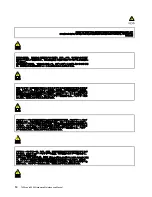Quick test programs
Run quick test programs to troubleshoot and resolve computer problems, especially when the computer
does not have Lenovo Vantage installed.
To download and install a quick test program, go to
, and follow the instructions
on the Web site.
To run a test using quick test program, do the following:
1. Go to the C:\SWTOOLS\ldiag directory.
2. Double-click the lsc_lite.exe file.
3. When the
User Account Control
window opens, click
Yes
.
4. Select the device class to be tested.
5. Select the devices to be tested.
6. Select the test to be performed.
7. Follow the instructions on the screen to start the test. When a problem is detected, information
messages are displayed. Refer to the messages to troubleshoot the problem.
UEFI diagnostic program
A UEFI diagnostic program is preinstalled on the computer. This program enables you to view system
information and test some hardware devices in your computer, such as memory, storage devices, the LCD,
and system board buses.
To run the UEFI diagnostic program, do the following:
1. Turn on the computer. If the computer cannot be turned on, go to “Power system checkout” on page 28,
and check the power sources. If an error code is displayed, go to “Symptom-to-FRU index” on page 36
for error code descriptions and troubleshooting hints.
2. When the logo screen is displayed, repeatedly press and release the F10 key. The main screen of the
UEFI diagnostic program is displayed.
3. Follow the instructions on the screen to use the program.
The following table displays the main items of the UEFI diagnostic program. Depending on the model, the
items might differ slightly.
Table 1. Items on the main screen of the UEFI diagnostic program
Tests
Tools
• Memory quick test
• Memory extended test
• Memory bit fade test (180 min)
• Quick storage device test
• LCD test
• PCI-e test
• Motherboard buses test
• Exit application
• System information
• Generate configuration file
• Execute from configuration file
• Recover bad sectors tool
Bootable diagnostic programs
If the computer you are servicing is not installed with the UEFI diagnostic program, you can download a
bootable diagnostic program from the Lenovo Support Web site. The bootable diagnostic program enables
you to view system information and test some hardware devices in your computer, such as memory, storage
27
Содержание 20AA000955
Страница 1: ...T490s and X390 Hardware Maintenance Manual ...
Страница 6: ...iv T490s and X390 Hardware Maintenance Manual ...
Страница 11: ...DANGER DANGER DANGER DANGER DANGER DANGER Chapter 1 Safety information 5 ...
Страница 12: ...DANGER 6 T490s and X390 Hardware Maintenance Manual ...
Страница 13: ...PERIGO Chapter 1 Safety information 7 ...
Страница 14: ...PERIGO PERIGO PERIGO PERIGO 8 T490s and X390 Hardware Maintenance Manual ...
Страница 15: ...PERIGO PERIGO PERIGO DANGER DANGER Chapter 1 Safety information 9 ...
Страница 16: ...DANGER DANGER DANGER DANGER DANGER 10 T490s and X390 Hardware Maintenance Manual ...
Страница 17: ...DANGER VORSICHT VORSICHT VORSICHT VORSICHT Chapter 1 Safety information 11 ...
Страница 18: ...VORSICHT VORSICHT VORSICHT VORSICHT 12 T490s and X390 Hardware Maintenance Manual ...
Страница 19: ...Chapter 1 Safety information 13 ...
Страница 20: ...14 T490s and X390 Hardware Maintenance Manual ...
Страница 21: ...Chapter 1 Safety information 15 ...
Страница 22: ...16 T490s and X390 Hardware Maintenance Manual ...
Страница 23: ...Chapter 1 Safety information 17 ...
Страница 24: ...18 T490s and X390 Hardware Maintenance Manual ...
Страница 25: ...Chapter 1 Safety information 19 ...
Страница 26: ...20 T490s and X390 Hardware Maintenance Manual ...
Страница 30: ...24 T490s and X390 Hardware Maintenance Manual ...
Страница 48: ...42 T490s and X390 Hardware Maintenance Manual ...
Страница 52: ...46 T490s and X390 Hardware Maintenance Manual ...
Страница 59: ...ThinkPad T490s a b c d Chapter 6 Locations 53 ...
Страница 62: ...ThinkPad X390 a b c d 56 T490s and X390 Hardware Maintenance Manual ...
Страница 70: ...64 T490s and X390 Hardware Maintenance Manual ...
Страница 74: ...68 T490s and X390 Hardware Maintenance Manual ...
Страница 77: ...c d Chapter 8 Removing or replacing a FRU 71 ...
Страница 108: ... 2030 LCD panel and LCD cable on page 100 102 T490s and X390 Hardware Maintenance Manual ...
Страница 112: ...106 T490s and X390 Hardware Maintenance Manual ...
Страница 116: ...110 T490s and X390 Hardware Maintenance Manual ...
Страница 117: ......
Страница 118: ...Part Number SP40T09974 Printed in China 1P P N SP40T09974 1PSP40T09974 ...