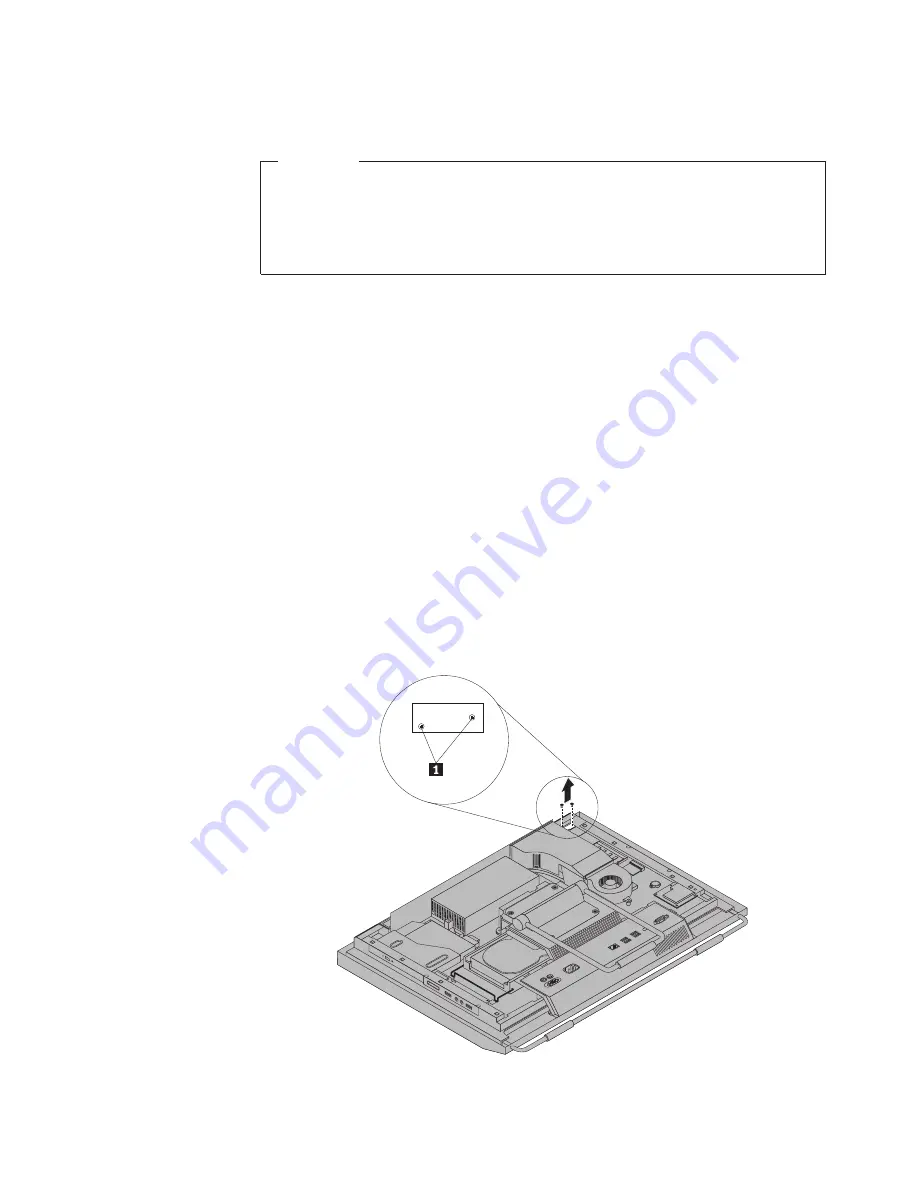
Replacing the multi-touch board
Attention
Do not open your computer or attempt any repair before reading and
understanding the “Important safety information” in the
ThinkCentre Safety
and Warranty Guide
that came with your computer. To obtain a copy of the
ThinkCentre Safety and Warranty Guide
, go to:
http://www.lenovo.com/support
This section provides instructions on how to replace the multi-touch board.
Note:
The multi-touch board is available only in some models.
To replace the multi-touch board, do the following:
1.
Remove all media from the drives and turn off all attached devices and the
computer. Then, disconnect all power cords from electrical outlets and
disconnect all cables that are connected to the computer.
2.
Place a soft, clean towel or cloth on the desk or surface. Hold the sides of your
computer and gently lay it down so that the screen is against the surface and
the cover is facing up.
3.
Remove the computer cover. See “Removing the computer cover” on page 16.
4.
Locate the multi-touch board in the computer. See “Component locations” on
page 12.
5.
Note the multi-touch board cable routing and disconnect the three multi-touch
board cables from the system board and the multi-touch screen.
6.
Carefully remove the two screws
1
that secure the multi-touch board and
then lift the multi-touch board off the computer main bracket.
Figure 28. Removing the multi-touch board
Chapter 2. Installing or replacing hardware
39
Содержание 0870A6U
Страница 2: ......
Страница 3: ...ThinkCentre User Guide ...
Страница 8: ...vi User Guide ...
Страница 22: ... 14 ExpressCard connector 28 Power supply connector 14 User Guide ...
Страница 74: ...66 User Guide ...
Страница 82: ...74 User Guide ...
Страница 92: ...84 User Guide ...
Страница 98: ...90 User Guide ...
Страница 99: ......
Страница 100: ...Part Number 89Y8034 Printed in USA 1P P N 89Y8034 ...






























