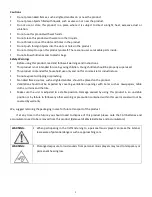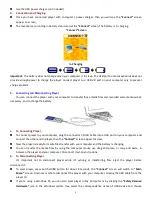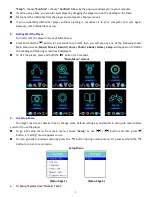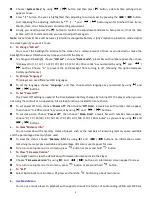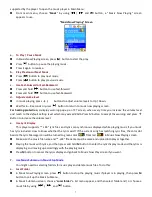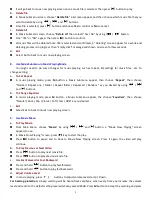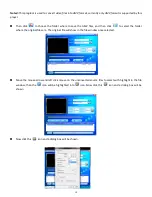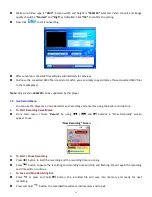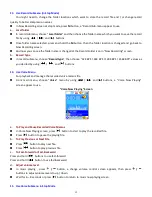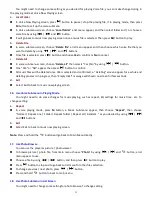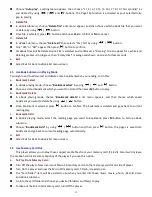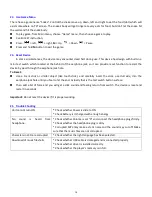9
button to increase the volume level.
10.
Use Movie Submenu
You might need to selecting folders, delete movie files and set repeat for movie play. You can make change
during in the playing mode at Movie Now playing screen
To do this:
In “Movie Now Playing” screen, press
M
button to enter to movie submenu.
a.
Local Folder
In movie submenu screen, choose “
Local Folder
”, a file list menu appear, and then select folder and / or
choose a desired movie file to play by using
/
and
button.
It will go back to music now playing screen once a music file is selected. Then press
button to play.
b.
Delete File
In movie submenu screen, choose “
Delete file
” a file list menu appear, and then choose which movie file that
you want to delete by using
/
buttons.
Once file is selected, press
button and choose “Yes” to confirm or “No” to cancel.
c.
Delete All
In movie submenu screen, choose “
Delete all
” then selects “Yes / No” by using
/
button.
One “YES” or “NO” appear then press
button to confirm.
All movie files will be deleted once YES is selected and confirmed, a “Deleting” screen appear for a while and
deleting process is in progress, then “Empty disk!” message will shown on screen for few seconds.
d.
Repeat
In movie submenu, choose “
Repeat
”, then choose “Normal / Repeat one / Folder / Repeat folder / Repeat all /
Random” as you desired by using
/
and
buttons.
e.
Exit
Select Exit to back to music now playing screen.
11.
Convert Video files into AMV
This tool can be used to transform those video files into AMV files on the computer before upload them to
your player.
To install this video convert tool to your computer, open a folder named
“UTILITIES > Video Conversion
Software”
which stored in your player’s internal memory or stored in a provided CD. (Download it onto your
computer for copy and installation)
Select
“Setup”
to start the install program, the software will automatically install to your computer.
After installation is done, open folder
“Media Player Utilities 4.28” > click program “AMV&AVI Video
converter”
in All Program bar on your window PC. The program interface as shown below: