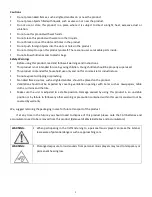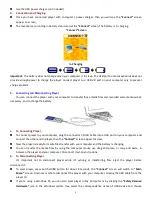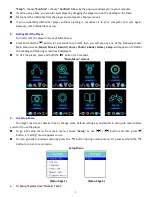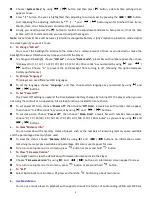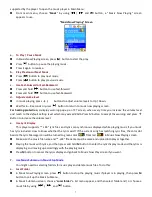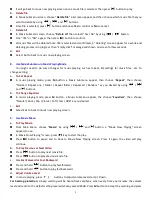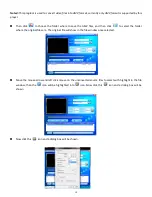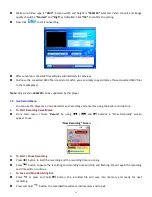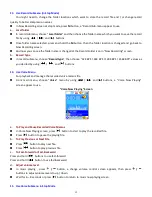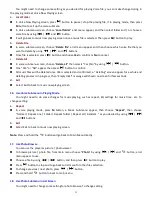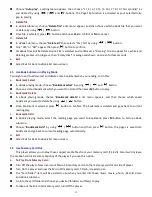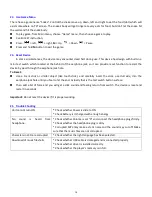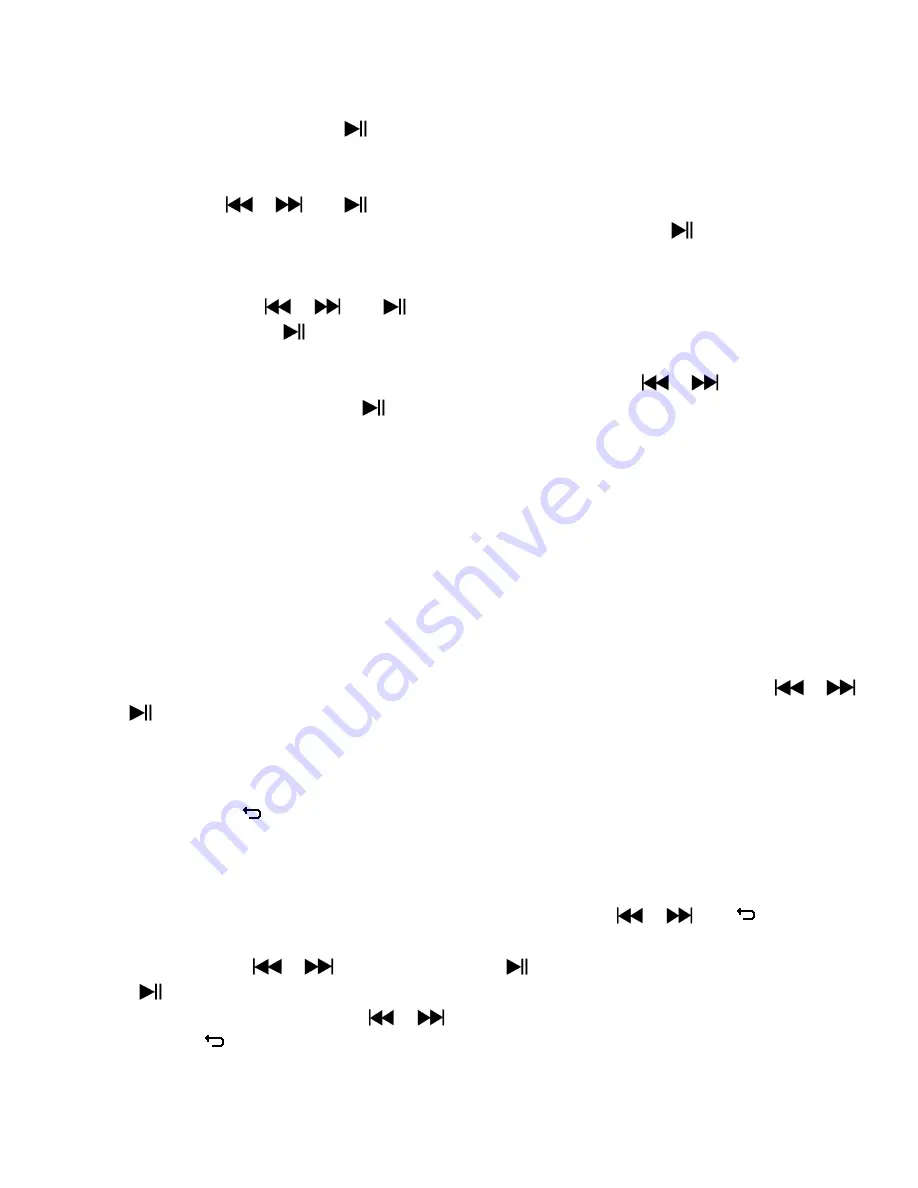
13
You might need to change some setting as you desired for playing Voice file, you can make change during in
the playing mode at Voice Now Playing screen
a.
Local Folder
In Voice Now Playing screen, press
button to pause / stop the playing file, if in playing mode, then press
M
button to call up the voice submenu.
In Voice submenu screen, choose “
Local folder
” a list menu appear, and then select folder and / or choose a
voice file by using
/
and
button.
It will go back to music now playing screen once a music file is selected. Then press
button to play.
b.
Delete File
In voice submenu screen, choose “
Delete file
” a list menu appear, and then choose which voice file that you
want to delete by using
/
and
buttons.
Once file is selected, press
button and choose
Yes
to confirm or
No
to cancel.
c.
Delete All
In voice sub-menu screen, choose “
Delete all
” then selects “Yes / No” by using
/
button.
One “YES” or “NO” appear then press
button to confirm.
All music files will be deleted once YES is selected and confirmed, a “Deleting” screen appear for a while and
deleting process is in progress, then “Empty disk!” message will shown on screen for few seconds.
d.
Exit
Select Exit to back to music now playing screen.
16.
Use Voice Sub-menu in Playing Mode
You might need to do some changes for music playing, such as repeat, EQ settings for music files… etc. To
change setting:
a.
Repeat
In voice playing mode, press
M
button, a Music Sub-menu appear, then choose “
Repeat
”, then choose
“Normal / Repeat one / Folder / Repeat folder / Repeat all / Random ” as you desired by using
/
and
buttons.
b.
Exit
Select Exit to back to music now playing screen.
Note:
Press and hold the
button will go back to Main Menu directly.
17.
Use Photo Browse
You can use the player as picture / photo viewer:
To browse picture / photo file, from main menu choose “
Photo
” by using
/
and
button, a list
menu appear to use.
Choose a file by using
/
button, and then press
button to play.
Press
button to stop and to go back to list menu for other files selection.
To change previous / next photo, press
/
button.
Press and hold
button to back to main menu.
18.
Use Photo Submenu in List Screen
You might need to change some setting for photo browse. To change setting: