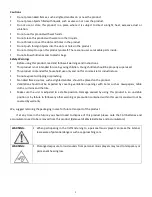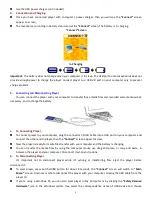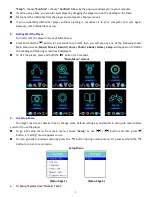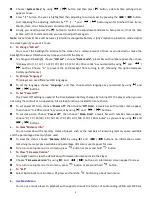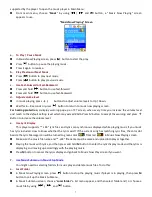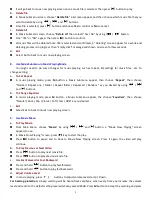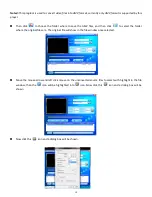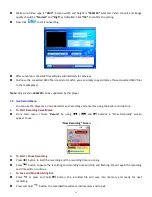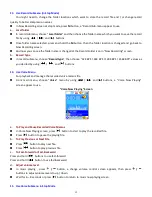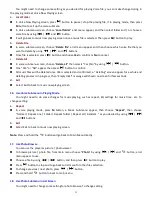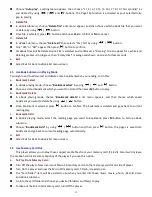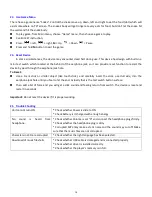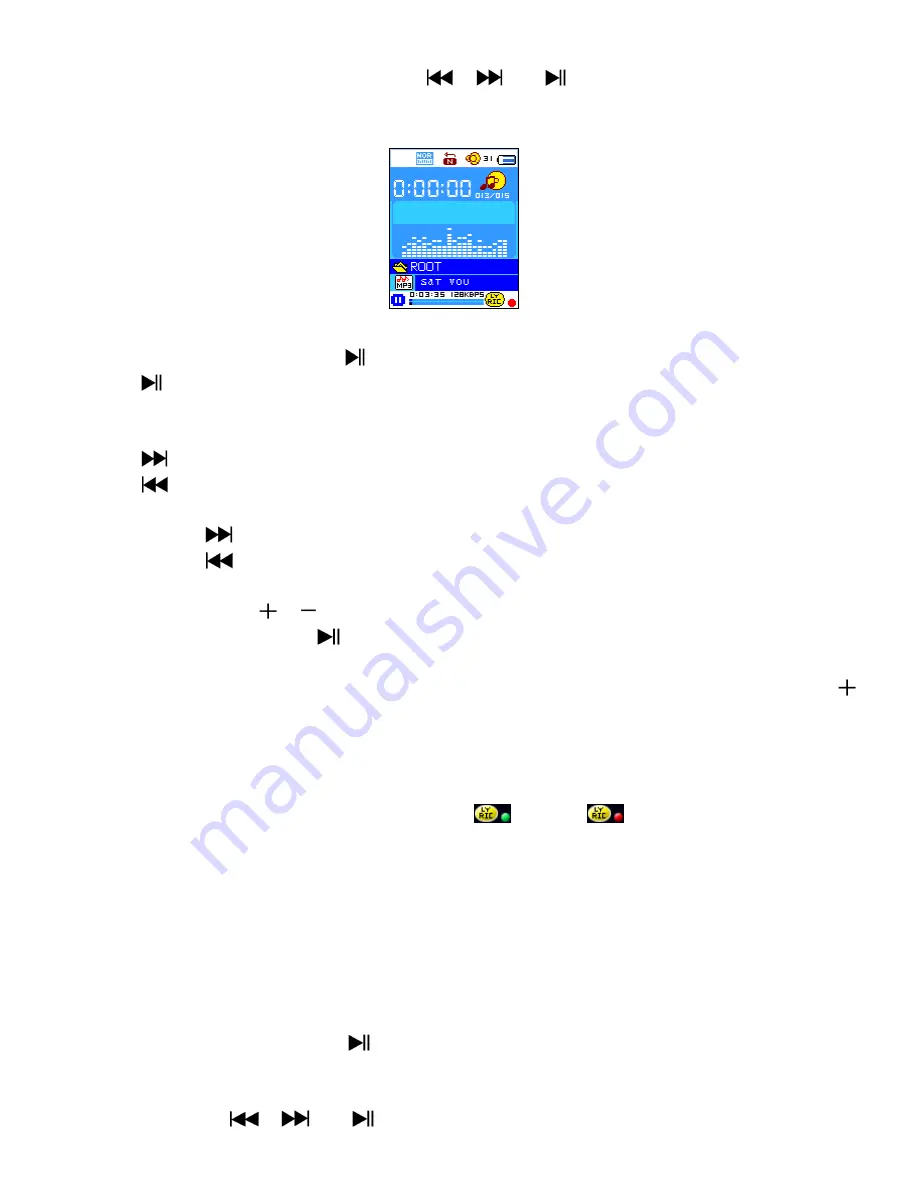
7
supported by the player. To open the music player in Main Menu:
From main menu, choose “
Music
” by using
/
and
button, a “Music Now Playing” screen
appears to use.
“Music Now Playing” Screen
a.
To Play / Pause Music
In Music Now Playing screen, press
button to start the play.
Press
button to pause the playing music.
Press it again to resume.
b.
Play Previous or Next Music
Press
button to play next music.
Press
button to play previous music.
c.
Use Fast-Forward or Fast-Backward
Press and hold
button to use fast-forward
Press and hold
button to use fast-backward.
d.
Adjust volume level
In music playing, press
/
buttons to adjust volume levels to Up / Down.
Wait for 6 – 8 seconds or press
button to return to music now playing screen.
For hearing protection
; A display warning pop-up on TFT screen, when every time you increase the volume level
and reach to the default setting level which may exceed 85db. Press M button to accept the warning and press
Button to increase the volume level.
e.
Use Lyric Display
This player supports “*.LRC” lyric files and lyrics can synchronous displayed while playing music if you music
has lyric included. How to know whether the lyrics exist? If the current song has matching lyric files, the color dot
beside the Lyric Message icon will be turned to green color
from red
in Music Now Playing screen.
Make sure the music file name and “*.LRC” file name must be same and upload into player together.
Playing the music with lyrics, and then press and hold
M
button to enter the lyric display mode and the lyrics is
displaying and moving up accordingly with the playing music.
Press
M
button to cancel the lyrics display and go back to Music Now Play screen if you want.
7.
Use Music Submenu in Music Stop Mode
You might need to selecting folders for music play and delete music files. To do this:
a.
Local Folder
In Music Now Playing screen, press
button to stop the playing music if player is in playing, then press
M
button to call up the Music Submenu.
In Music Submenu screen, choose “
Local folder
” a list menu appear, and then select folder and / or choose a
music file by using
/
and
button.