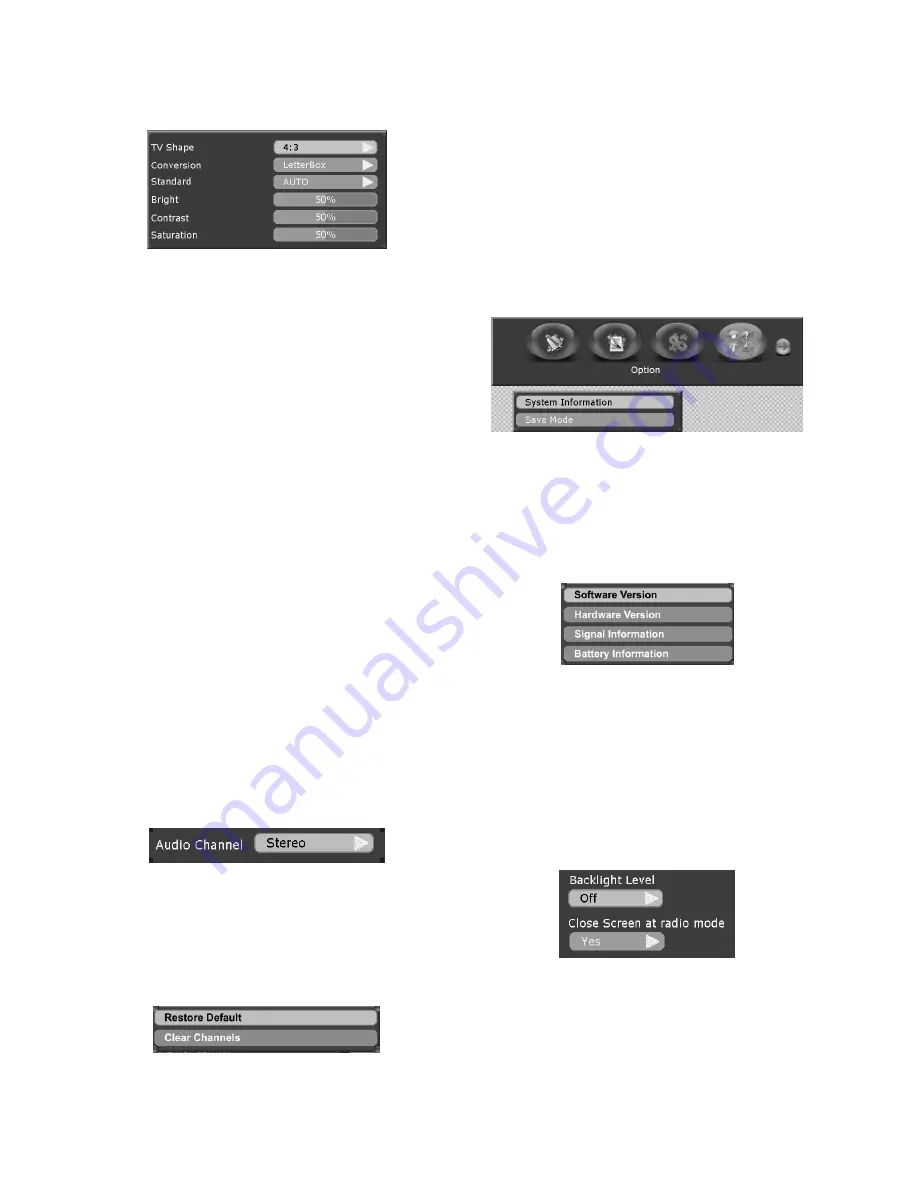
8
Set your video options. It includes
TV Shape,
Conversion
,
Standard
,
Bright, Contrast
and
Saturation
.
Figure 4.2.13
TV shape:
Select your TV screen format. The
4:3
format
is standard for most TV screens. Select
16:9
for widescreen TV.
Conversion:
you can select different display formats
(
LetterBox, Pan&Scan, PillarBox
,
Verticalcut
,
FullFrame
and
Auto
) to show the TV program.
LetterBox
will give a complete picture, but leaves
black areas at the up and down. No
distortion.
Pan&Scan
will fill up the screen vertically but cut some
information from the left and right sides of
the picture. No distortion.
PillarBox
will give a complete picture, but leaves black
areas at the left and right. No distortion.
Verticalcut
will fill up the screen horizontally but cut
some information from the up and down
sides of the picture. No distortion.
FullFrame
will fill up the screen size with distortion.
Auto
will fit the screen size automatically.
Standard:
When the TFT-721 is connected to the TV
channels, you may need to select the correct
TV standard system. (
Auto, PAL, PAL-60
)
Bright: left/right
cursor buttons adjust the brightness of
the screen.
Contrast: left/right
cursor buttons adjust the contrast of
the screen.
Saturation: left/right
cursor buttons adjust the saturation
of the screen.
Audio Setting:
Set your audio option.
Figure 4.2.14
Audio Channel:
you can choose different audio channel
modes here. (
Stereo, Left, Right,
Mono
)
Factory Setting
It includes following submenu list:
Restore Default
and
Clear Channels
.
Figure 4.2.15
Restore Default:
If you continue from here, all your
previous settings, access code and
favourite channels, etc. will be erased.
If you do not want to reinstall, you can leave this menu
when the warning is displayed by pressing “Menu”.
Clear Channels:
If you continue this, all your previous
channels will be erased.
Book List
You can check the booking programs you set at here.
4.2.5 Option
The option folder includes following menu list:
System
Information
and
Save mode
.
Figure 4.2.16
System Information
When you enter the System Information folder, you will
find general information about which
hardware
and
software version
your TFT-721 is running on, you can
also find the
signal information
and
battery
information
about TFT-721.
Figure 4.2.17
At the
battery information
option, you can also select
display or close the battery indicated icon at top-right
corner on the screen.
Save mode
In order to save power when the TFT-721 at portable
state, the screen’s brightness can be adjusted or turn off.
The save mode folder includes:
LEVEL
and
Close
Screen at radio mode
.
Figure 4.2.18
LEVEL:
adjust the screen’s brightness at 5 levels, 1 for
the darkest, 5 for the highest, off for no save
power.
Close Screen at radio mode:
set screen whether on or
off when system at the
radio mode.























