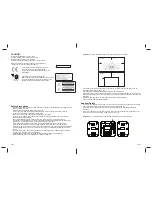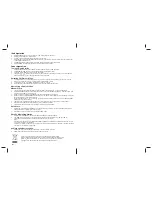ENG-5
ENG-6
1.
2.
3.
4.
5.
1.
2.
3.
4.
5.
User Operations
To turn on the unit
After connecting the speaker cables and the power supply, the main unit ON/STANDBY button LED lights up. Press
ON/STANDBY button to turn on the unit and press it again to go to Standby mode. when press over 5 seconds, it turn to
ECO standby mode.and it can turn back Standby mode, when press over 5 seconds again.
Menu Setting
AM Loop Antenna
iPod Plastic Tray x 8
Speaker Cable x 2
Accessories
Audio In Cable
Press MENU button will enter menu setting mode.
Menu setting model allows the user to set the following settings:
CLOCK – adjust the real time clock
TIMER – set timer on and off time
ALARM – set alarm time and select alarm source and cycle mode or off
EQ – set EQ mode (FLAT/ROCK/JAZZ/CLASSIC/POP)
BASS – set BASS on and off
Press MENU button repeatedly until the desired setting shows up.
Press / ENTER button to select the setting
Press / ESC button to quit or it will quite automatically if no button is pressed for 10 seconds.
1.
2.
3.
Setting the BASS
Press Menu button repeatedly until “BASS” is shown, then press /ENTER button to confirm.
Press MENU to select Bass ON or Bass OFF, then press /ENTER button to confirm.
Press / ESC button to escape or it will escape automatically to previous page if no button is pressed for 10 seconds.
Setting the Clock
Press Menu button repeatedly until “CLCOK” is shown, then press /ENTER button to confirm.
Press or button to select 24Hr or 12Hr display, then press /ENTER button to confirm.
Hour flashing. Press or button to adjust the time by 1 hour. Hold it down to adjust continuously, then press
/ENTER button to confirm and exit.
Minute flashing. Press or button to adjust the time by 1 minute. Hold it down to adjust continuously, then press
/ENTER button to confirm and exit.
Press / ESC button to escape or it will escape automatically to previous page if no button is pressed for 10 seconds.
1.
2.
3.
Setting the Timer
Press Menu button repeatedly until “TIMER” is shown, then press /ENTER button to confirm.
Press Menu button to select On Time or Off Time, then press /ENTER button to confirm.
Repeat “setting the clock” point 3 to 5.
1.
2.
3.
4.
5.
Setting the Alarm
Press Menu button repeatedly until “ALARM” is shown, then press /ENTER button to confirm.
Repeat “setting the clock” point 3 to 4.
Press MENU to select alarm for ONE (alarm once), OFF (alarm off) and ALWAYS (alarm always on), then press
/ENTER button to confirm.
Press MENU to select wake to Buzzer, CD, UDISK, SD/MMC, iPod or Tuner, then press /ENTER button to confirm.
Press / ESC button to escape or it will escape automatically to previous page if no button is pressed for 10 seconds.
1.
2.
3.
Setting the EQ
Press Menu button repeatedly until “EQ” is shown, then press /ENTER button to confirm.
Press MENU to select FLAT, ROCK, JAZZ, CLASSIC or POP, then press /ENTER button to confirm.
Press / ESC button to escape or it will escape automatically to previous page if no button is pressed for 10 seconds.
1.
Setting the SLEEP Timer
Press SLEEP button repeatedly on remote control to select desired sleep time or turn off the sleep timer.
1.
2.
Adjusting the Volume
Press VOL + on main unit or remote control to increase the Volume.
Press VOL – on main unit or remote control to decrease the Volume.
1.
2.
Muting the Output
Press MUTE button once to mute the output.
Press MUTE button once again will go back to normal playback mode.
1.
2.
3.
4.
5.
6.
7.
8.
9.
10.
11.
CD Operation
Note: Not compatible to 8cm CD disc.
Press SOURCE button to select CD.
Insert a disc through the CD window with the label side facing up.
After reading, total number of tracks and total duration will display for 2 seconds before playing from first track.
For MP3/WMA disc, total number of folders will be shown as well. then auto to play.
At “CD” model, use / button to search a desired track.
Press button to pause or play the track. Information of the track and the elapsed track duration will be shown.
Search function
Skip to next/ previous track
- Press button to skip to next track.
- Press button once to skip to the beginning of the current track. Press it twice to skip to previous track.
Search within a track
- During playback, long press / button to search for a desired point and then release the button. It will
resume normal playback from that point. Use BAND/FOLDER key to select folder in MP3/ WMA mode
For MP3/ WMA files, the elapsed track duration will display.
Also, the folder number and the track number will display a short moment alternately in cycle.
Press /ESC button to stop playback. Press button start playback from the first track
Repeat playback
- Press RPT button repeatedly, to select the following mode:
- When shown in display, current track will be repeated.
- When A--B shown in display, point A to point will be repeated
- When ALL shown in display, the whole disc will be repeated.
- When FOLDER” shown in display, the current folder will be repeated. (only for MP3/WMA playback).
- Repeat mode is turned off when no icon shown in display.
PROGRAM playback
For CD files programming:
- At STOP mode, press PROG/PRESET button and the track number “00” will flash
- Press / button to select the track number.
- Press PROG/PRESET button to confirm.
- Repeat above point 2 & 3 to program the other tracks.
- To playback the program, press button.
- To clear the program, press /ESC button twice or open/close the CD tray or go to Standby mode.
For MP3/ WMA files programming, the folder number needs to be selected on top of above procedure for
“CD files programming”.
Note: It allows maximum 64 tracks (or folders) to playback in desired order.
Programming works at STOP mode only.
RANDOM playback
Press RANDOM button on main unit or remote control to playback the files in random order. The symbol “ ”will
be shown in display.
Eject CD
Press button on main unit or remote control to eject the CD.