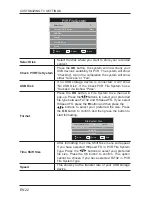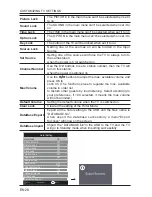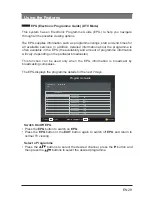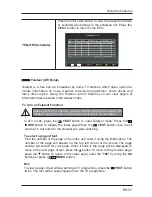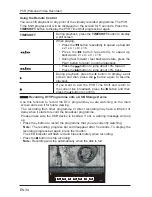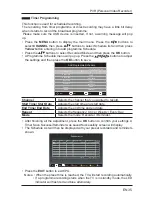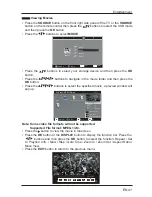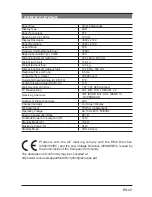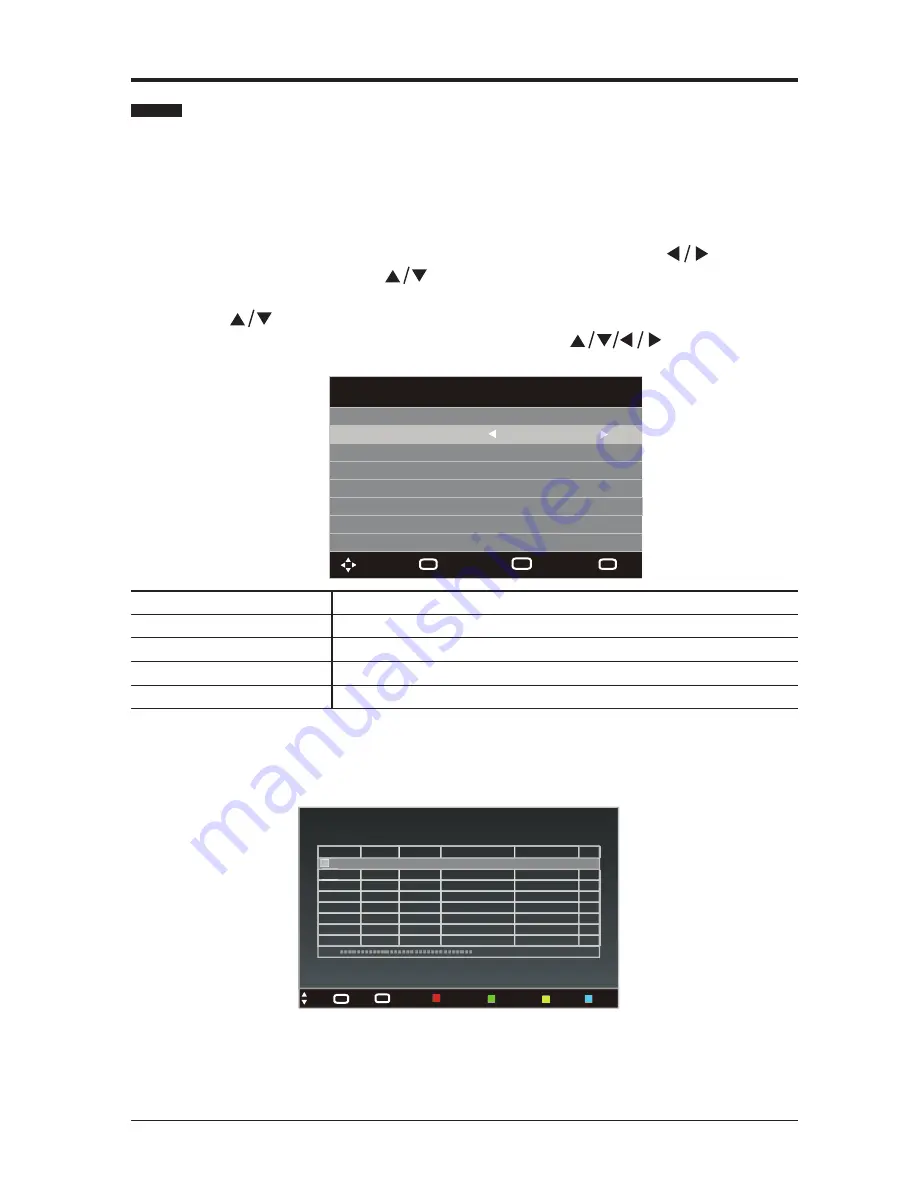
EN 35
Timer Programming
PVR (Personal Video Recorder)
•
Press the
MENU
button to display the main menu. Press the
buttons to
select
CHANNEL
then press
buttons to select Schedule list and then press
Yellow
button entering into add programme Schedule.
•
Press the
buttons to select Recorded Mode and then press the
OK
button.
• A Programme Schedule menu will pop up. Press the
buttons to adjust
the settings and then press the
OK
button to save.
This function is used for scheduled recording.
The recording from timer programme or direct recording may have a little bit delay
when it starts to record the broadcast programme.
Please make sure the USB device is inserted. If not, a warning message will pop
up.
Channel
Selects the channel that you wanted to record.
Start Time/ Start Date
Adjusts the start time and start date.
End Time/ End Date
Adjusts the end time and end date.
Repeat
Selects the frequency: Once / Weekly / Every Day.
Mode
Selects the mode: Recorder / Reminder.
• After finishing all the adjustment, press the
OK
button to confirm your settings. A
Timer Save Success/Reminder was saved Successfully screen will display.
• The Schedule List will then be displayed with your preset recorders and reminders
shown.
•
Press the
EXIT
button to exit EPG.
Notes: • When the preset time is reached, the TV will start recording automatically.
• If a programme recording starts when the TV is in standby mode, the LED
indicator will flash red and blue alternately.
Add Programme Schedule
16/07/2013 04 :21
Channel
1
Start Time
03:02
Start Date
16/07/2013
End Time
04:55
End Date
16/07/2013
Repeat
Once
Mode
Recorder
Move
Back
MENU
Save
OK
Quit
EXIT
0% (Used) 09:04 13th Jul
Mode
Time
Date
Programme Title
Channel Name
Result
Once 09:07 Fri.13 Jul The Secret Show 1 ABC HDTV
Schedule List
Move
EXIT
Quit
MENU
Back
Delete
Delete All
Add
Edit
Содержание LED-3901-4K
Страница 2: ......
Страница 10: ...EN 10 PREPARATION Remote Control ...