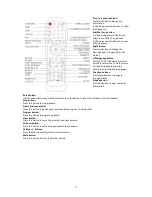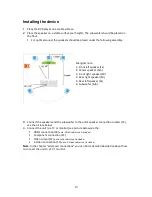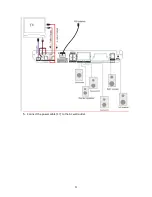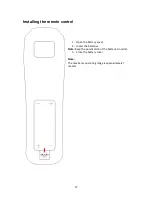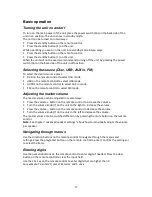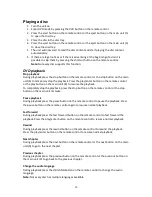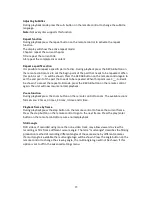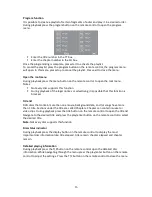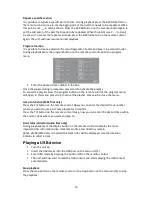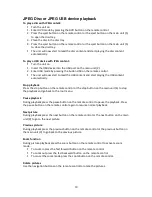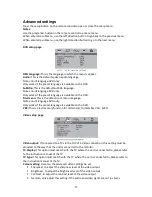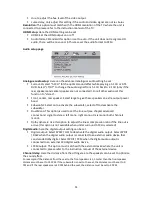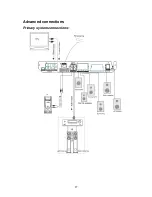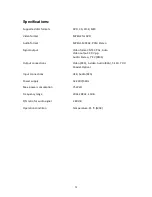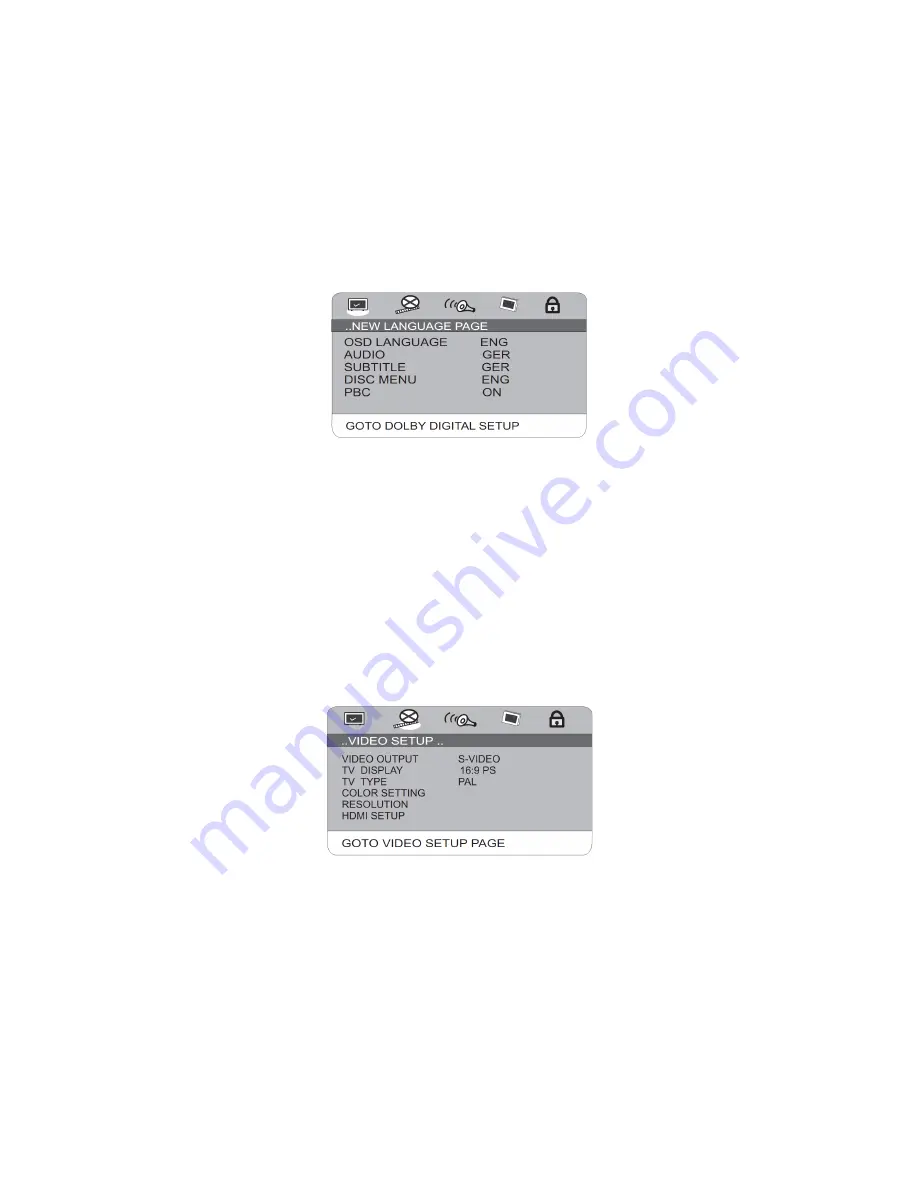
23
Advanced settings
Press the setup button on the remote control to open or close the setup menu.
Notes:
Use the play/enter button on the remote control to enter a menu.
When entered a submenu, use the left direction button to go back to the previous menu.
When entered a submenu, use the right direction button to go to the next menu.
DVD setup page
OSD Language:
This is the language in which the menu’s appear.
Audio:
This is the default spoken audio language.
Notes: multi language DVD only.
Only works if the preset language is available on the DVD.
Subtitle:
This is the default subtitle language.
Notes: multi language DVD only.
Only works if the preset language is available on the DVD.
Disc menu:
This is the default root menu language.
Notes: multi language DVD only.
Only works if the preset language is available on the DVD.
PBC:
This is a last memory function for certain disc formats like VCD, SVCD.
Video setup page
Video output:
If connected to a TV via the YUV of S-Video connection, this setting must be
adjusted to the way that the unit is connected to the monitor.
TV display:
This option must match with the TV where the unit is connected to, please refer
to the instruction manual of the TV.
TV type:
This option must match with the TV where the unit is connected to, please refer to
the instruction manual of the TV.
Colour setting:
Here can the advanced video settings be set.
Sharpness, to adjust the sharpness level of the video output
Brightness, to adjust the brightness level of the video output
Contrast, to adjust the contrast level of the video output
Gamma, only adjust this setting if the audio and video signal are not
in chorus
Содержание DVD-519 H
Страница 11: ...11 5 Connect the power cable 17 to the AC wall outlet ...
Страница 27: ...27 Advanced connections Primary system connections ...
Страница 28: ...28 Video connections in detail ...
Страница 29: ...29 Advanced audio connections ...