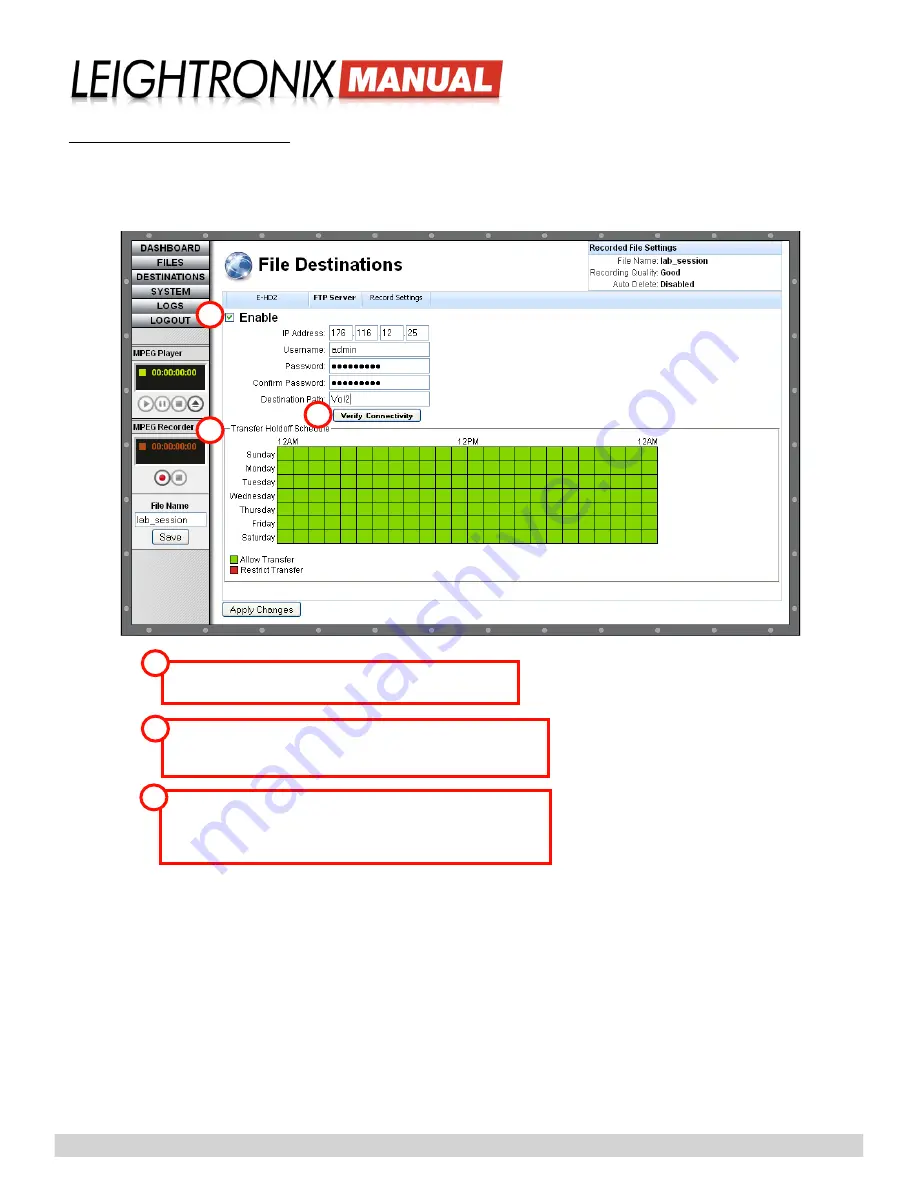
Page 16
2018-08-07
LABvault-HD
Administrative Web Interface
Server with FTP Capabilities
Push your files to another LEIGHTRONIX or third party video server with FTP capabilities. Enter your server’s IP
address, username, and password along with the name of the destination path. Complete the remaining settings
according to the labeled illustration below and click the “Apply Changes” button when you have finished.
“FTP Server” Tab on “File Destinations” Web Interface Screen
“Enable”:
when
checked, files will be automatically transferred
to the specified FTP server after each recording session.
“Transfer Holdoff Schedule”:
24-hour timeline
allows you to decide
which hours of the day your LABvault will transfer files to your server.
Single click each hour segment on the timeline to toggle transfer
capabilities on or off (green = on, red = off).
1
3
“Verify Connectivity”:
after entering your FTP server’s IP address,
username, and password, click the “Verify Connectivity” button to
ensure your LABvault-HD can connect to the server.
2
1
2
3






























