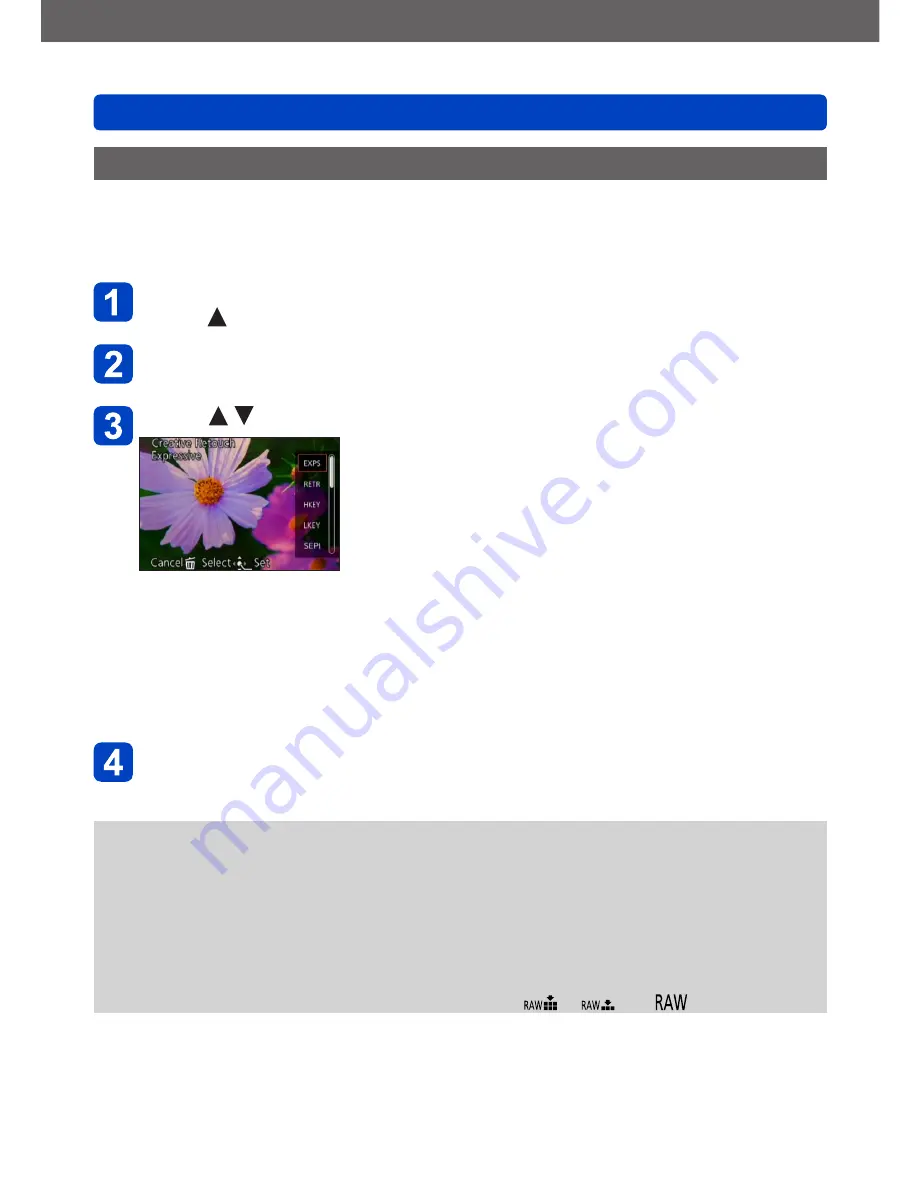
Playback
Retouching pictures
- 170 -
[Creative Retouch]
You can retouch recorded still pictures by selecting the effect that you want to apply.
•New pictures are created after editing pictures with [Creative Retouch]. Before starting
to edit, make sure that there is enough free space in the built-in memory or memory
card.
Select a still picture to retouch during playback and then
press
Use cursor buttons to select [Creative Retouch] and then
press [MENU/SET]
Press to select a setting
•The picture retouched with the selected effect is
displayed.
See the corresponding picture effects of [Creative
Control] Mode. You cannot adjust effects other than
brightness under [Toy Effect] and [Cross Process].
[Expressive] / [Retro]
(→66)
[High Key] / [Low Key]
(→67)
[Sepia] / [Dynamic Monochrome]
(→68)
[Impressive Art] / [High Dynamic]
(→69)
[Cross Process] / [Toy Effect]
(→70)
[Miniature Effect]
(→71)
[Soft Focus] / [Star Filter]
(→72)
[One Point Color]
(→73)
•When [OFF] is selected, you can restore a picture to its
original condition (before retouching).
Press [MENU/SET]
•A confirmation screen is displayed. If you select [Yes], the new retouched still
picture is saved.
●
The retouch effect may be less apparent in some still pictures.
●
The image effect may appear weak compared to the effect given by the [Creative
Control] Mode.
●
It may not be possible to retouch still pictures recorded with other cameras.
●
[Creative Retouch] is not available in the following cases:
•With motion pictures
•With still pictures recorded in [Panorama Shot] Scene Mode
•With 3D still pictures
•Still pictures recorded with the [Quality] setting [
], [
] or [
]
















































