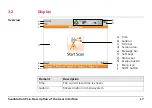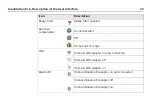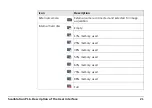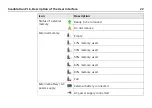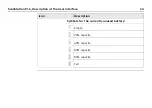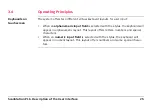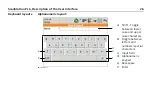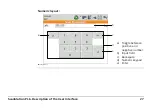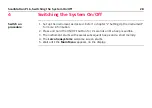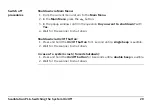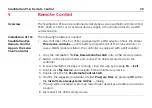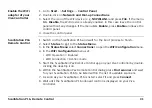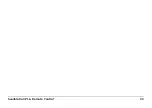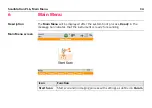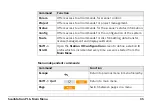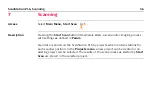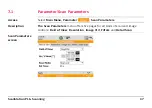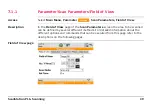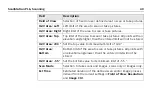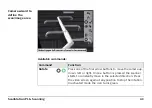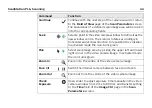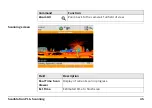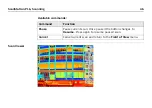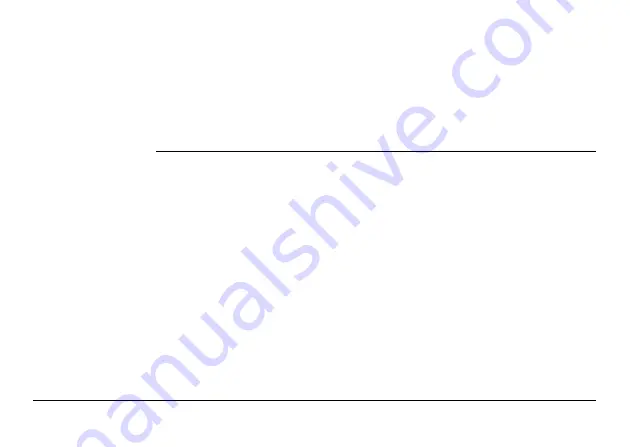
ScanStation P16, Remote Control
31
Enable the WiFi
adapter of your
Viva Controller
1. Go to
Start
->
Settings
->
Control Panel
.
2. Double-click on
Network and Dial-up Connections
.
3. Select the icon of the WiFi device (e. g.
NXPWLAN1
) and press
File
. If the menu
lists
Disable
, the WiFi device is already enabled. In this case leave the control
panel without any changes. If the menu lists
Enable
, press
Enable
and leave the
control panel.
4. Close the control panel.
ScanStation P16
Remote Control
1. Switch on the ScanStation P16 and wait for the boot process to finish.
2. Select
Status
to get to the
Status Menu
.
3. In the
Status Menu
select
Connections
to open the
WiFi Configuration
menu.
4. In the
WiFi Configuration
menu set:
• WiFi Operation = Enabled
• WiFi Connection = Ad-hoc mode
5. Start the ScanStation Pxx Remote Control app on your Viva Controller by double-
clicking the desktop icon.
6. Within the ScanStation Pxx Remote Control dialog press
Find scanner
and wait
for your ScanStation P16 to be listed within the list of available scanners.
7. As soon as your ScanStation P16 is listed, select it and press
Connect
.
8. Wait until the ScanStation P16 onboard control is displayed on your Viva
Controller.
Содержание ScanStation P16
Страница 1: ...Leica ScanStation P16 System Field Manual Version 4 0 English ...
Страница 9: ...ScanStation P16 Description of the System 9 ...
Страница 33: ...ScanStation P16 Remote Control 33 ...
Страница 73: ...ScanStation P16 Scanning 73 ...
Страница 141: ...ScanStation P16 Tools 141 ...