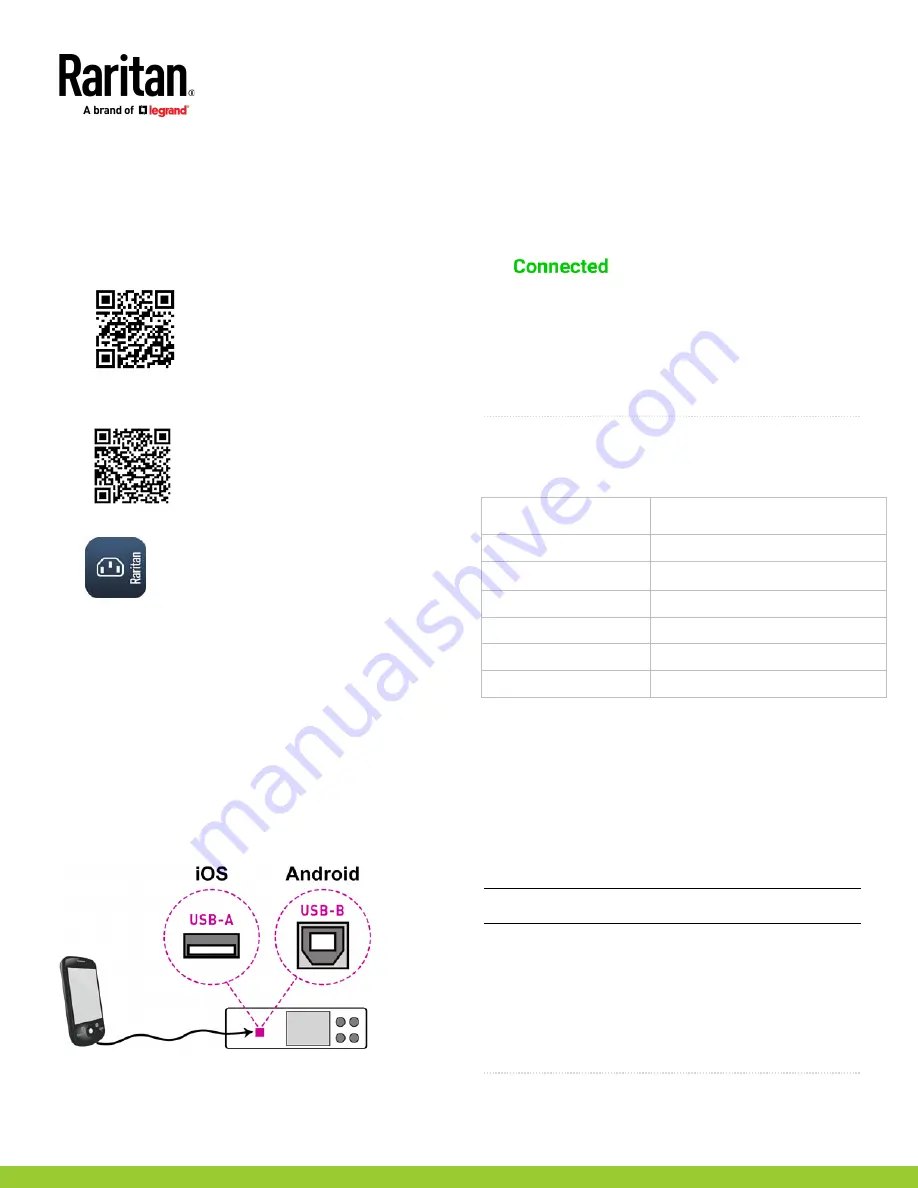
SRC Quick Setup Guide
7
SRC_QSG_A1_4.0.10
255-80-0063-00 RoHS
Step 1: Download the "PDView" App
Raritan's free app "PDView" is required for the mobile device to
function as a local display.
To download PDView:
1. Visit either Apple App or Google Play Store.
▪
https://itunes.apple.com/app/raritan-pdview/id780382738
▪
https://play.google.com/store/apps/details?id=com.raritan.
android.pdview
2. Install PDView.
Step 2: Connect the Mobile Device to SRC
The USB cable and USB port to connect are determined by your
mobile operating system.
To connect your mobile device to SRC:
1. Get an appropriate USB cable for your mobile device.
▪
iOS
: Use the regular USB cable shipped with your iOS
mobile device.
▪
Android
: Use an
USB OTG
adapter cable.
2. Connect the mobile device to the appropriate USB port on the
product.
▪
iOS
: USB-A port.
▪
Android
: USB-B port
Step 3: Launch PDView
To access the SRC web interface:
1. Launch PDView on your mobile device.
2. Wait until PDView detects the connected SRC and shows the
word "Connected" in green.
3. If the factory-default login credentials remain unchanged, or if
PDView has been configured with accurate login credentials,
PDView automatically logs in to the web interface of SRC.
If PDView can't login automatically, the login screen displays
instead and you must enter appropriate user credentials for
login.
4. For initial login, you are prompted to change the password.
QS Rule
Appendix B: Wireless Configuration
USB Wireless LAN Adapters
The SRC supports the following USB Wi-Fi LAN adapters.
Wi-Fi LAN adapters
Supported 802.11 protocols
SparkLAN WUBR-508N
A/B/G/N
Proxim Orinoco 8494
A/B/G
Zyxel NWD271N
B/G
Edimax EW-7722UnD
A/B/G/N
TP-Link TL-WDN3200 v1
A/B/G/N
Raritan USB WIFI
A/B/G/N
Supported Wireless LAN Configuration
If wireless networking is preferred, ensure that the wireless LAN
configuration of your SRC matches the access point.
•
Network type: 802.11 a/b/g/n.
•
Protocol: WPA2 (RSN).
•
Key management: WPA-PSK, WPA-EAP with PEAP and
MSCHAPv2 authentication, WPA-EAP with TLS authentication,
or WPA-EAP with PEAP and TLS authentication.
•
Encryption: CCMP (AES)
Tip: Supported 802.11 network protocols vary according to the
wireless LAN adapter being used.
Making a Wireless Connection
•
Plug a supported USB wireless LAN adapter into the USB-A port
on your SRC.
OR
•
Connect a USB hub to the USB-A port on the SRC. Then plug the
supported USB wireless LAN adapter into the appropriate USB
port on the hub.
QS Rule


























