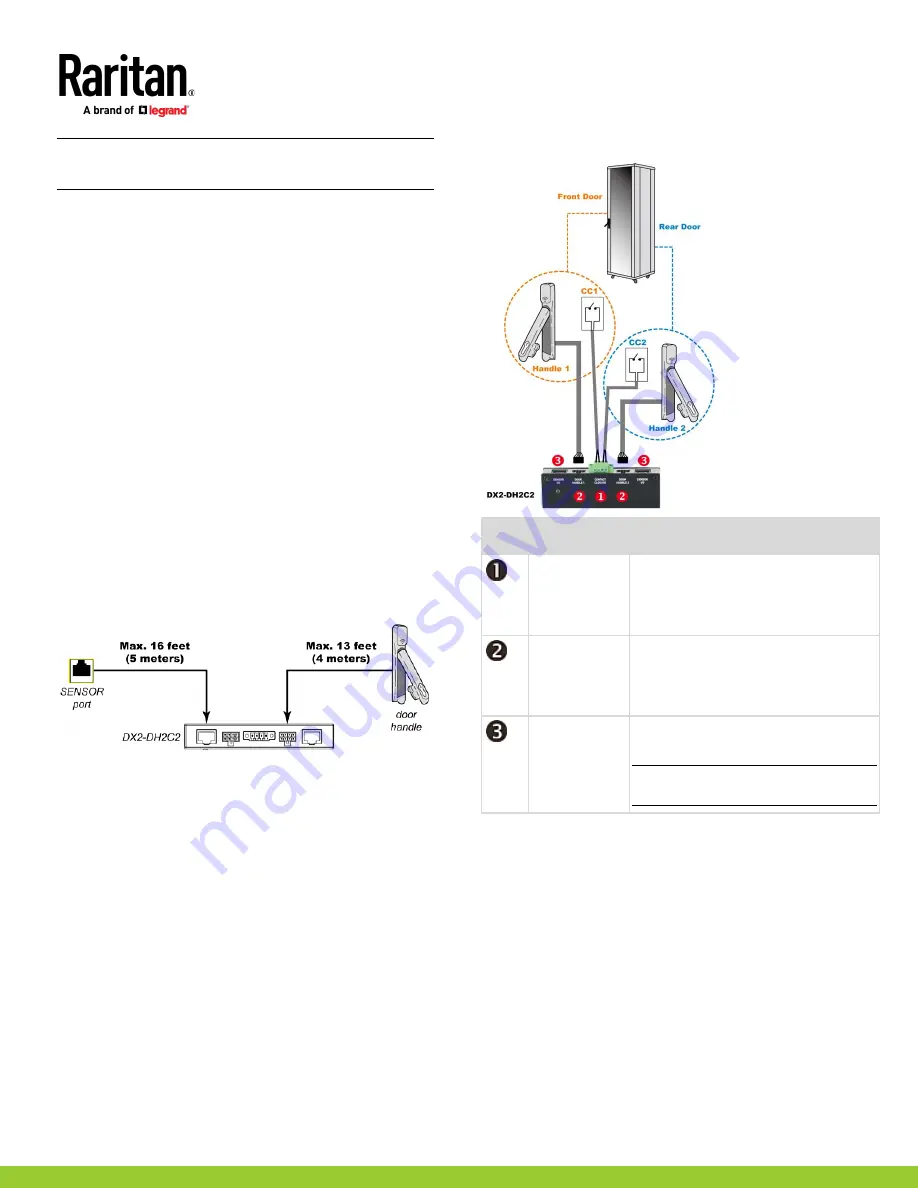
SRC Quick Setup Guide
3
SRC_QSG_A1_4.0.10
255-80-0063-00 RoHS
Important: It is not guaranteed that all third-party
detectors/switches are compatible with the SRC. Test for
compatibility after installing them.
Limitations
Read the restrictions below before connecting door handles or a
SmartLock kit with DX2-DH2C2.
•
Up to one DX2-DH2C2 can be connected per SENSOR port of
SRC.
▪
SRC-0100 supports a maximum of 2 door handles by
connecting one DX2-DH2C2.
▪
SRC-0102 and SRC-0103 models have two onboard door
handle ports, supporting a maximum of 4 door handles. You
can connect two door handles to onboard door handle
ports and connect one DX2-DH2C2 to its SENSOR port.
▪
NOTE: SRC-0800 only supports DX2-REMHUB4, the remote
hub that supports up to 4 DX2-DH2C2, each connected to 2
door handles for a total maximum of 8 door handles. See
Using an Optional Remote Hub.
•
Only the door handles sold with DX2-DH2C2 are supported.
•
No hot plugging or hot swapping with door handles when they
are directly or indirectly connected to a
powered
SRC.
▪
That is, no connection or disconnection of door handles
when they are powered.
•
The maximum cabling length for door handles or SmartLock kit
is 29 feet (9 meters). For details, refer to the following diagram.
Connecting a SmartLock Kit to DX2-DH2C2
You need a SmartLock kit if your SRC does NOT include a built-in
DX2-DH2C2, such as SRC-0100, SRC-0800, and SRC-0803.
DX2-DH2C2 ports and terminals:
No.
Component
Function
Two pairs of
contact closure
sensor terminals
Connect to third-party contact closure
detectors/switches for detecting the door
open/closed status.
Contact closure detectors are OPTIONAL.
Two door
handle ports
Connect to the standard category cable of
the door handle.
The two door handles are usually attached
to different doors of the same cabinet.
Two RJ-45 ports Connect a standard network patch cable to:
•
Connect to the
SENSOR
port (yellow)
Exception: You CANNOT cascade
DX2-DH2C2 packages.
Connection procedure:
1. Connect supported door handles to DX2-DH2C2.
2. (Optional) Connect contact closure detectors/switches for
detecting door status to DX2-DH2C2.
3. Connect DX2-DH2C2 to the SENSOR port of SRC. Always
connect DX2-DH2C2 directly to the sensor port. If you are
cascading with other sensors, the DX2-DH2C2 must be in the
first position, directly connected to the sensor port.
Connecting Door Handles to SRC
You only need to purchase door handles if your SRC has a built-in
DX2-DH2C2, such as SRC-0102 and SRC-0103.


























