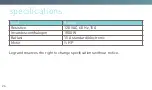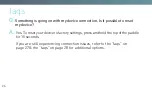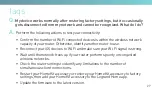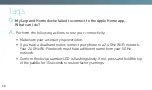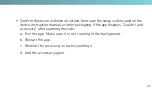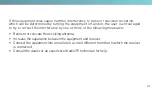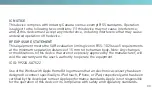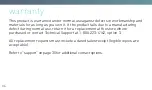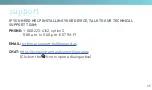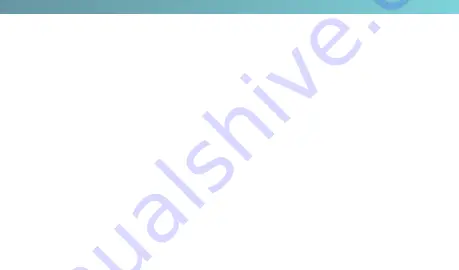
33
IC NOTICE
This device complies with Industry Canada license-exempt RSS standards Operation
is subject to the following two conditions: (1) this device may not cause interference;
and (2) this device must accept any interference, including interference that may cause
undesired operation of the device
RF EXPOSURE STATEMENT
This equipment meets the SAR evaluation limits given in RSS-102 Issue 5 requirements
at the minimum separation distance of 15 mm to the human body Note: Any changes
or modifications to this device that are not expressly approved by the manufacturer, will
void the warranty and the user’s authority to operate the equipment
IC ID: 9922A-SA7522
Use of the Works with Apple HomeKit logo means that an electronic accessory has been
designed to connect specifically to iPod touch, iPhone, or iPad, respectively, and has been
certified by the developer to meet Apple performance standards Apple is not responsible
for the operation of this device or its compliance with safety and regulatory standards
Содержание HKRP10
Страница 1: ...installation guide Smart Switch Room HKRL10 with HomeKit Technology...
Страница 5: ...5...
Страница 9: ...9 OFF ON OFF ON OFF ON OFF ON OFF ON...
Страница 11: ...11 OFF ON OFF ON OFF ON VOLTAGE TESTER Load Supply Hot...
Страница 15: ...15...
Страница 17: ...17 OFF ON OFF ON OFF ON OFF ON OFF ON...
Страница 19: ...19 THIS SIDE OUT MOUNT OVER DEVICE THIS SIDE OUT MOUNT OVER DEVICE THIS SIDE OUT MOUNT OVER DEVICE 1 3 2...
Страница 20: ...20...