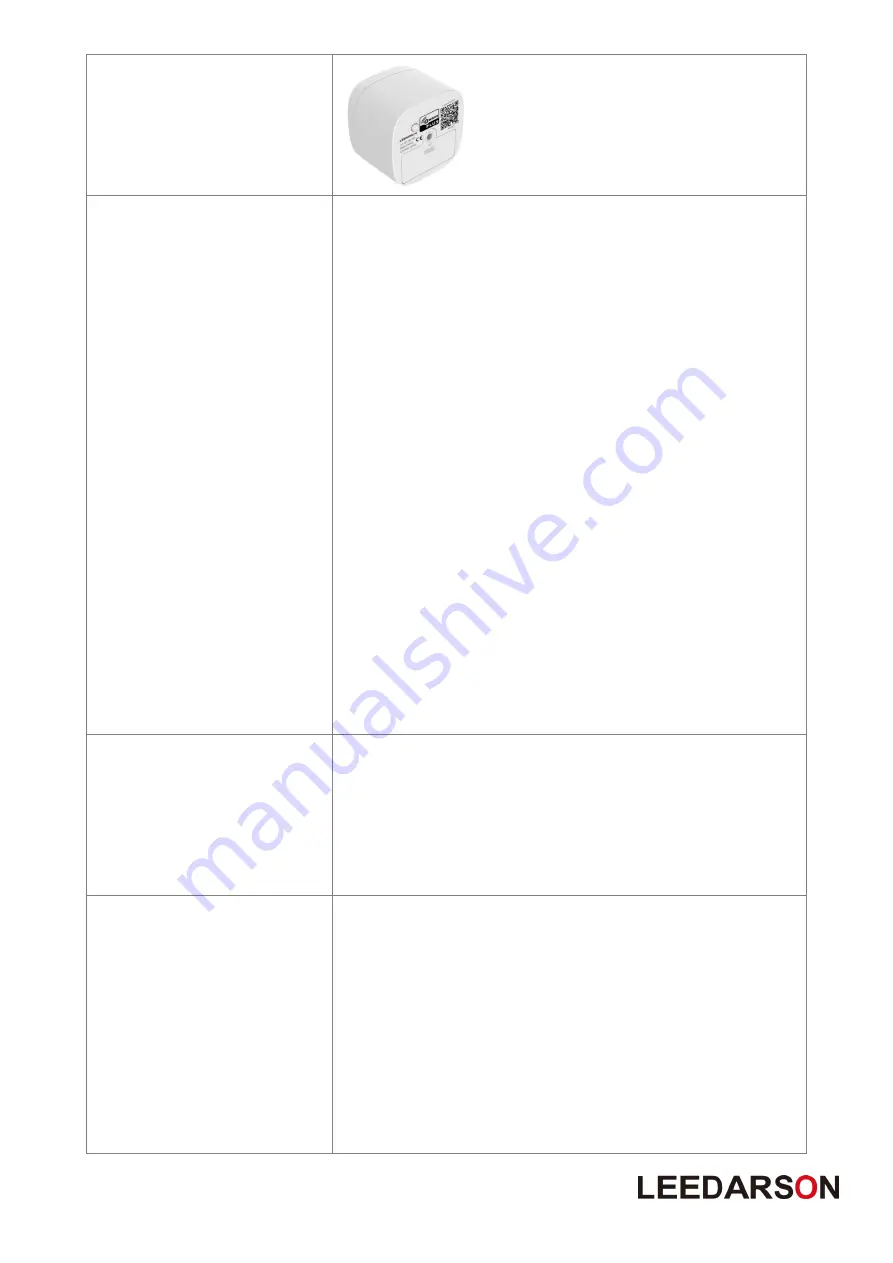
7
Short press one time
(within 1 second)
1.
Send Security Node Info frame.
2.
Add Multi-Sensor into a Z-Wave network:
a. Let the primary controller go into inclusion mode
(If you don’t know how to do this, refer to its manual).
b. Short Press one time this Z-Button.
c. The Multi-Sensor LED will blink, If the inclusion is
successful, then LED will keep on 2 seconds. Otherwise,
the LED will blink until timeout, in which case you need
to repeat the process from step b.
3.
Remove Multi-Sensor from a Z-Wave network:
a. Let the primary controller go into
exclusion
mode
(If you don’t know how to do this, refer to its manual).
b. Short Press one time this Z-Button.
c. The Multi-Sensor LED will keep on, If the remove is
successful, then LED will blink 2 seconds. Otherwise, the
LED will keep on until timeout, in which case you need to
repeat the process from step b.
Note:
The Multi-Sensor will send “Explorer Auto inclusion” frame to
start Smart Start inclusion, When it is removed from a Z-Wave network.
Power On event Please refer to "Power On" event.
Short press 3 times
(within 1.5 second)
In the network:
1
、
Multi-Sensor will send “wake up notification command” to
the nodes which is assigned by “Wake Up Command”.
2
、
LED Keep bright when receive the Wake up no more info
notification or if 10 seconds timeout , LED will be turned off.
Not in the network:
NOP
Press and hold
5 seconds
Reset Multi-Sensor to factory Default:
1. Press and hold the Z-Button for 5 seconds.
2. If holding time is more than 5 seconds, the LED will blink
fast at acceleration. If reset success Multi-Sensor LED will turn
off. When the Z-Button is released, it will send “Device Reset
Locally Command”. Otherwise please repeat step 2.
Note:
1, This procedure should only be used when the primary
controller is inoperable.
2, Reset Multi-Sensor to factory default settings. It will set
the Multi-Sensor to not in Z-Wave network state; delete the











