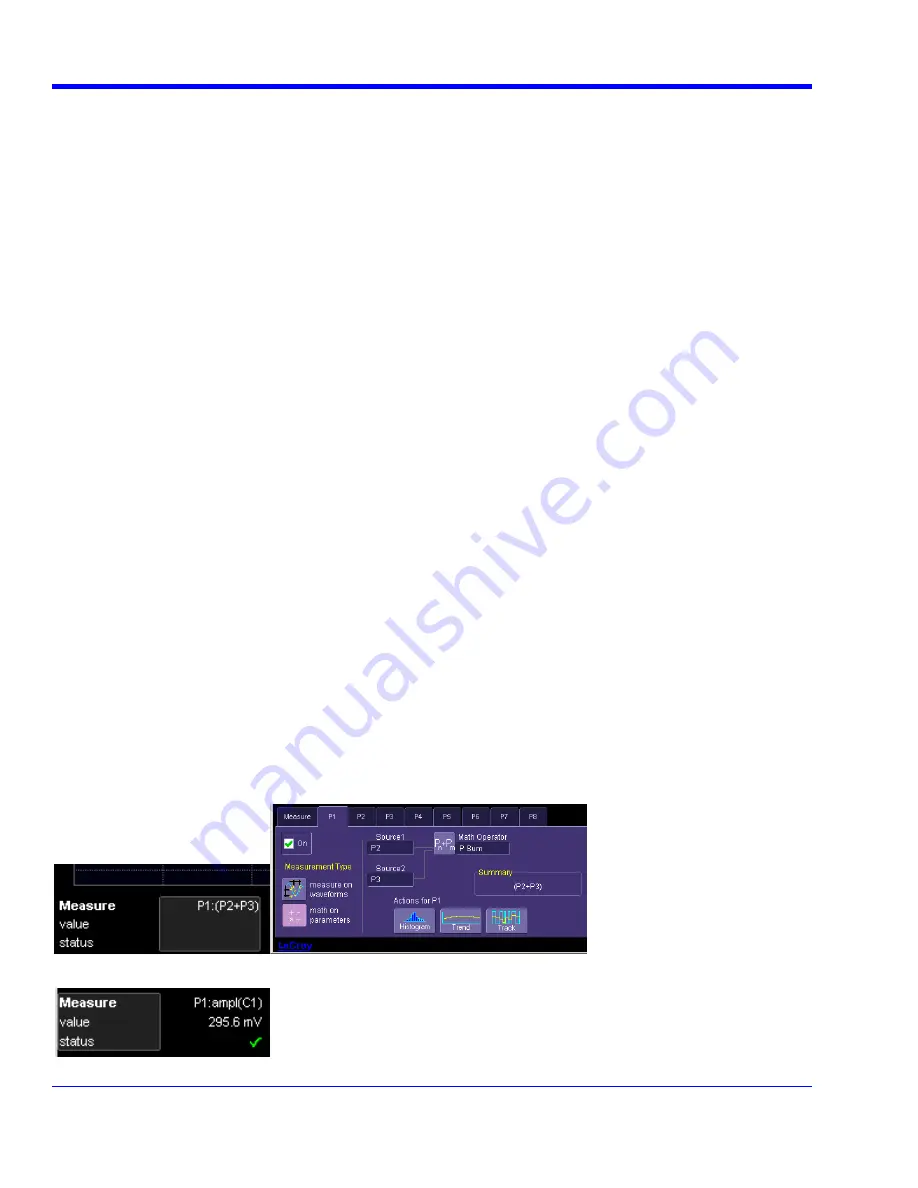
W
AVE
R
UNNER
X
I
S
ERIES
100
WRXi-OM-E Rev B
Cursors Setup
Quick Display
At any time, you can change the display of cursor types (or turn them off) without invoking the
Cursors Setup
dialog as follows:
1. In the menu bar, touch Cursors, then Off, Abs Horizontal, Rel Horizontal, Abs Vertical, or Rel Vertical.
2. The cursors displayed will assume the positions previously set up. If you want to change their position or
measurement mode, in the menu bar touch
Cursors
, then
Cursors Setup
in the drop-down menu.
Full Setup
1. In the menu bar, touch
Cursors
, then
Cursors Setup
. The
Standard Cursors
dialog opens.
2. In the dialog area, touch the
Cursors On
check box to display them.
3. Touch one of the
Horizontal
or
Vertical
mode buttons:
Relative
or
Absolute
.
4. If you chose a Relative mode, also touch a readout parameter button: Y position, delta Y, or slope.
5. If you chose a Relative mode, touch inside the
Position 1
and
Position 2
fields and type in a value for each
cursor. You can also use the Cursors knobs on the front panel to place the cursors. If you chose an Absolute
mode, do the same for your single cursor.
6. If you chose a Relative mode and you would like both cursors to move in unison as you adjust the position,
touch the
Track
check box to enable tracking.
Overview of Parameters
Parameters are measurement tools that determine a wide range of waveform properties. Use them to
automatically calculate many attributes of your waveform, like rise-time, rms voltage, and peak-to-peak voltage,
for example.
There are parameter modes for the amplitude and time domains, custom parameter groups, and parameters for
pass and fail testing. You can make common measurements on one or more waveforms.
Turning On Parameters
1. Touch
Measure
in the menu bar, then
Measure Setup...
in the drop-down menu.
2. Touch
inside
the
On
checkbox for each parameter you want to display.
Quick Access to Parameter Setup Dialogs
You can quickly gain access to a parameter setup dialog by touching the parameter list box below the grid. For
example, touching within
P1
below the grid
displays the setup dialog for P1:
Touching the row titles displays the top
Measure
dialog.






























