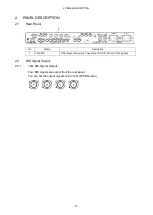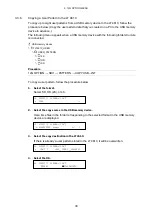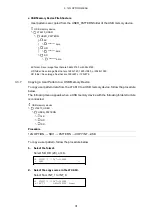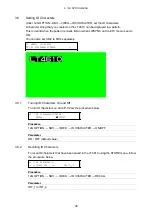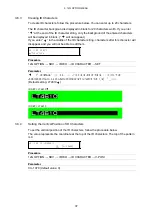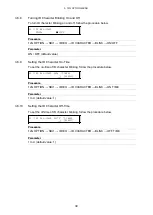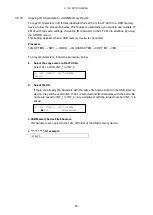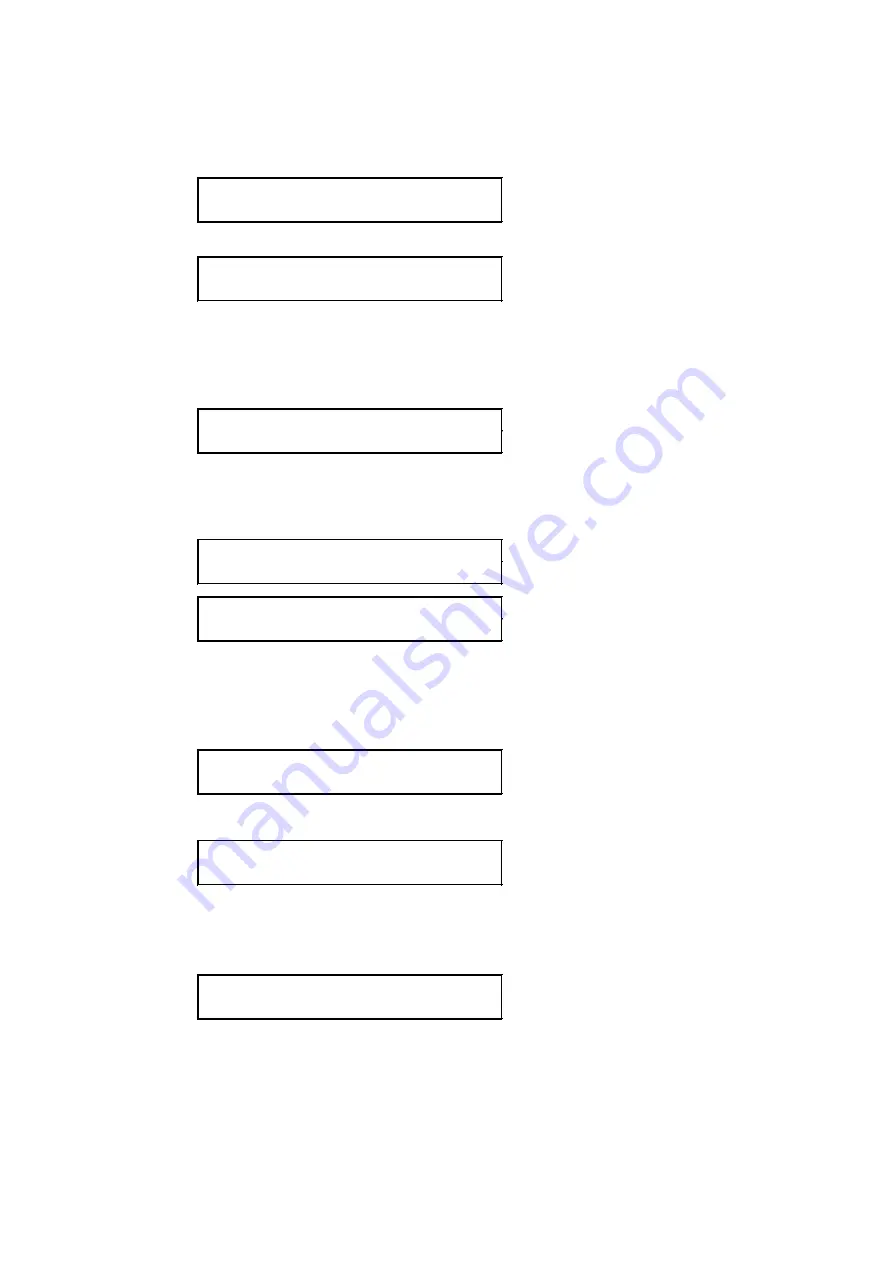
3. 12G OPTION MENU
28
3. On the SELECT menu, select the user pattern. If the
►
mark is not shown in front of the
file name, you need to transfer the file first.
[See also] 3.3.4, “Selecting a User Pattern”
4.USER PATTERN 1 2SI
►*INT1 LEADER.bmp
(When the file has not been transferred
to memory)
4.USER PATTERN 1 2SI
►*INT1 ► LEADER.bmp
(When the file has been transferred to
memory)
4. If the file has not been transferred to memory, you will be asked whether you want to
transfer it. In the case of a 4K user pattern, it takes about 5 minutes.
5.FILE TRANSFER
□OK ■CANCEL
5. Set the colorimetry and range when transferring a user pattern. Select any values of
your choice.
6.COLORIMETRY
□601 ■709 □2020
7.RANGE
■NARROW □FULL
6. Set whether to automatically transfer the selected user pattern on the next startup.
An asterisk appears in front of the file name for the user pattern with power on recall
set to on.
8.POWER ON RECALL
□YES ■NO
Example
4.USER PATTERN 1 2SI
►*INT1 ►*LEADER.bmp
(When power on recall is set to on)
7. When the settings are complete, the file transfer begins. Do not turn off the power
while the transfer is in progress.
COPY USER PATTERN
■■□□□□□□□□ 25%
When the transfer is complete, the user pattern is displayed.