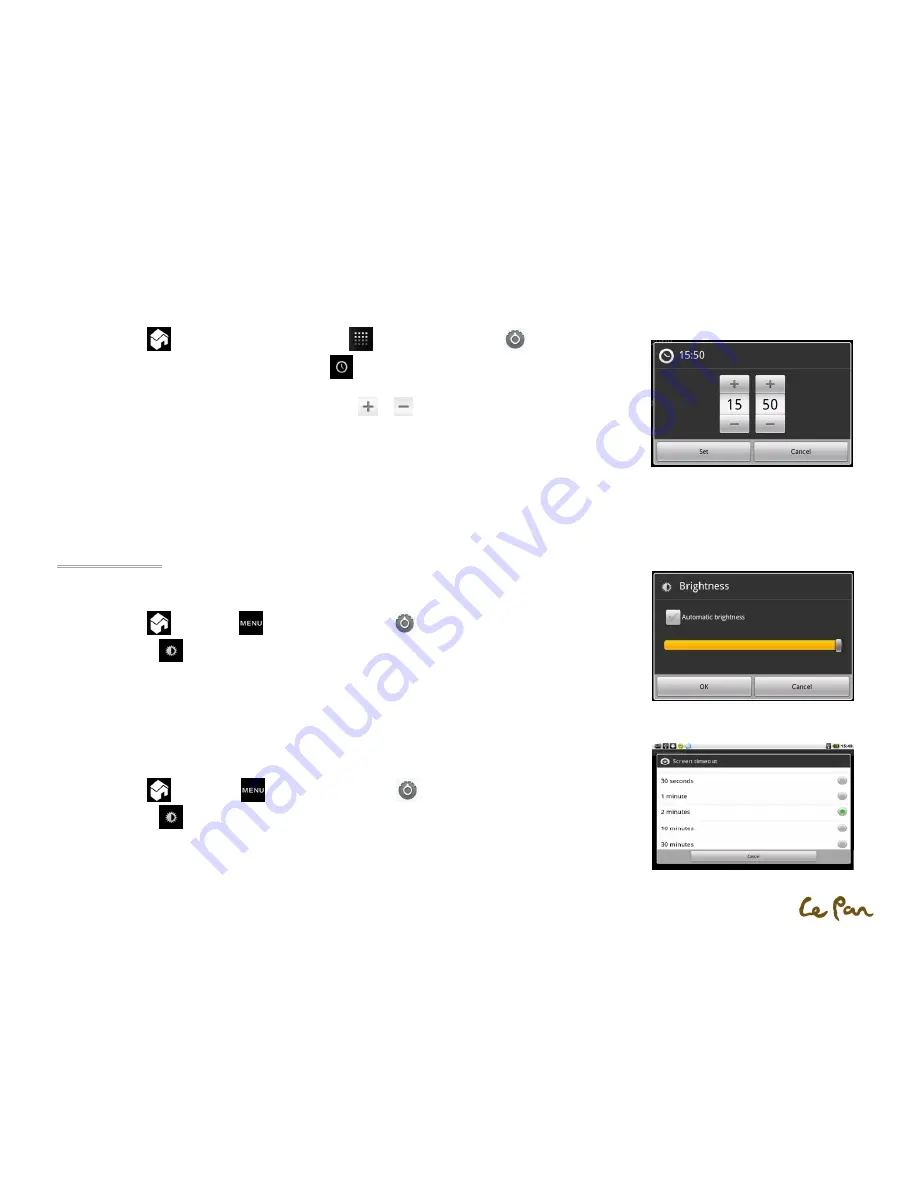
- 6 -
Manually Adjust Date, Time Zone, and Time:
1.
Press Home
, then press open the Applications
, and then touch Settings
.
2.
Scroll down the screen, then touch Date &time
.
3.
Clear the Automatic check box.
4.
Touch Set date. On the Change date window, touch
or
to adjust the date, month, year, and then
touch Set when finished.
5.
Touch Set time zone, and then select the time zone in the list. Scroll down the list to view more time
zones.
6.
Touch Set time. On the time window, touch AMto change to PM or vice versa. Touch Set when finished.
7.
Select the Use 24-hour format check box to toggle between using a 12-hour or a 24-hour format.
8.
Touch Select date format, then select how you want the date to display on your tablet. The selected date format also applies to the date
displayed in the Clock.
Display Settings
Adjust Screen Brightness:
1.
Press Home
, press Menu
, and then touch Settings
.
2.
Touch Display
, scroll down the screen, and then touch Brightness.
3.
Drag the brightness slider to the left to decrease or to the right to increase the screen brightness.
4.
Touch OK.
Adjust Screen Timeout:
After a period of inactivity, the tablet screen turns off to conserve battery power.
To change the default setting:
1.
Press Home
, press Menu
, and then touch Settings
.
2.
Touch Display
.
3.
Scroll down the screen, and then touch Screen timeout. Touch the time before the screen turns off.
Set Time Dialogue
Adjust Brightness Dialogue
Set Screen Timeout Dialogue
Содержание TC 970
Страница 1: ... 1 Le Pan Tablet TC 970 Wi Fi User Manual ...










































