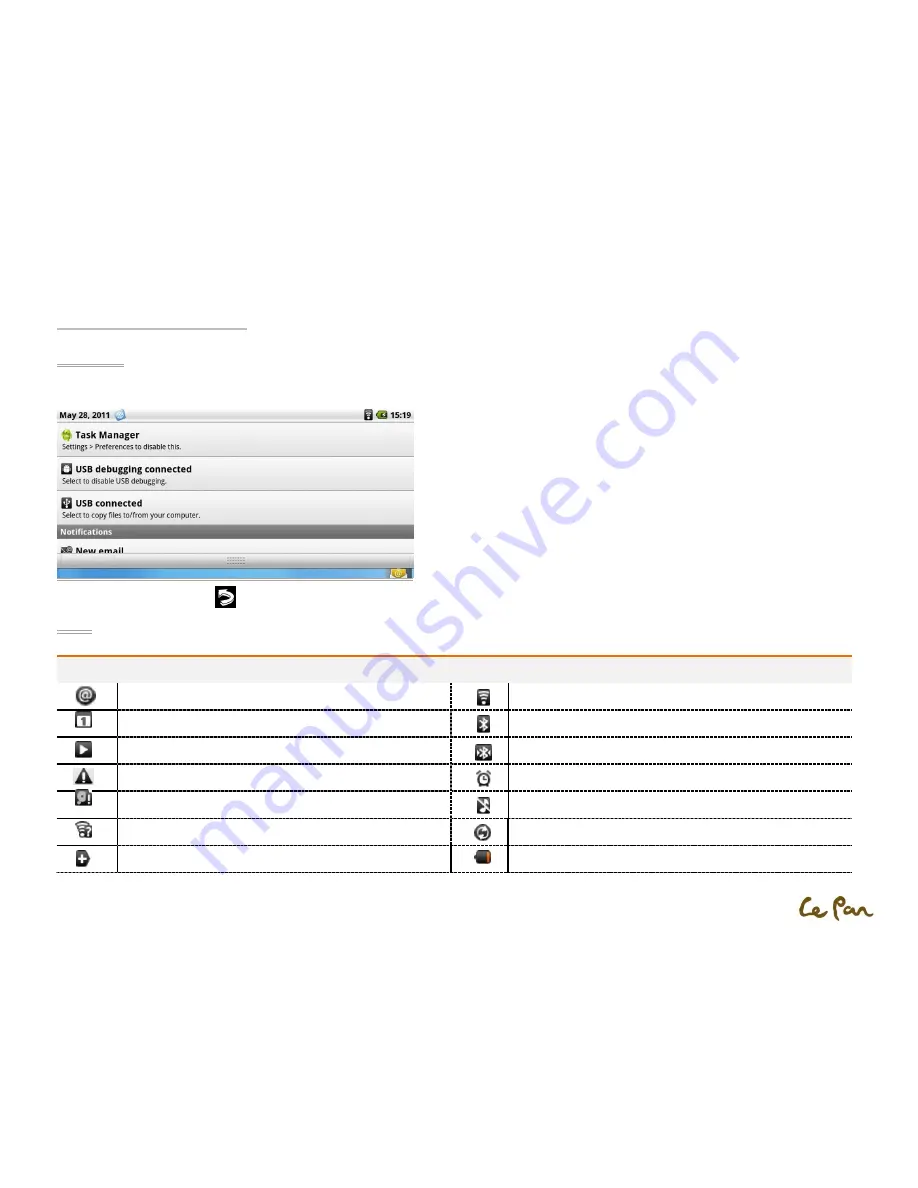
- 14 -
Status and Notifications
Status Bar
At the top of the tablet screen is the status bar. The left side of the status bar displays notification icons while the right side of the status bar displays
the tablet status.The bar can be pulled down to show micro SD, Wi-Fi, and Bluetooth information or notifications.
To go back, press the RETURN
key to return the home screen.
Icons
These are the icons that may appear on the left side of the status bar:
Notifications Icons
Status Icons
New email message
Connected to a Wi-Fi network
Upcoming event
Bluetooth is on
Song is playing
Connected to another Bluetooth device
Problem with sign-in/sync
Alarm is set
Storage card is full
Tablet speaker is muted
Wi-Fi is on and wireless networks are available
Data is syncing
More (not displayed) notification
Battery is very low
Pull-down Status Bar
Содержание TC 970
Страница 1: ... 1 Le Pan Tablet TC 970 Wi Fi User Manual ...
















































