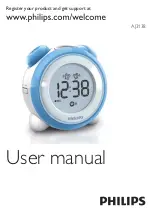PC50 User Guide- 41
System Icon
P
AY
C
LOCK
S
YSTEM
B
UTTON
At the System icon, you define your basic company structure. You can setup your Company
Info, Clock Communications, Preferences, Payroll Exports, Labor Tracking Levels, etc.
At the System icon, you define your basic company structure. You can setup your Company
Info, Clock Communications, Preferences and Payroll Exports.
At the Setup icon, you define your basic company structure. You can setup your Company Info,
Pay Period, Overtime, Rounding, Time/Date Format and Payroll Exports.
T
HE
SETUP
I
CON
T
HE
EMPLOYEES
I
CON
T
HE
AUDIO
I
CON
T
HE
REPORTS
I
CON
T
HE
EXPORT
I
CON
T
HE
CLOSE
I
CON
T
HE
BACKUP
I
CON
T
HE
HELP
I
CON
T
HE
FINGER
SENSOR
I
CON
Setup Button
At the System icon, you define your basic company structure. You can setup your Company
Info, Clock Communications, Preferences, Payroll Exports, Labor Tracking Levels, etc.
At the System icon, you define your basic company structure. You can setup your Company
Info, Clock Communications, Preferences and Payroll Exports.
At the Setup icon, you define your basic company structure. You can setup your Company Info,
Pay Period, Overtime, Rounding, Time/Date Format and Payroll Exports.
Timecard Icon
The Express Timecard is used to view and edit an employees punch and non-work data. By
default, the timecard displays the data associated with the employee selected in the Employee
List and the selected Pay Period. You can use the Employee List to select an employee or use
the employee scroll buttons on the timecard header to move through the list of employees. You
can use the Employee List to select the Pay Period or use the pay period scroll buttons on the
timecard header to move through the available pay periods. The timecard body contains a
toolbar for editing punches and also a spreadsheet like area for keying in punch data. The
timecard footer displays a grand total of the worked and non-worked hours.
Timecard Table
The timecard table lists data on a person's activity for the current or next pay period. You
can choose which columns you want to show - punches, pay codes, dates, totals, etc. This
green indicator ( ) will display on the day that has a note attached. For a detailed list of
columns that you can choose, click here.
The timecard table lists the punch and time-off data for the selected employee.
T
HE
T
IME
C
ARD
T
HE
ADD
PUNCH
I
CON