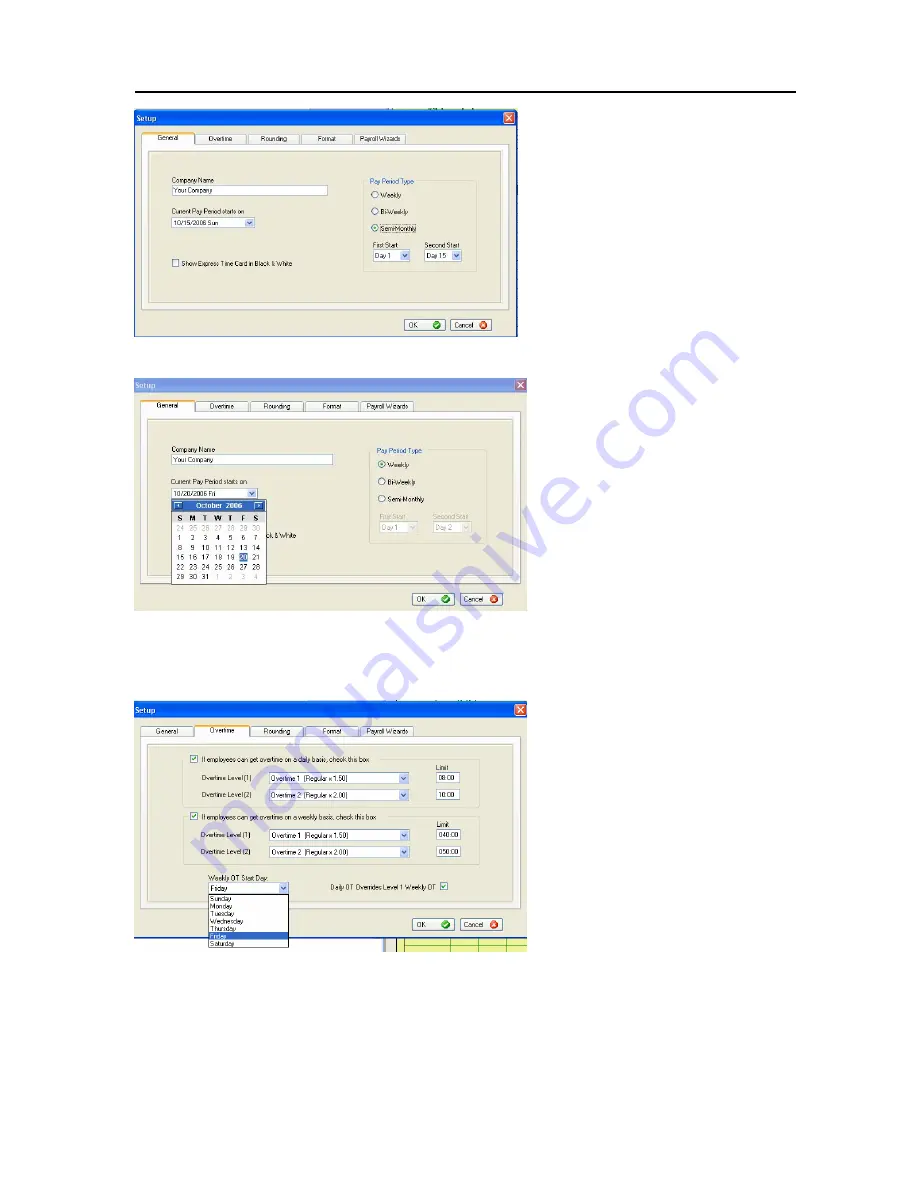
PC50 User Guide- 20
1.
If employees receive overtime pay on a daily
basis, check the first box.
•
For
Overtime Level (1),
select the rate
at which employees are paid for
overtime work and the number of hours
worked
(Limit)
needed to earn this
overtime
•
For
Overtime Level (2)
, select the
additional rate at which employees are
paid for additional overtime work on a
daily basis and the number of hours
worked
(Limit)
needed to earn this
overtime
•
If an option is not applicable, choose
“Not Selected”.
C
REATE
O
VERTIME
R
ULES
In The Overtime Tab, you can set up how to software calculates overtime hours. You
may define up to two overtime levels.
To begin configuring your payroll preferences:
1.
Click on the
Setup Icon
within the
Ribbon Bar
2.
Select the
General Tab
3.
Enter your
Company Name
(this is
the name that will be displayed on
report headers)
4.
Select your company’s
Pay Period
Type
among the options (for semi-
monthly, you will be asked to enter the
two dates, First and Second, on which
you pay employees each month)
5.
Using the pull-down calendar, select the date
on which your pay period begins (or began)
6.
Check
Show Express Time Card in Black
and White
if you would like the Express
Timecard displayed in black and white, rather
than in yellow and green
7.
Click
OK
to save settings
















































