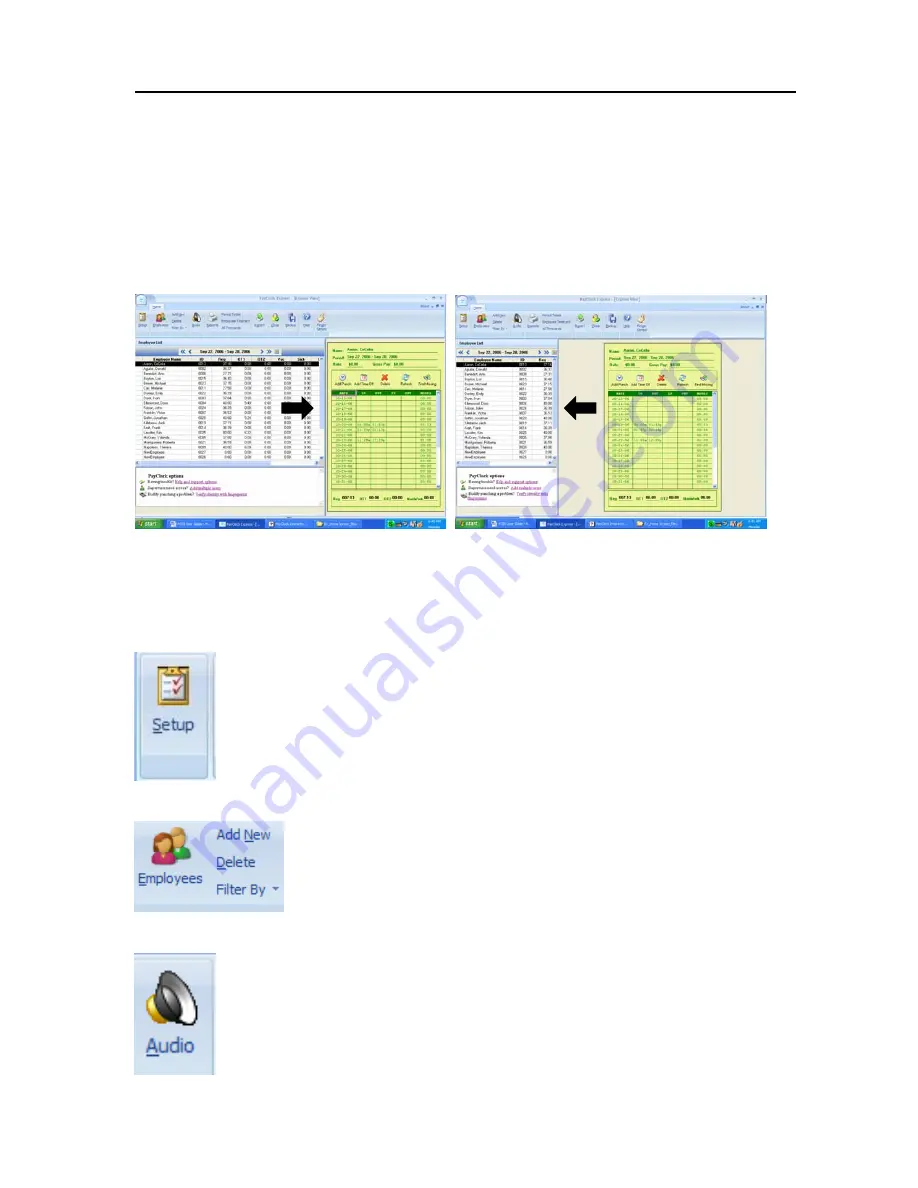
PC50 User Guide- 15
Employee List:
use to view pay period summaries for all employees
Information Area
: use to find help and purchase software upgrades and accessories
C
HANGING THE
D
ISPLAY
PayClock Express allows you to resize windows within the Home Screen so that you may
adjust the screen display as needed.
Sample Home Screen Displays:
You may adjust screen displays by using your mouse to click on and move windows
T
HE
R
IBBON
B
AR
Instead of a menu and toolbar, the Ribbon Bar allows you to manage and edit your
settings, as well as create reports, within one comprehensive area.
The Setup Icon
The Employees Icon
The Audio Icon
•
create and edit your pay period
•
set overtime rules
•
set rounding rules
•
set formatting options
•
create an export link to your payroll program
•
Add and terminate employees
•
Edit employees’ personal information
•
Edit base pay
•
Create and assign custom messages or sounds
•
manage audio settings for the PC50
•
setup global messages to be played to all
employees.






























