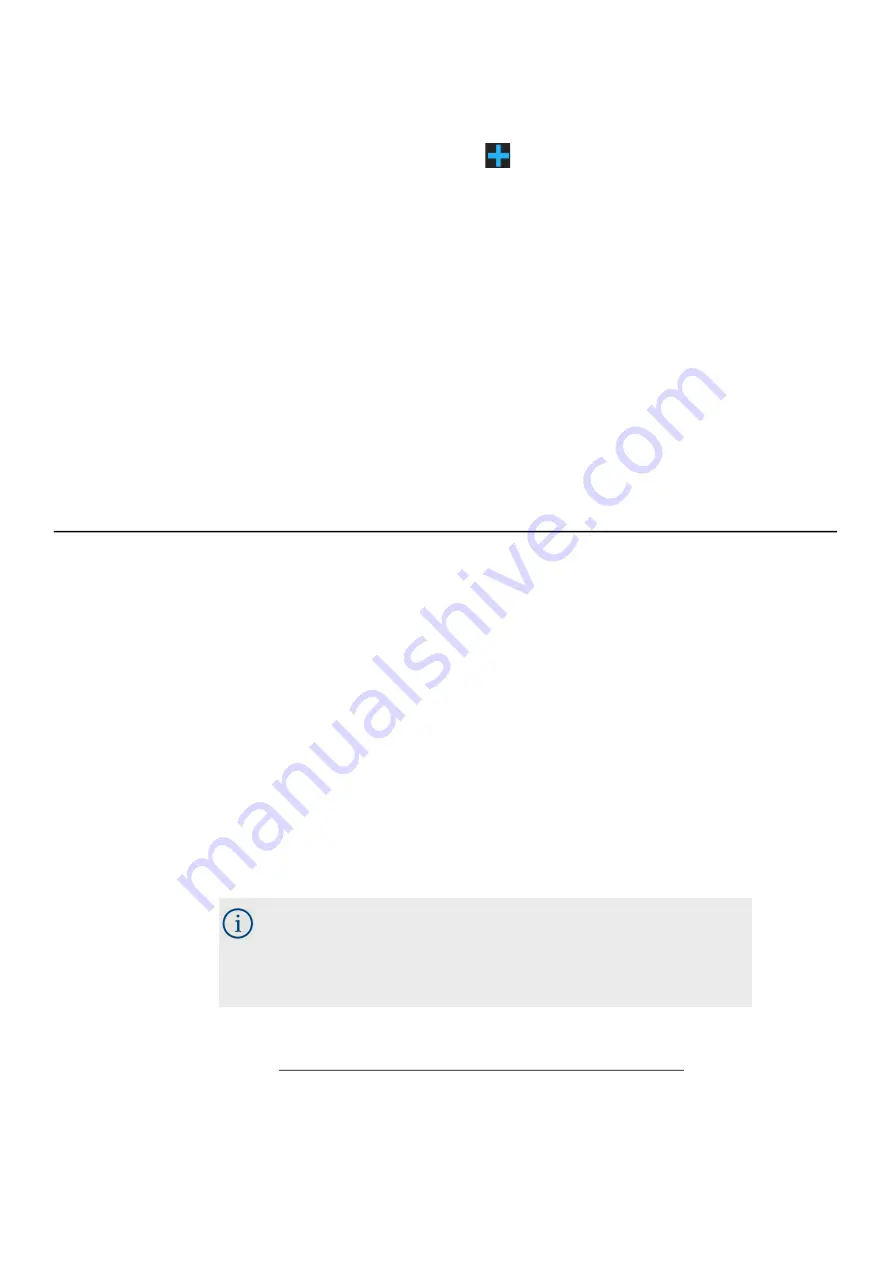
Spartan 730/730IS Dosimeter Manual
Downloading Data Files in G4
57
Step 2.
Select the
Auto-Download
tab, then click the checkbox in-line with
Automatically download from all Spartan dosimeters not listed below
.
Step 3.
Click the
blue plus sign
to add a dosimeter download exception. A
blue drop-down menu appears in the
Individual Cases
list.
Step 4.
Select the name of the dosimeter you do not want to auto-download
from the blue drop-down menu.
Step 5.
Click
Save
, then click
OK
in the pop-up window that appears.
Step 6.
Close and restart G4. Files auto-download from all dosimeters except
the dosimeter(s) in the
Individual Cases
list. Note that auto-download
will stop if you open the meter tab by clicking on your dosimeter in the
Meters Panel.
5.1.3 Downloading Files from a Dosimeter Exception
This section shows how to download files from a dosimeter listed as a download
exception.
Step 1.
In G4, click
Tools
Options
. This opens the G4 Options window.
Step 2.
Select the
Auto-Download
tab, then select the
Download
checkbox in-
line with the dosimeter, and click
Save
.
Step 3.
Click
OK
in the pop-up window that appears, then close and restart G4.
When the dosimeter again connects to G4, the files begin auto-
downloading. Note that auto-download will stop if you open the meter
tab by clicking on your dosimeter in the Meters Panel.
Recommended Next Step:
•
5.3 "Viewing Measurement Results in G4" on page 59
If you want the dosimeter to again be excluded from the
auto-download, repeat this process from step 1. (Step 3
deselects the
Download
checkbox.)






























