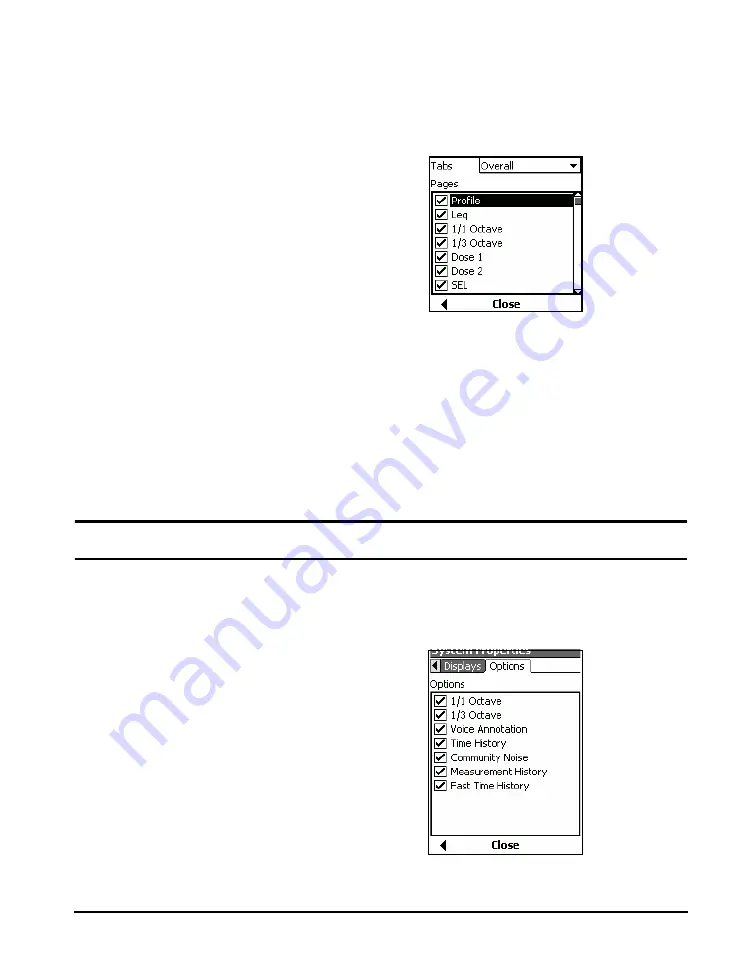
LxT Manual
Options
12-21
To modify any of the displays associated with one of the
tabs, select the field listing those displays and press
5
to
obtain the display shown in FIGURE 12-34.
FIGURE 12-34 Display; Set to Appear or Hide
Pressing the
4
key toggles the state of the highlighted
display between
Appear
(checked) and
Hide
(unchecked).
Use the
2
and
8
keys to highlight different displays
and set them as desired. When finished setting the display
types for this tab, press
5
.
When all desired modifications have been made to the
displays for all tabs, press the center softkey
Close
to return
to the Control Panel.
Options
Some default options, such as
Industrial Hygiene, do not appear in
the list as they cannot be masked.
The
Options
tab, shown in FIGURE 12-35, permits the user
to enable/disable installed options on the LxT.
FIGURE 12-35 Options Tab
Содержание SoundExpert LxT
Страница 1: ...LxT Manual for SoundTrack LxT SoundExpert LxT TM...
Страница 55: ...4 18 Measurement Settings Tabs LxT Manual...
Страница 81: ...5 26 View Spectrum Normalized Optional LxT Manual...
Страница 93: ...6 12 Data Storage After Improper Shutdown LxT Manual...
Страница 110: ...LxT Manual Certification 7 17...
Страница 143: ...11 6 Control Panel Data Explorer LxT Manual...
Страница 167: ...12 24 Options LxT Manual...
Страница 179: ...14 4 User LxT Manual FIGURE 14 5 shows the User tab FIGURE 14 5 User Tab...
Страница 185: ...15 6 File System LxT Manual...
Страница 191: ...16 6 Miscellaneous Parameters LxT Manual...
Страница 206: ...LxT Manual Technical Specifications A 9 Typical Z Weight Frequency Response...
Страница 259: ...A 62 Technical Specifications LxT Manual...






























