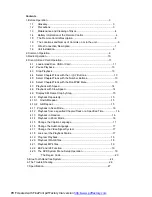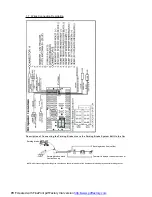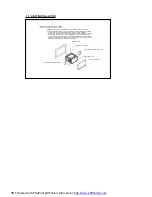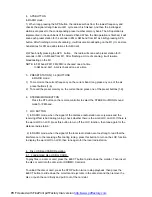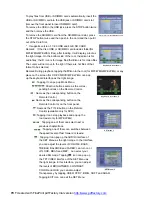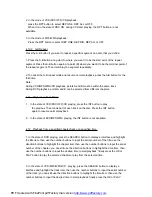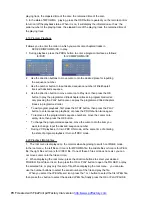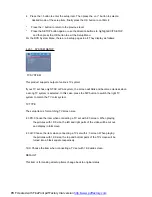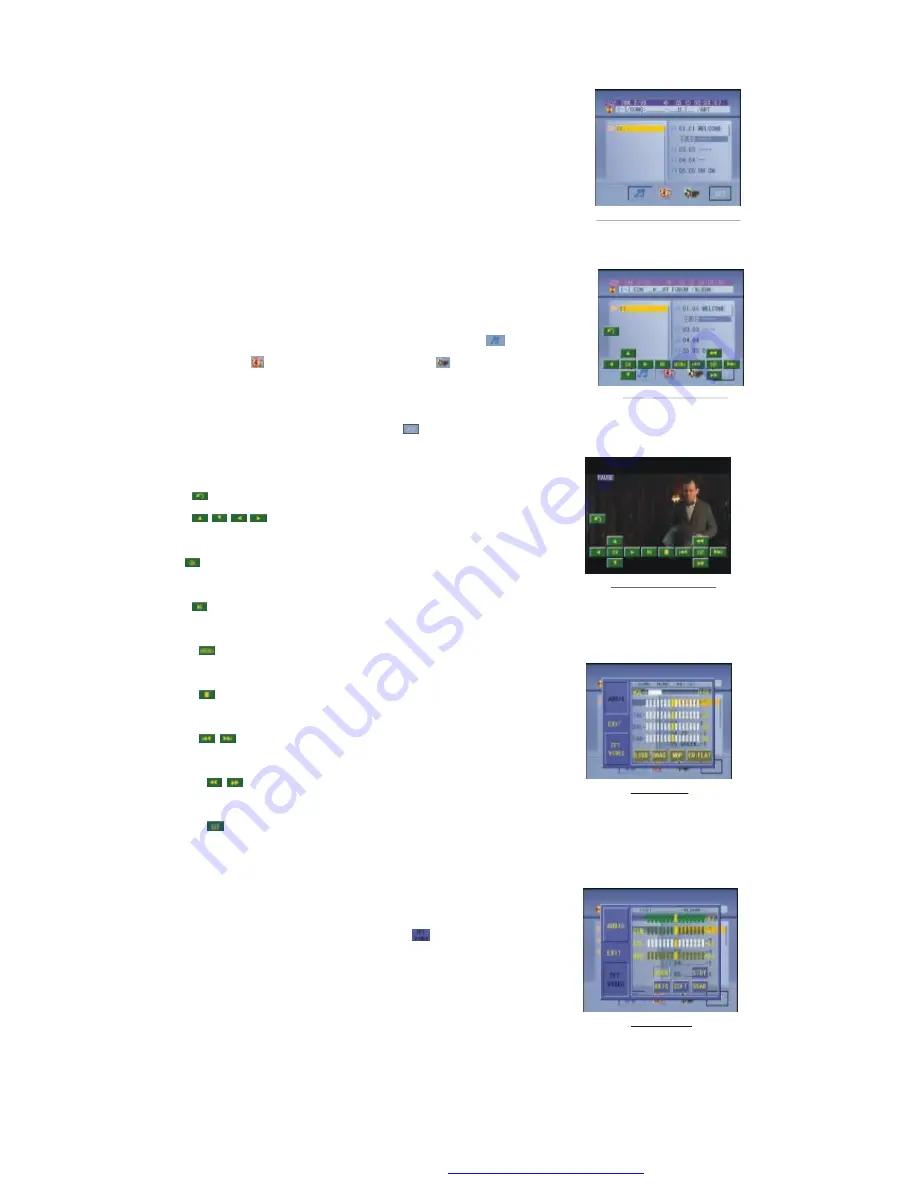
To play files from USB or SD/MMC cards automatically, insert the
USB or SD/ MMC card into the USB jack or SD/MMC card slot
(remove the front panel to insert SD/MMC card).
To remove the USB in the USB jack, press the STOP button twice
and then remove the USB.
To remove the SD/MMC card from the SD/MMC card slot, press
the STOP button twice and then push in the card and then pull it
out of the Card Slot.
*
It supports version 1.1/2.0 USB and 8 GB SD CARD.
Remark:
If the disc, USB or SD/MMC card includes folder(for
MP3/WMA/MP4/JPEG files), after loading, it will display a root as
the right image. On the bottom side of the root, the
icon is for
audio files; the
icon is for image files;the
icon is for Video files.
The cursor will not move to the right if there are not files of that
format to be selected.
Remark: During playback, tapping the
icon in the root (for MP3/WMA/MP4/JPEG) or any
place on the screen (for CD/VCD/DVD/MP4/JPEG) can pop
up the keyboard interface as the right image.
: Tapping it can pop up Mode Menu.
: Direction buttons same as the corres-
ponding buttons on the Remote Control.
: Same as the corresponding button on the
Remote Control.
: Same as the corresponding button on the
Remote Control or on the front panel.
: Same as the TITLE button on the Remote
Control (available only for DVD).
: Tapping it can stop playback and pop up the
root.(exist only for MP4/JPEG)
: Tapping one of them can select next or
previous chapter/track.
: Tapping one of them can switches between
the speed levels of fast forward or rewind.
: Tapping it can pop up the AUDIO interface of
the SET Menu as the right image. In the interface,
you can adjust the levels of VOLUME, BASS,
TREBLE, BALANCE and FADER; can turn on or
off LOUD, DBAS and MBP;
can select your
desired EQ mode. Tapping
icon can pop up
the TFT VIDEO interface of the SET Menu as
the right image. In this interface, you can adjust
the levels of BRIGHTNESS, CONTRAST,
COLOR and HUE; you can also adjust
Transparency by tapping USER, STDY , BRIG, SOFT and SHAR.
Tapping EXIT icon can exit the SET Menu.
Root int erface f or MP 3/W MA/MP 4/JP EG
Keyboard interface-1
Keyboard interface-2
SET Menu-1
SET Menu-2
PDF created with FinePrint pdfFactory trial version
http://www.pdffactory.com