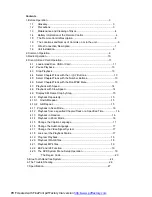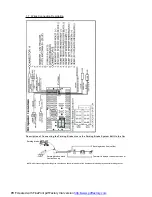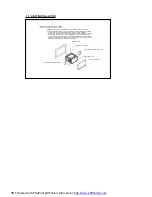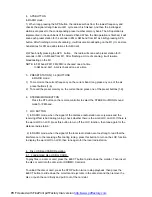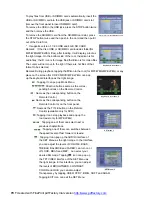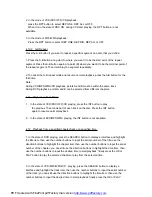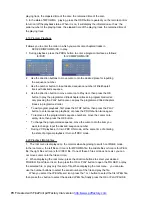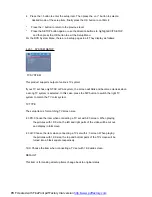11.To do general setup
To do general setup, first pop up Mode Menu as in item 2,
then tap the
icon in the Mode Menu to pop up GENERAL
SETUP interface as right.
In the interface, select one of CLOCK SET, RDS MODE ,
OSD LANG, RADIO FREQ and SENSE SET on the left side
by tapping them, then set them by tapping some icons on
the right side accordingly.
*
SENSE SET is used to set the sensitivity of stopping auto
searching for an available radio station. When you tap it,
it will ask you to input a password. The password is 191713,
after inputting it, you can set the item.
12.To do calibration
To pop up Calibration interface during media playback, first press the STOP button twice, then
press the ZOOM button, finally press the ^ and v
buttons in turn.
In the interface, you can have calibration by accurately tapping the cross cursor.
3.
Radio Operation
1.
Enter RADIO mode
When you use MODE button or Mode Menu to enter RADIO
mode, it will display RADIO interface as right.
In RADIO interface, tapping the
icon can enter Mode
Menu;tapping the
icon can turn on or off TFT display;
tapping the
icon can pop up AUDIO & VIDEO SETUP
interface as right;
the other icons are same as the
corresponding buttons in the unit panel or in the Remote
Control.
In the AUDIO & VIDEO SETUP interface, you can adjust
VOLUME, TREBLE, BASS, BALANCE, FADER, BRIGHTNESS,
CONTRAST, COLOR, HUE; you can also turn onor off DBAS,
MBP, LOUD; you can still select your desired
transparency mode(by STD) and EQ mode(by EQ); tapping the
icon can return back to
the previous status.
2.
BAND BUTTON
In RADIO mode, press the BAND button on the remote control to select your desired radio
band of Fm1, Fm2, Fm3, Am1 and AM2, and the word means which band is selected will be
displayed on the small monitor of the front panel.
3.
TUNE/SEEK UP/DOWN BUTTONS
In RADIO mode:
1) Long press the >>|/ |<< button to automatically search up/down for a available station from
the current frequency.
2) Briefly press the >>| / |<< button to manually search up or down with step by step for your
desired station from the current frequency.
GENERAL SETUP
RADIO interface
BT
AUDIO & VIDEO SETUP interface
PDF created with FinePrint pdfFactory trial version
http://www.pdffactory.com