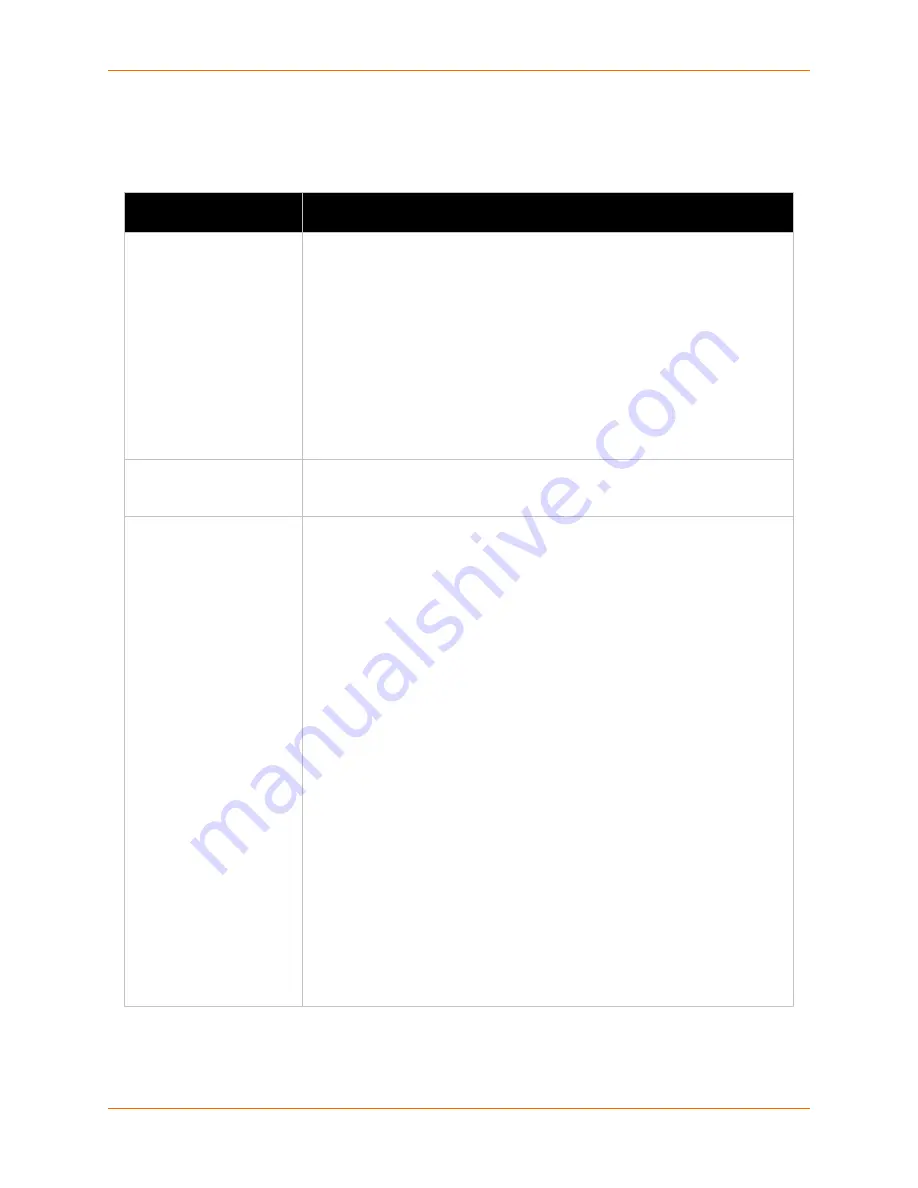
6: Line and Tunnel Settings
XPort Pro User Guide
48
2. Enter or modify the following settings:
Table 6-15
Tunnel Connect Mode
Tunnel – Connect Mode
Settings
Description
Mode
Select the method to be used to attempt a connection to a remote host or
device. Choices are:
Always
= a connection is attempted until one is made. If the connection gets
disconnected, the XPort Pro retries until it makes a connection. (default)
Disable
= an outgoing connection is never attempted.
Any Character
= a connection is attempted when any character is read on
the serial line.
Start Character
= a connection is attempted when the start character for the
selected tunnel is read on the serial line.
Modem Control Asserted
= a connection is attempted as long as the
Modem Control pin (DSR) is asserted, until a connection is made.
Modem Emulation
= a connection is attempted when triggered by modem
emulation AT commands.
Local Port
Enter the port for use as the local port. A random port is selected by default.
Once you have configured a number, click the Random link in the Current
Configuration to switch back to random.
Host
Note:
If security is a
concern, it is highly
recommended that SSH
be used. When using SSH,
both the SSH Server Host
Keys and SSH Server
Authorized Users must be
configured.
Click
<None>
in the Host field to configure the Host parameters.
VIP
= Enabling the VIP directs the tunnel to connect to a remote Lantronix
Virtual IP identified by the VIP Name. When VIP is enabled, the Host 2 field
displays. Default is Disabled.
VIP Name
= Displays configured VIP name, used only if VIP is enabled.
Address
= Enter the remote Host Address as an IP address or DNS name. It
designates the address of the remote host to connect to. Displays configured
IP address or DNS address, used only if VIP is disabled.
Port
= Enter the port for use as the Host Port. It designates the port on the
remote host to connect to. Displays configured Port.
Protocol
= Select the protocol type for use with Connect Mode. The default
protocol is TCP. Additional fields may need to be completed depending on
protocol chosen for the host.:
For
SSH
, also enter an
SSH Username
.
For
SSL
, there are no additional fields to complete.
For
TCP
,
TCP AES
and
Telnet
, use the
TCP Keep Alive
field to adjust
the value.
For
TCP AES
, enter the
AES Encrypt
and
AES Decrypt Keys
. Both of
keys may be set to the same value.
For
UDP
, there are no additional fields to complete. In this mode, the
device accepts packets from any device on the network and sends
packets to the last device that sent it packets.
For
UDP AES
, enter the
AES Encrypt
and
AES Decrypt Keys
.
SSH Username
= Displays configured username, used only if SSH protocol
is selected.
TCP Keep Alive
= Default is 45000 milliseconds. Enter zero to disable and
blank the value to restore the default.
AES Encrypt/Decrypt Key
= Displays presence of key, used only if protocol
with AES is selected.















































