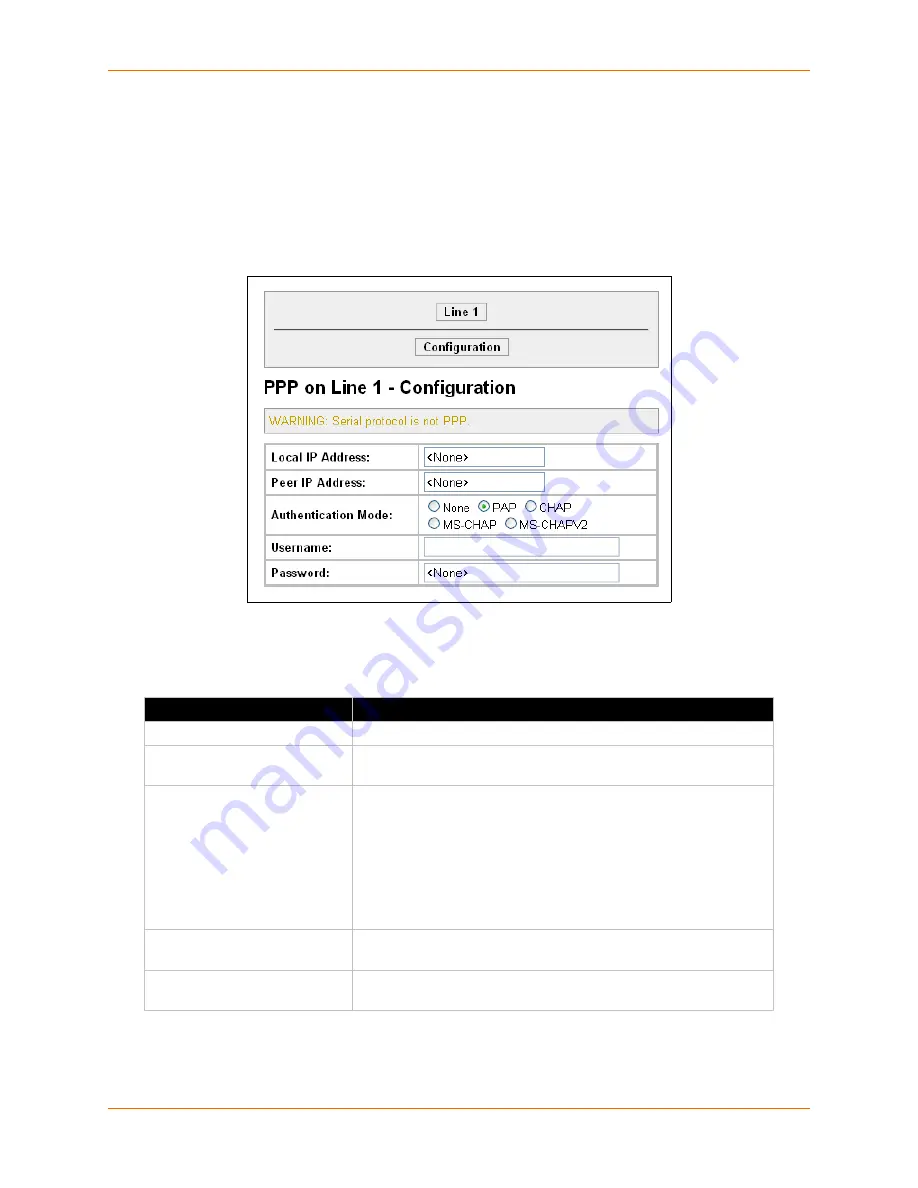
9: Service Settings
XPort Pro User Guide
68
Note:
The following section describes the steps to configure PPP 1 (PPP on serial line
1); these steps also apply to any line instance of the device.
To configure PPP:
1. Click
PPP
on the menu bar and
Line1
at the top of the page. The PPP on Line 1 –
Configuration page appears.
Figure 9-2 PPP Configuration Settings
2. Enter or modify the following settings:
Table 9-3
PPP Configuration
3. Click
Submit.
PPP Configuration Settings
Description
Local IP Address
Enter the IP address assigned to the device’s PPP interface.
Peer IP Address
Enter the IP address assigned to the peer (when requested during
negotiation).
Authentication Mode
Choose the authentication mode:
None
= no authentication is required
PAP
= Password Authentication Protocol
CHAP
= Challenge Handshake Authentication Protocol
MS-CHAP
= Microsoft Challenge-Handshake Authentication
Protocol
MS-CHAPV2
= Microsoft Challenge-Handshake Authentication
Protocol Version 2
Username
Enter a username if authentication is to be used on the PPP
interface. The peer must be configured to use the same username.
Password
Enter a password if authentication is to be used on the PPP
interface. The peer must be configured to use the same password.
Содержание xport pro
Страница 1: ...Part Number 900 560 Revision 0DrFK 201 XPort Pro User Guide ...
Страница 38: ...6 Line and Tunnel Settings XPort Pro User Guide 38 Figure 6 6 Tunnel 1 Statistics ...
Страница 119: ...12 Maintenance and Diagnostics Settings XPort Pro User Guide 119 Figure 12 28 Diagnostics Processes ...
















































