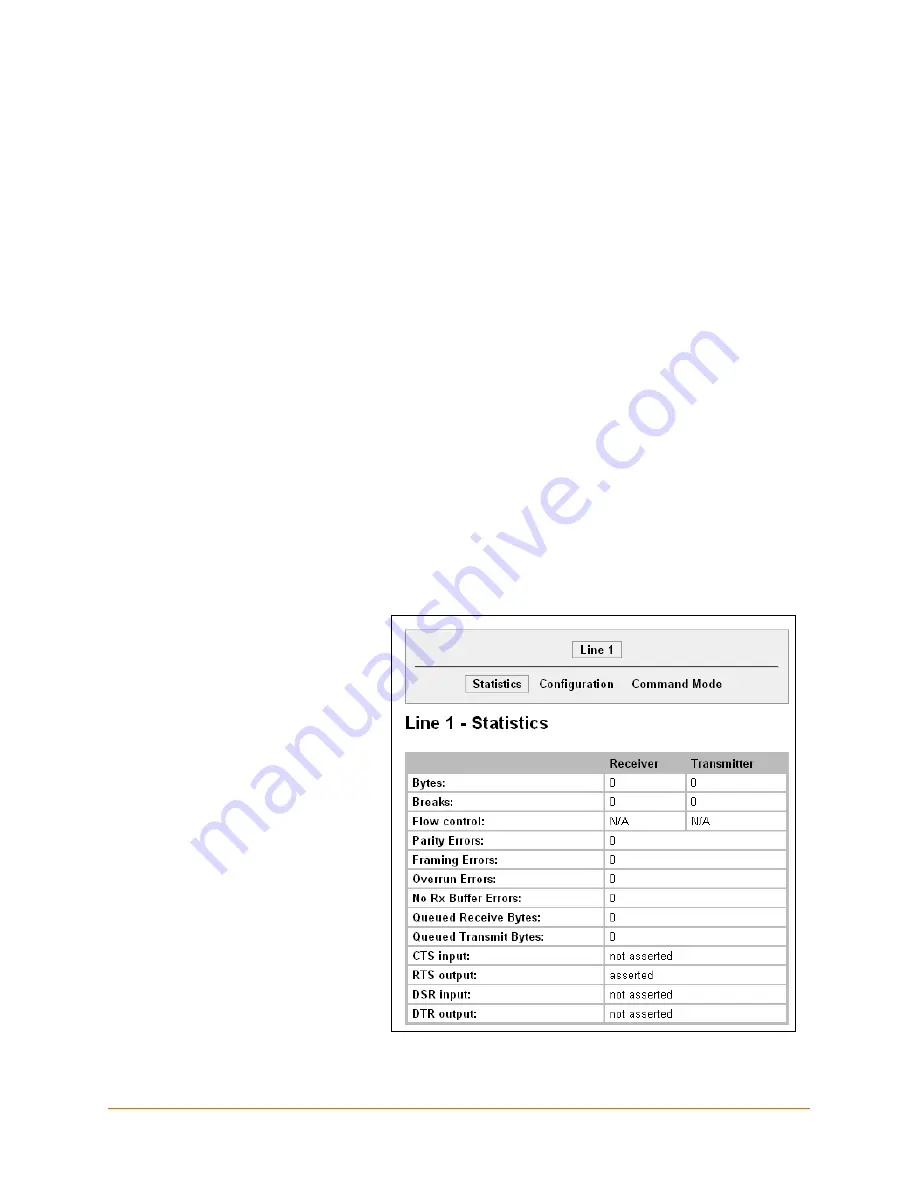
XPort Pro User Guide
32
6:
Line and Tunnel Settings
This chapter describes how to view and
configure lines and tunnels. It contains the
following sections:
Line Settings
You can view statistics and configure the serial interfaces (referred to as lines) by using the Line
web page. When you click Line from the Main Menu, Line 1 fields display.
The following sub-menus can be used:
Line Statistics
—Displays statistics for the serial lines. For example, the bytes received and
transmitted, breaks, flow control, parity errors, etc.
Line Configuration
—Enables the change of the name, interface, protocol, baud rates, and
parity, etc.
Line Command Mode
—Enables the types of modes, wait time, serial strings, signon
message, etc.
The following sections describe the steps to view and configure Line 1 settings. These instructions
also apply to additional line menu options.
Line Statistics
This read-only web page
shows the status and
statistics for the serial line
selected at the top of this
page.
1. Select
Line
on the menu
bar. The Line Statistics
page appears.
Figure 6-1 Line 1 Statistics
Note:
The number of lines and tunnels
available for viewing and configuration differ
between Lantronix DeviceLinx products. The
screenshots in this manual represent one line
and tunnel, as available, for example, on an
XPort Pro and EDS1100. However, other
device networking products (such as EDS2100,
EDS4100, XPort AR, and EDS8/16/32PR)
support additional lines and tunnels.
Содержание xport pro
Страница 1: ...Part Number 900 560 Revision 0DrFK 201 XPort Pro User Guide ...
Страница 38: ...6 Line and Tunnel Settings XPort Pro User Guide 38 Figure 6 6 Tunnel 1 Statistics ...
Страница 119: ...12 Maintenance and Diagnostics Settings XPort Pro User Guide 119 Figure 12 28 Diagnostics Processes ...






























