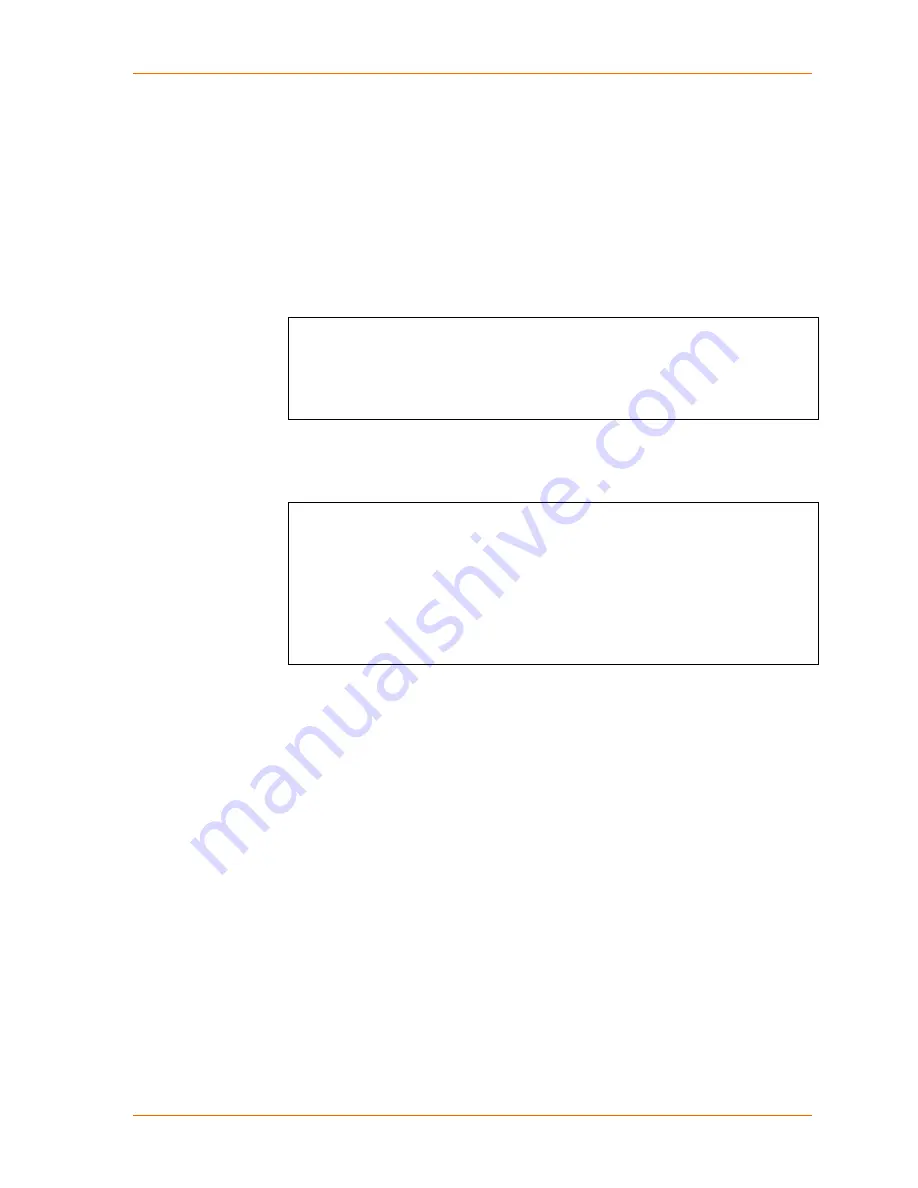
5: Configuration via Telnet or Serial Port (Setup Mode)
To establish a Telnet connection:
1. From the Windows
Start
menu, click
Run
and type the following command,
where x.x.x.x is the IP address, and 9999 is the unit’s fixed network configuration
port number:
Windows:
telnet x.x.x.x 9999
UNIX:
telnet x.x.x.x:9999
2. Click
OK
. The following information displays.
Figure 5-1. MAC Address
MAC address 0080A366000E
Software version V6.8.0.3 (120921) XPICO
AES library version 1.8.2.1
Press Enter for Setup Mode
3. To enter Setup Mode,
press Enter within 5 seconds
. The configuration settings
display, followed by the Change Setup menu.
Figure 5-2. Setup Menu Options
Change Setup:
0 Server
1 Channel 1
2 Channel 2
5 Expert
6 Security
7 Defaults
8 Exit without save
9 Save and exit Your choice ?
4. Select an option on the menu by entering the number of the option in the
Your
choice
? field and pressing
Enter
.
5. To enter a value for a parameter, type the value and press
Enter
, or to confirm a
current value, just press
Enter
.
6. When you are finished, save the new configuration (option 9). The unit reboots.
Serial Port Connection
To configure the unit through a serial connection:
1. Connect a console terminal or PC running a terminal emulation program to your
unit's serial port.
2. Set the terminal emulator serial port settings to 9600 baud, 8 bits, no parity, 1
stop bit, no flow control.
Note:
The xPico always uses these serial port settings on boot-up.
3. Reset the xPico unit by cycling the unit's power (turning the power off and back
on). Immediately upon resetting the device, enter three lowercase
x
characters
(
xxx
).
xPico User Guide
35
Содержание xPico
Страница 1: ...xPico User Guide Part Number 900 618 Revision B January 2013 ...
Страница 28: ...4 Configuration Using Web Manager Figure 4 7 TCP Connection Settings xPico User Guide 28 ...
Страница 78: ...A Binary to Hexadecimal Conversions 4 Click Hex The hexadecimal value displays xPico User Guide 78 ...















































