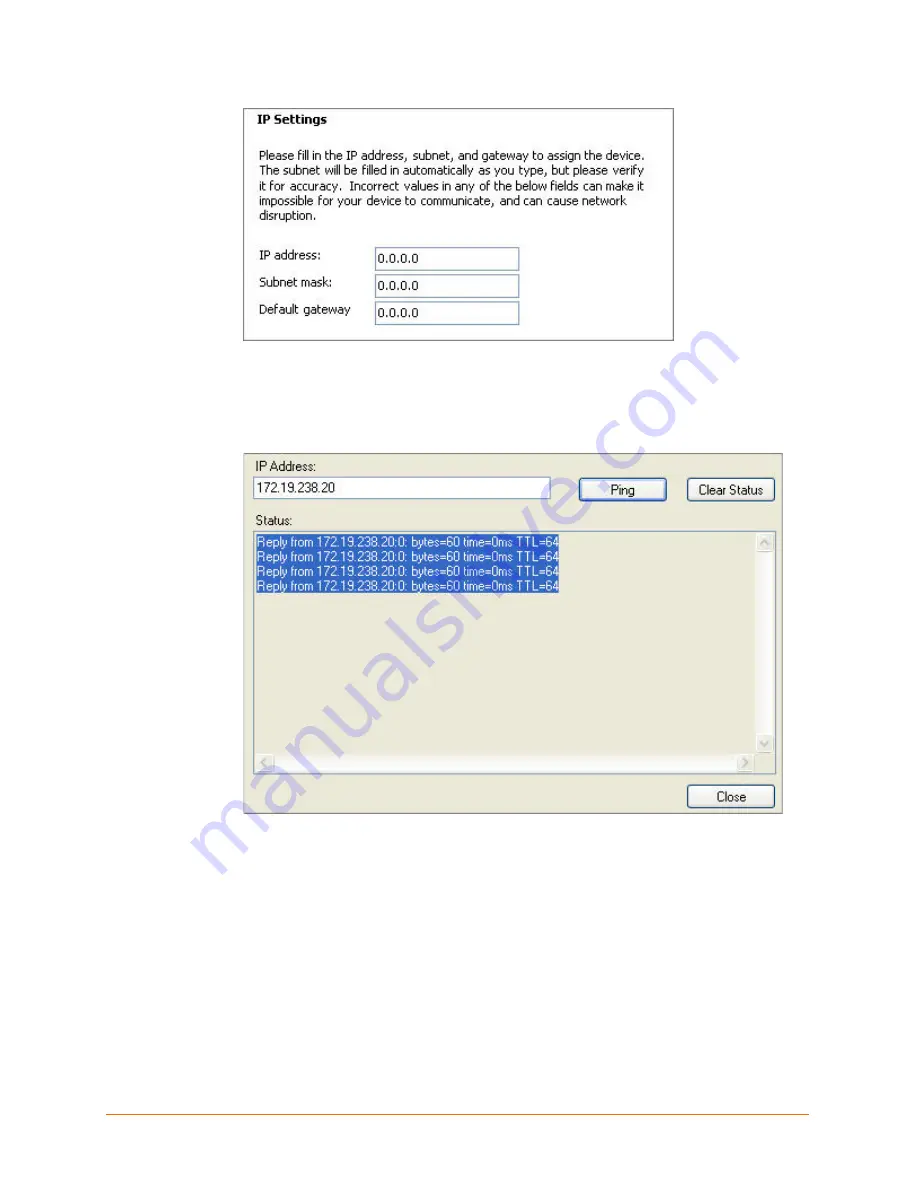
6. Click the
Assign
pushbutton and wait several seconds until a confirmation message
displays. Click
Finish
.
7. Select the WiPort from the main window list and click
Tools
Ping
. The results
display in the Status area. Click the
Clear Status
button to clear the window to ping
the device again.
Note:
If you do not receive “Reply” messages, ensure the WiPort is visible on
the network created by the laptop or desktop PC’s wireless card. Also ensure
the IP address assigned is valid for the particular network segment you are
working with.
8. Click the
Close
button.
WiPort Evaluation Kit Quick Start Guide
6
























