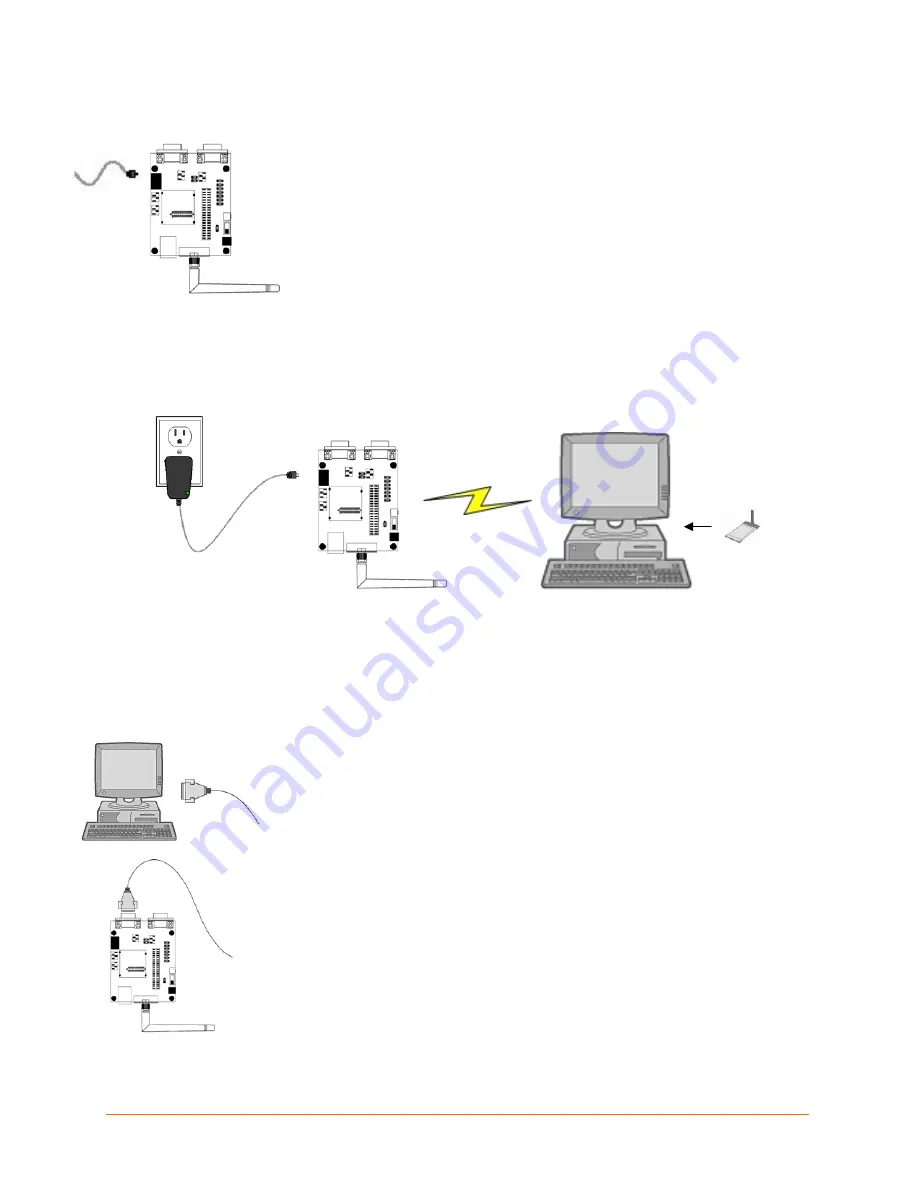
3. Connect the Universal Power Supply to the WiPort Evaluation Board.
4. The WiPort is ready for configuration using DeviceInstaller. The final
setup should look like this:
Connecting the WiPort – Serial Method
In the event that your laptop or desktop is not equipped with a wireless card, begin the
initial configuration of the WiPort using the serial method. After configuring the WiPort for
wireless network access, disconnect the desktop’s serial connection to the device.
1. Connect one end of the supplied DB9F/F serial cable to the serial port on
the laptop or desktop.
2. Connect the other end of the supplied DB9F/F serial cable to Port 0 on
the WiPort.
WiPort Evaluation Kit Quick Start Guide
3








