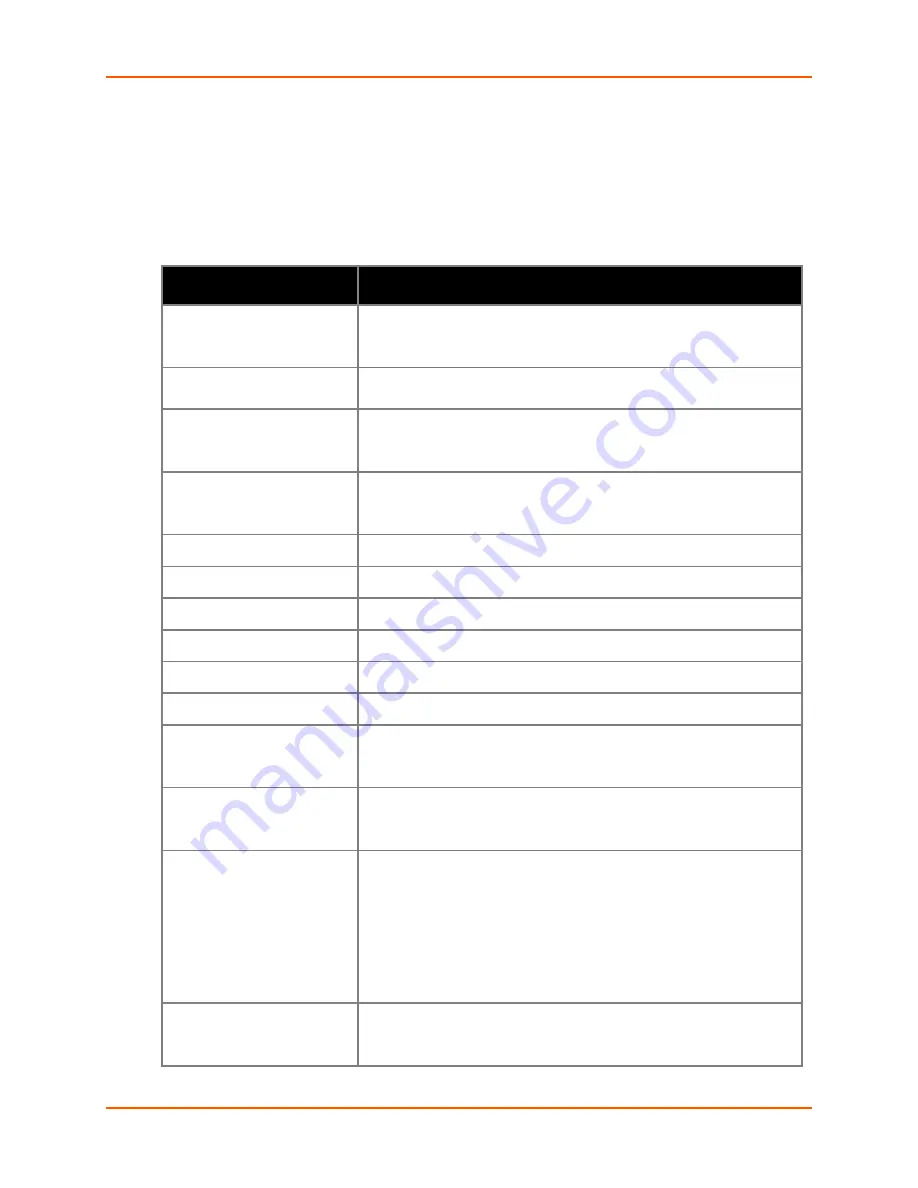
3: Getting Started
WiBox® 2100E Device Server User Guide
24
Viewing the Current Configuration
After locating the WiBox 2100E as described in DeviceInstaller Help, you can view its current
configuration.
To view the WiBox 2100E’s configuration settings:
In the right window, click the
Device
Details
tab. The current WiBox 2100E configuration
displays:
Property
Description
Name
A name to identify the WiBox 2100E. Double-click the field, type the
value, and press
Enter
to complete. This name is not visible on other
PCs or laptops using DeviceInstaller.
DHCP Device Name
A name the WiBox 2100E device server will send to the DHCP server if
it is configured to obtain an address in this manner.
Group
A group to categorize the WiBox 2100E. Double-click the field, type the
value, and press
Enter
to complete. This group name is not visible on
other PCs or laptops using DeviceInstaller.
Comments
Comments about the WiBox 2100E. Double-click the field, type the
value, and press
Enter
to complete. This description or comment is not
visible on other PCs or laptops using DeviceInstaller.
Device Family
Displays the WiBox 2100E’s device family type as Wireless.
Type
Displays the device type as WiBox b/g.
ID
Displays the WiBox 2100E’s ID embedded within the box.
Hardware Address
Displays the WiBox 2100E’s hardware (or MAC) address.
Firmware Version
Displays the firmware currently installed on the WiBox 2100E.
Extended Firmware Version
Displays the firmware currently installed on the WiBox 2100E.
Online Status
Displays the WiBox 2100E’s status as online, offline, unreachable (the
WiBox 2100E is on a different subnet), or busy (the WiBox 2100E is
currently performing a task).
IP Address
Non-configurable field. Displays the WiBox 2100E’s current IP address.
To change the IP address, see
4: Web Manager Configuration
or
5: Telnet or Serial Port (Setup Mode) Configuration
.
IP Address was Obtained
Displays “Dynamically” if the device automatically received an IP
address (e.g., from DHCP). Displays “Statically” if the IP address was
configured manually. If the IP address was assigned dynamically, the
following fields appear:
Obtain via DHCP
with value of True or False.
Obtain via BOOTP
with value of True or False.
Obtain via RARP
with value of True or False
Obtain via Auto IP
with value of True or False
Subnet Mask
Non-configurable field. Displays the WiBox 2100E’s current subnet
mask. To change the subnet mask, see
4: Web Manager Configuration
or
5: Telnet or Serial Port (Setup Mode) Configuration
.
















































