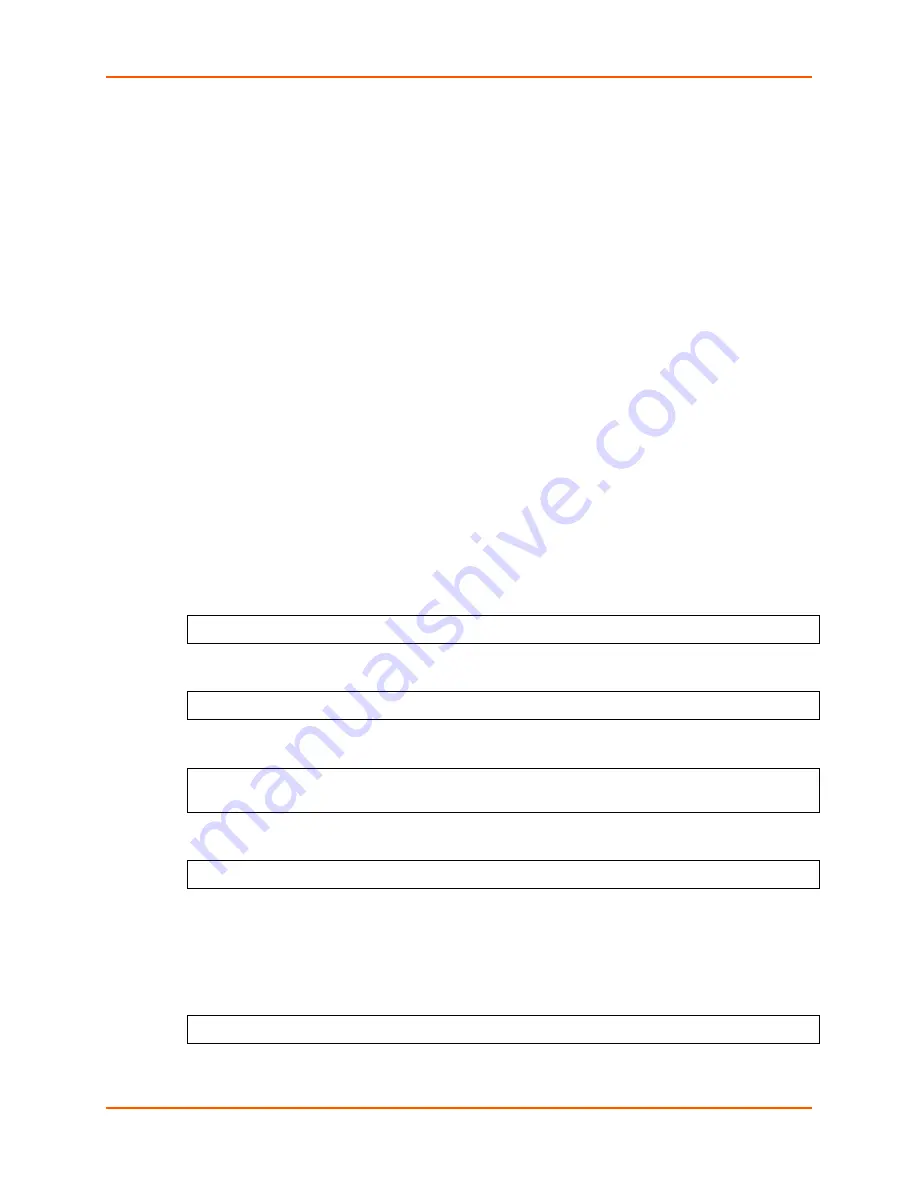
3: Getting Started
WiBox® 2100E Device Server User Guide
20
Configuring the WiBox 2100E
Two settings are required for the WiBox 2100E to communicate on a wireless network:
The Server (0) settings
The WLAN (4) settings
Note:
Due to regulations, the country-specific setting has been removed from the setup
menu and Web Manager. We provide a separate utility for changing the Country/Zone
setting. The utility is called SetZone and is included in the WiBox 2100E package. It is
also available for download from the Lantronix web site.
The syntax is SetZone <IP address> [<zone abbreviation>]
Leaving the zone blank causes the utility to report the current setting only. Following are valid
zone abbreviations. These settings are consistent with IEEE802.11b/g zones:
US=United States
CA=Canada
FR=France
SP=Spain
JP=Japan
OT=Others, such as Europe
(excluding France), Asia, Africa,
and Australia
1. To configure the Server settings, select
0
from the
Change Setup
menu and edit the
following fields:
Network Mode:
Select the network mode for the WiBox 2100E. Options available are
Wired
Only
,
Wireless Only
, and
Bridging
. (For more information on bridging, see
11: Wireless
Bridging
.)
Note: The bridging option is available in firmware version 6.2 and later.
Network Mode <0=Wired Only 1=Wireless Only 2=Bridging<One Host> >:
IP Address:
The IP address must be set to a unique value in the network. Enter each octet
and press Enter between each section.
IP Address: IP Address : ( 0) ( 0) ( 0) ( 0) _
Set Gateway IP Address:
The gateway address should be the IP address of the router
connected to the same LAN segment as the WiBox 2100E unit.
Set Gateway IP Address (N) ? Y
Gateway IP addr ( 0) ( 0) ( 0) ( 0)_
Netmask:
A netmask defines the number of bits taken from the IP address that are assigned
for the host part.
Netmask: Number of Bits for Host Part (0=default)(0)_
Set DNS Server IP Address:
The DNS server allows the name of a remote machine to be
resolved automatically. The default is
N
(No), indicating the DNS server address has not
been set. To set the DNS server address, type
Y
. At the prompt, enter the DNS server
address. If the device is DHCP enabled, the DHCP server provides the DNS server IP
address, which will override this configured value.
Note: This setting is applicable only in Manual Connection mode.
Set DNS Server IP addr <N> ?















































