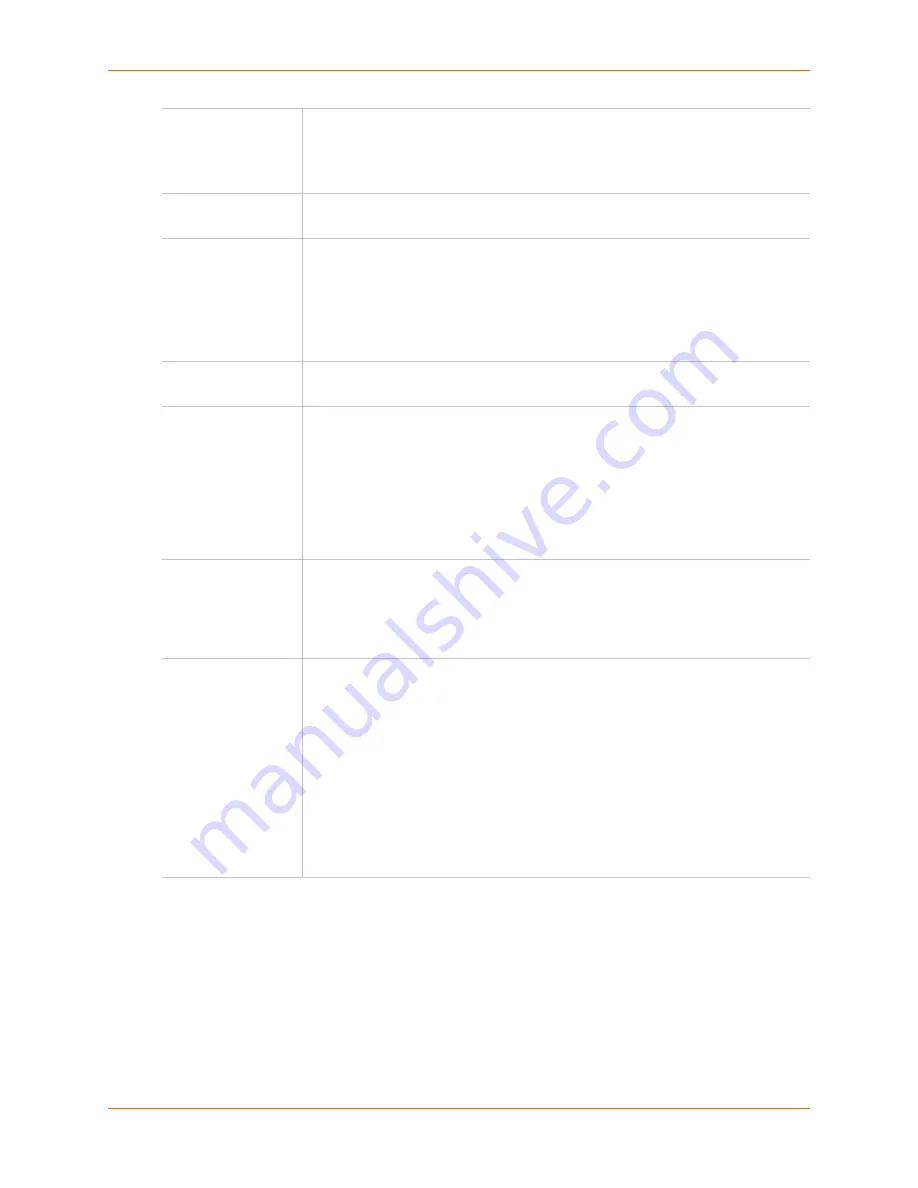
11: Connections
SLC™ Console Manager User Guide
137
3.
Click the
Apply
button.
To view, update, or disconnect a current connection:
The bottom of the
Connections
page displays current connections as shown in
Figure 11-7
.
Connect:
DevicePort
Input the port number that you are connecting. The device port must be connected
to an external serial device and must
not
have command line interface logins
enabled, be connected to a modem, or be running a loopback test.
Note:
To see the current settings for this device port, click the Settings link.
Data Flow
Select the arrow showing the direction (bidirectional or unidirectional) the data will
flow in relationship to the device port you are connecting.
to
Select a destination for the connection from the drop-down list as follows:
Device port connected to a serial device
Device port connected to a modem
Outbound network connection (Telnet, SSH, TCP Port, or UDP Port).
Note:
To see the current settings for a selected device port, click the Settings
link.
Hostname
Input the host name or IP Address of the destination. This entry is required if the
to
field is set to Telnet out, SSH out, TCP port, or UDP port.
Port
Enter the device port number, if the
to
field
is set to
Device Port
or
Modem on
Device Port
. For all other options, this is the TCP/UDP port number, which is
optional for Telnet out and SSH out, but required for TCP Port and UDP Port.
Notes:
If you select Device Port, it must not have command line interface logins
enabled or be running a loopback test.
To view the device port's settings, click the Settings link to the right of the port
number.
SSH Out Options
Select one of the following optional flags to use for the SSH connection.
User:
Login ID to use for authenticating on the remote host.
Version:
Version of SSH. Select
1
or
2
.
Command:
Enter a specific command on the remote host (for example,
reboot
).
Trigger
Select the condition that will trigger a connection. Options include:
Connect now
: Connects immediately, or if you reboot the SLC console
manager, immediately on reboot.
Connect at date/time
: Connects at a specified date and time. Use the drop-
down lists to complete the date and time. Upon rebooting, the SLC device
reestablishes the connection if the date/time has passed.
Auto-connect on characters transferring
: Select the arrow indicating the
direction of the data transfer and either the minimum number of characters or a
specific character sequence that will trigger the connection.
You can select the direction of the data transfer only if
Data Flow
is bidirectional.
Upon rebooting, the SLC console manager does not reestablish the connection
until the specified data has passed through one of the endpoints of the connection.
Содержание SLC8
Страница 1: ...Part Number 900 449 Revision I November 2013 SLC Console Manager User Guide SLC8 SLC16 SLC32 SLC48...
Страница 49: ...6 Basic Parameters SLC Console Manager User Guide 49 Figure 6 1 Network Web Page...
Страница 84: ...8 Devices SLC Console Manager User Guide 84 Figure 8 3 Device Ports Settings Page...
Страница 121: ...9 PC Cards SLC Console Manager User Guide 121 Figure 9 3 PC Card Modem ISDN Page...
Страница 135: ...11 Connections SLC Console Manager User Guide 135 Figure 11 5 Console Server...






























