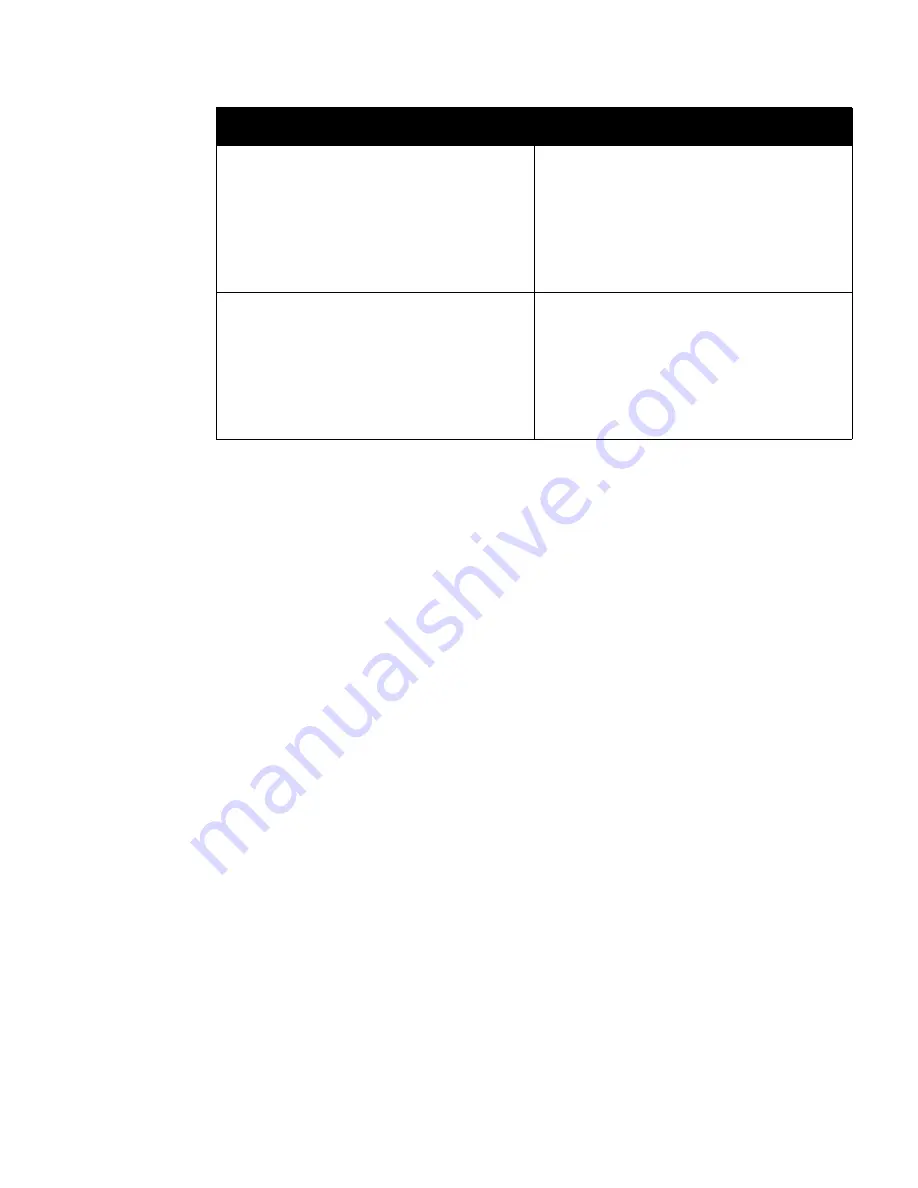
Troubleshooting
SecureLinx SLK Remote KVM User Guide
7-3
You want to reduce the overall network traffic gener-
ated by VNC.
1.
Use a flat-color desktop background, rather
than a personal picture (e.g., your family). This
data must be sent every time the window is
moved, so it is best if it is a single color that
requires little compression.
2.
Improve video quality, so no analog noise is
sent.
You tried to upload firmware, but received a mes-
sage that the file was not found.
Some versions of Internet Explorer cannot upload
the firmware image (or any other file) if part of the
file path contains a space. This is a problem, for
example, if the file Image.frm is stored as
C:\My Document\Image.frm
. The solution is to
use Netscape, or move the file to be uploaded into
another directory that does not contain spaces in its
file path.
Problem
Suggestion
Содержание SecureLinx SLK Series
Страница 4: ......
Страница 8: ...iv SecureLinx SLK Remote KVM ...
Страница 12: ...viii SecureLinx SLK Remote KVM ...
Страница 120: ...Using a VNC Viewer to Access the SLK 6 4 SecureLinx SLK Remote KVM User Guide ...
Страница 140: ...Defining Custom Send Keys 9 6 SecureLinx SLK Remote KVM ...
Страница 152: ...SecureLinx SLK Remote KVM User Guide ...
Страница 160: ...Index Index 8 SecureLinx SLK Remote KVM ...
















































