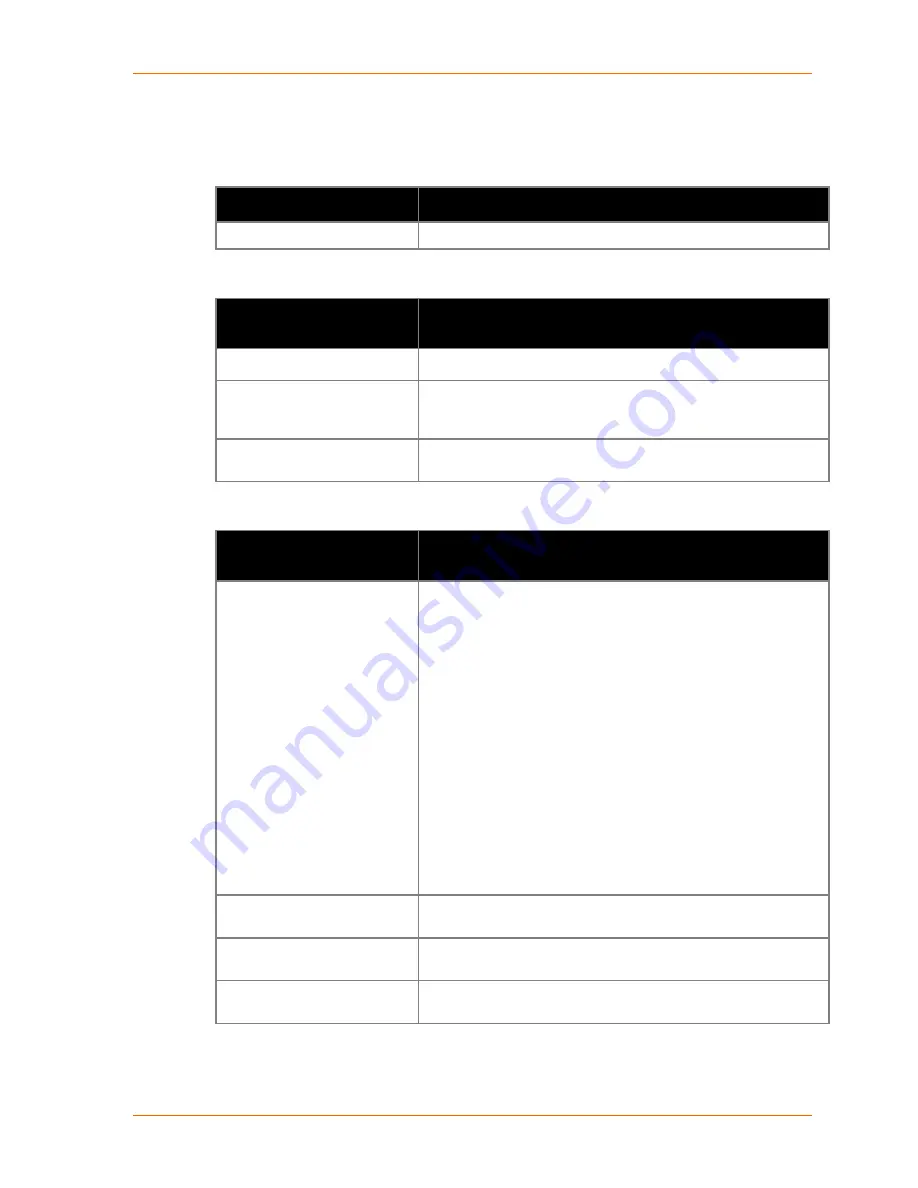
5: Configuration Using
Web Manager
2.
In the available fields, enter or modify the following information:
Connect Protocol
Connect Protocol Setting
Description
Protocol
From the drop-down menu, select
TCP.
Connect Mode: Passive Connection
Passive Connection Mode
Settings
Description
Accept Incoming
Select
Yes
to accept incoming connections. The default is
Yes.
Password Required
Determines whether a password is required for an incoming
passive connection. This field is not available when a password is
set for Telnet mode.
Password
If
Password Required
was set to
Yes
, enter the password for
passive connections.
Connect Mode: Active Connection
Active Connection Mode
Settings
Description
Active Connect
Select
None
to disable
Active Connect
. Otherwise, indicate the
connection type from the drop-down list:
With Any Character:
Attempts to connect when any
character is received from the serial port.
With Active Mdm Ctrl In:
Accepts external connection
requests only when the
Modem Control In
input is
asserted.
With Start Character:
Attempts to connect when it
receives a specific start character from the serial port. The
default start character is carriage return.
Manual Connection:
Attempts to connect when directed
by a command string received from the serial port.
Auto Start:
Automatically connects to the remote IP
address and port after booting up.
Start Character
If Active Connect is set to
With Start Character
, enter the start
character in this field.
Modem Mode
Indicates the on-screen response type when in Modem Mode (if
Modem Mode
is enabled).
Show IP Address After Ring
Indicates whether to display the remote IP address upon
connection. The default setting is
Yes
.
Micro125 User Guide
30
















































