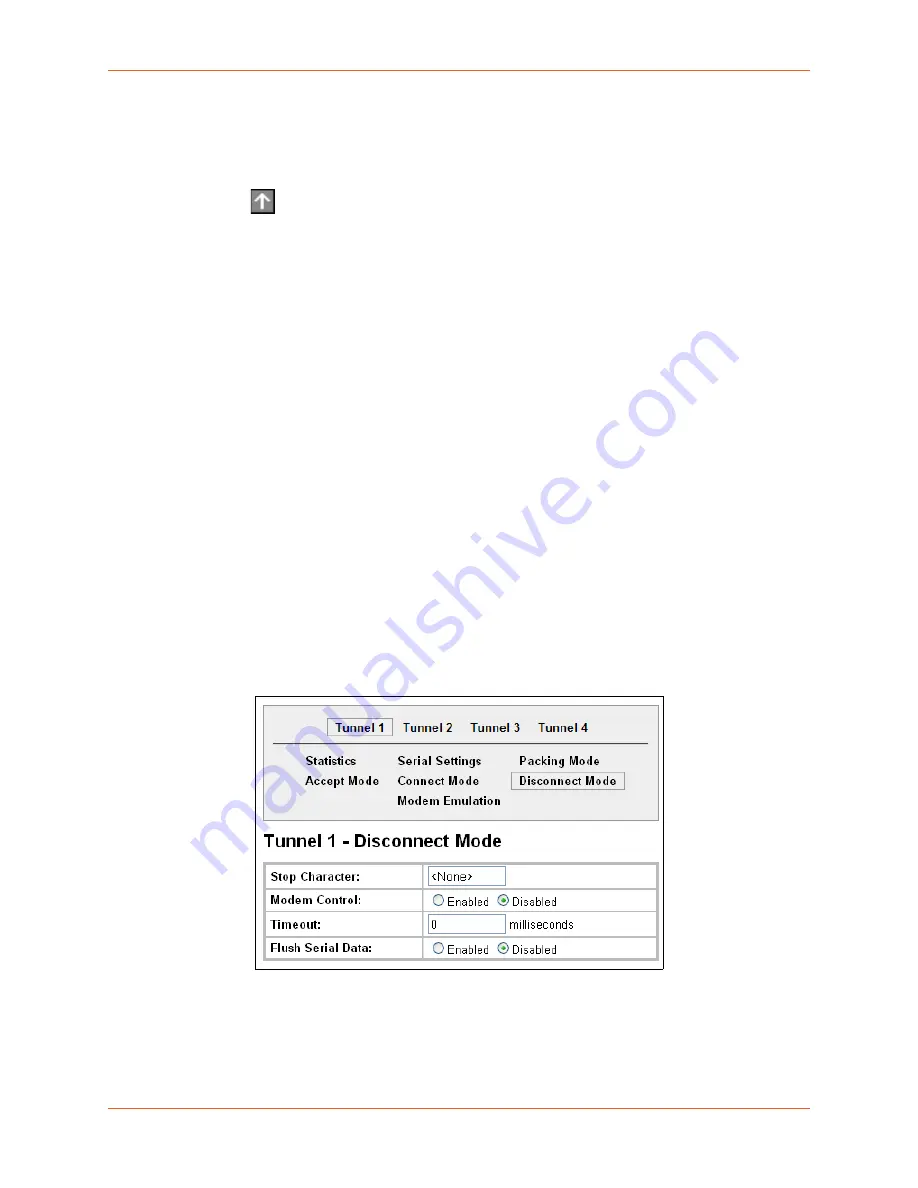
8: Line and Tunnel Settings
EDS1100/2100 Device Server User Guide
62
Host List Promotion
This feature allows Host IP promotion of individual hosts in the overall sequence.
To promote a specific Host:
1. Click the
icon in the desired Host field, for example Host 2 and Host 3.
2. The selected Host(s) exchanges its place with the Host above it.
3. Click
Submit
. The hosts change sequence.
Tunnel – Disconnect Mode
Relates to the disconnection of a specific tunnel. Disconnect Mode ends Accept Mode and
Connect Mode connections. When disconnecting, the EDS1100/2100 unit shuts down the specific
tunnel connection gracefully.
The following settings end a specific tunnel connection:
The EDS1100/2100 receives the stop character.
The timeout period has elapsed and no activity is going in or out of the EDS1100/2100 device.
Both Accept Mode and Connect Mode must be idle for the time frame.
The EDS1100/2100 unit observes the modem control inactive setting.
Note:
To clear data out of the serial buffers upon a disconnect, enable “Flush Serial Data”.
To configure the Disconnect Mode for a specific tunnel:
1. Select
Tunnel
on the menu bar, if you are not already in the Tunnel web page.
2. Select a tunnel number at the top of the page.
3. Select
Disconnect Mode
. The specific tunnel Disconnect Mode page appears.
Figure 8-18 Tunnel 1 Disconnect Mode
4. Enter or modify the following settings:
Содержание EDS2100
Страница 1: ...Part Number 900 567 Revision C April 2016 EDS1100 2100 Device Server User Guide...
Страница 32: ...4 Installation of EDS2100 EDS1100 2100 Device Server User Guide 32 Figure 4 8 EDS2100 Connections...
Страница 120: ...13 Maintenance and Diagnostics Settings EDS1100 2100 Device Server User Guide 120 Figure 13 30 Processes...
Страница 124: ...14 Advanced Settings EDS1100 2100 Device Server User Guide 124 Figure 14 1 Email Statistics...






























