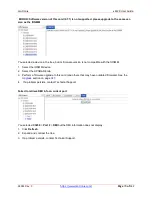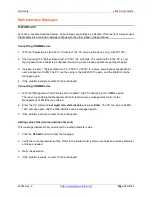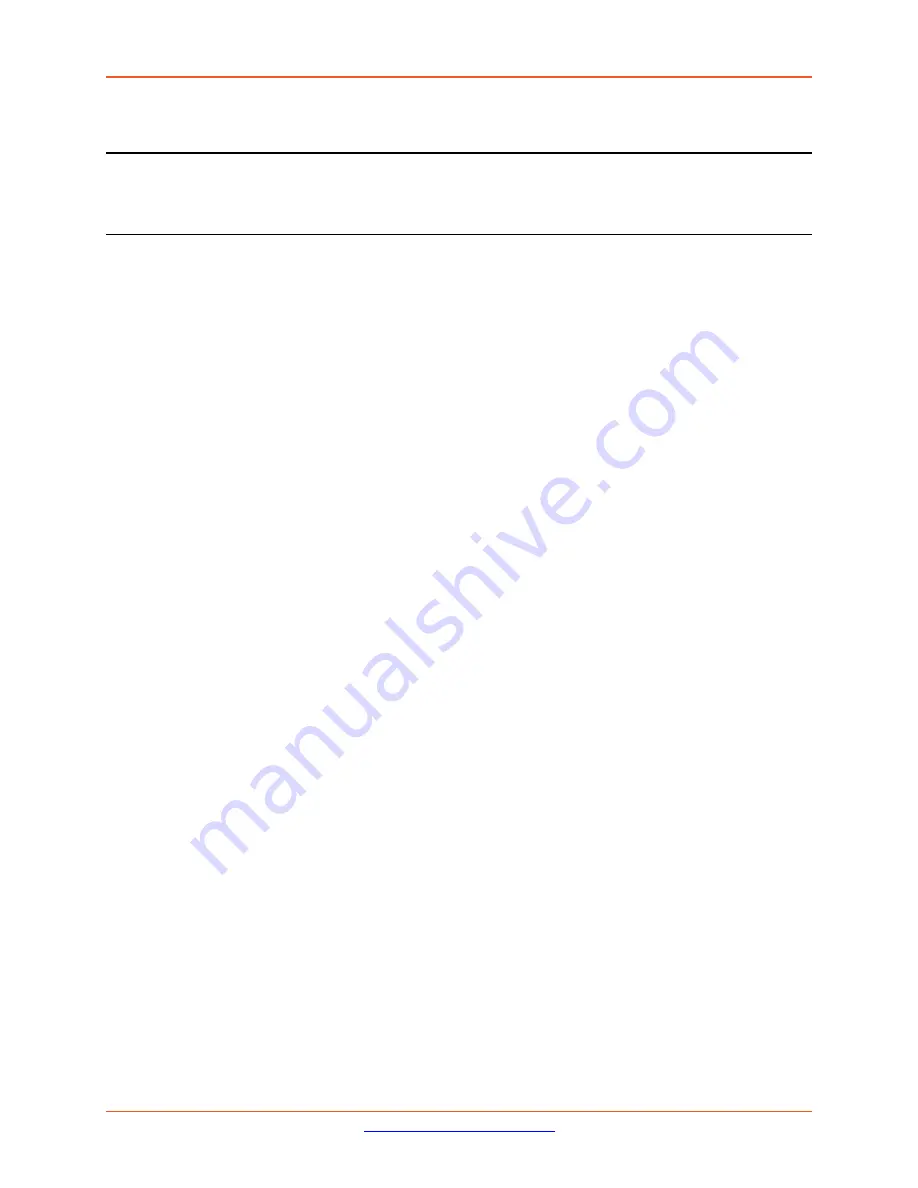
Lantronix
x4120 User Guide
33551 Rev. C
Page
82
of
142
Web Interface Messages
IMPORTANT
For each procedure described below, do each step sequentially as indicated. If the result of a step causes
the problem to be corrected,
do not
continue with the other steps in the procedure.
Cannot Ping IONMM Device
1. With the "Egress Rate Limit" set to "Unlimited", the PC can ping the device (e.g., S2220-1013).
2. After reducing the "Egress Rate Limit" to "80m", the ping fails. The return traffic to the PC is non-
mgmt packet and is subjected to Egress rate-limiting, hence these packets are getting dropped.
3. Increase the port 1 "Egress Rate Limit" to "900m" or "800m" to reserve some Egress bandwidth for
user management traffic. The PC can then ping to the S2220-1013 again, and the WEB UI can be
managed again.
4. If the problem persists, contact Technical Support.
Cannot Ping IONMM
Device
1. With the "Management VLAN” state set to "enabled", the PC cannot ping the IONMM device.
The reason is enabling the Management VLAN function gives management control to the
Management VLAN that you enabled.
2. Enter the CLI command
set mgmt vlan state disable
and press
Enter
. The PC can ping to S2220-
1013 success again, and the Web interface can be managed again.
3. If the problem persists, contact Technical Support.
Getting values failed (snmp operation timeout)
This message indicates that you entered an invalid parameter value.
1. Click the
Refresh
button to clear the message.
2. Verify the recent parameter entries. Refer to the related CoH (cursor-over-help) and revise parameter
entries as needed.
3. Retry the operation.
4. If the problem persists, contact Technical Support.