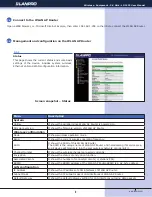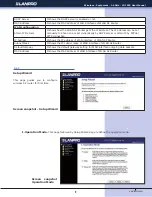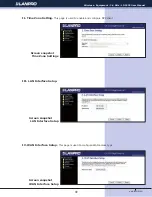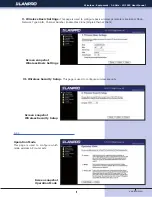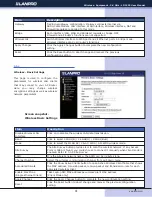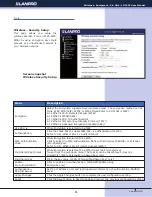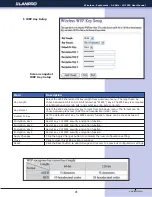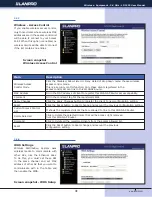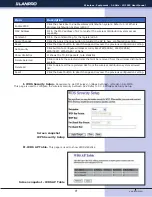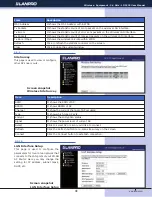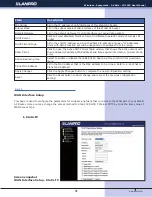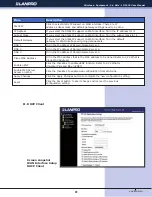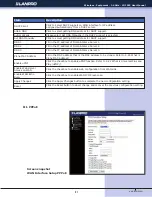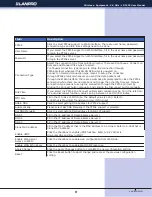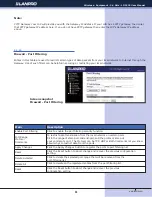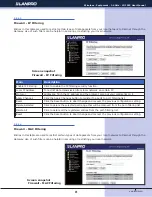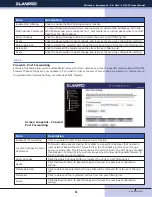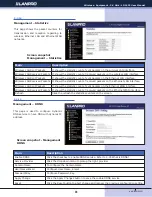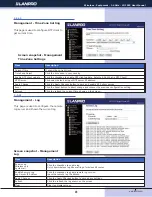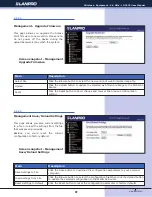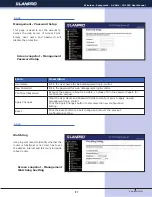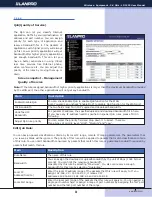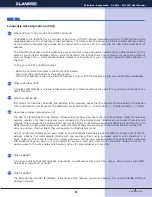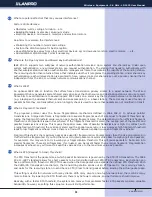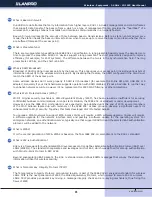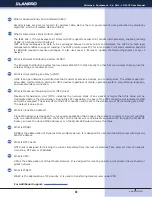www.lanpro.com
Wireless - Equipment - 2.4 GHz - LP-1522 User Manual
Item
Description
PPPoE
Click to select PPPoE support on WAN interface. There are user name, password,
connection type and idle time settings need to be done.
User Name
If you select the PPPoE support on WAN interface, fi ll in the user name and password
to login the PPPoE server.
Password
If you select the PPPoE support on WAN interface, fi ll in the user name and password
to login the PPPoE server.
Connection Type
Select the connection type from pull-down menu. There are Continuous, Connect on
Demand and Manual three types to select.
Continuous connection type means to setup the connection through
PPPoE protocol whenever this WLAN AP Router is powered on.
Connect on Demand connection type means to setup the onnection
through PPPoE protocol whenever you send the data packets out
through the WAN interface; there are a watchdog implemented to close the PPPoE
connection while there are no data sent out longer than the idle time set. Manual
connection type means to setup the connection through the PPPoE protocol by
clicking the Connect button manually, and clicking the Disconnect button manually.
Idle Time
If you select the PPPoE and Connect on Demand connection type, fi ll in the idle time
for auto-disconnect function. Value can be between 1 and 1000 minutes.
MTU Size
Fill in the mtu size of MTU Size. The default value is 1400. Refer to
4.23 What is Maximum Transmission Unit (MTU) Size?
Attain DNS
Click to select getting DNS address for PPPoE support.
Automatically
Please select Set DNS Manually if the PPPoE support is selected.
Set DNS Manually
Click to select getting DNS address for Static IP support.
DNS 1
Fill in the IP address of Domain Name Server 1.
DNS 2
Fill in the IP address of Domain Name Server 2.
DNS 3
Fill in the IP address of Domain Name Server 3.
Clone MAC Address
Fill in the MAC address that is the MAC address to be cloned. Refer to 4.24 What is
Clone MAC Address?
Enable uPNP
Click the checkbox to enable uPNP function. Refer to 4.22 What is
Universal Plus and Plav (uPNP)?
Enable Web Server
Access on WAN
Click the checkbox to enable web confi guration from WAN side.
Enable WAN Echo Reply
Click the checkbox to enable WAN ICMP response.
Apply Changes
Click the Apply Changes button to complete the new confi guration setting.
Reset
Click the Reset button to abort change and recover the previous confi guration
setting.
22