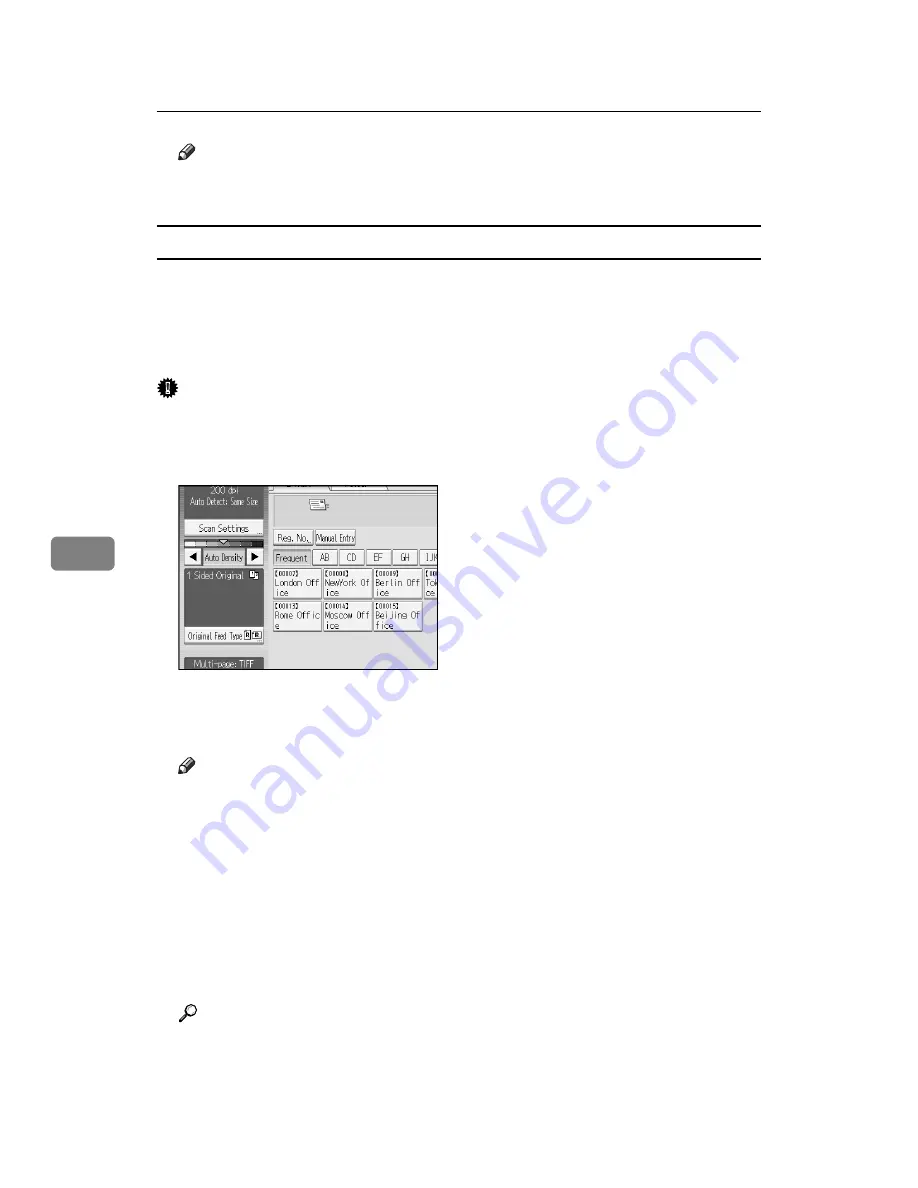
Various Scan Settings
120
6
Note
❒
If you selected
[
Divide
]
, the setting made here is applied to the last page of
each batch of divided originals.
Multiple Originals Containing One-Sided and Two-Sided Pages
This section explains the settings for switching between
[
1 Sided Original
]
and
[
2
Sided Original
]
when scanning multiple originals mixed containing one-sided and
two- sided pages. Select
[
Mix 1 & 2 Sided
]
. Then, before placing additional origi-
nals, switch between
[
1 Sided Original
]
and
[
2 Sided Original
]
, and then start scan-
ning.
Important
❒
To scan multiple originals multiple times, you must select
[
Batch
]
or
[
SADF
]
before making the settings. For details, see "Batch, SADF".
A
Press
[
Original Feed Type
]
.
B
In Original Settings, select
[
Mix 1 & 2 Sided
]
.
C
Press
[
OK
]
.
Note
❒
To select
[
Mix 1 & 2 Sided
]
, you must first select
[
Batch
]
or
[
SADF
]
.
❒
[
Mix 1 & 2 Sided
]
and
[
Divide
]
cannot be selected at the same time. The func-
tion selected last has priority.
❒
To switch the scanning setting for additional originals to
[
1 Sided Original
]
after scanning one side of the last page of a batch of two-sided originals,
press
[
Change Setting
]
, and then press
[
1 Sided Original
]
.
❒
One-sided and two-sided originals are usually output to different trays.
However, if you select
[
Mix 1 & 2 Sided
]
, all originals are output back side up
(reversed) to the same tray. This allows you to check the scanning order,
regardless of whether they are one-sided or two-sided originals.
Reference
p.122 “Batch, SADF”
p.125 “Scanning Multiple Pages of Originals as One File”
Содержание Type 1356
Страница 8: ...vi...
Страница 18: ...10...
Страница 68: ...Sending Scan Files to Folders 60 2...
Страница 150: ...Various Scan Settings 142 6...
Страница 168: ...Printer Scanner Unit Type 1356 Operating Instructions Scanner Reference EN USA B840 7601...
















































