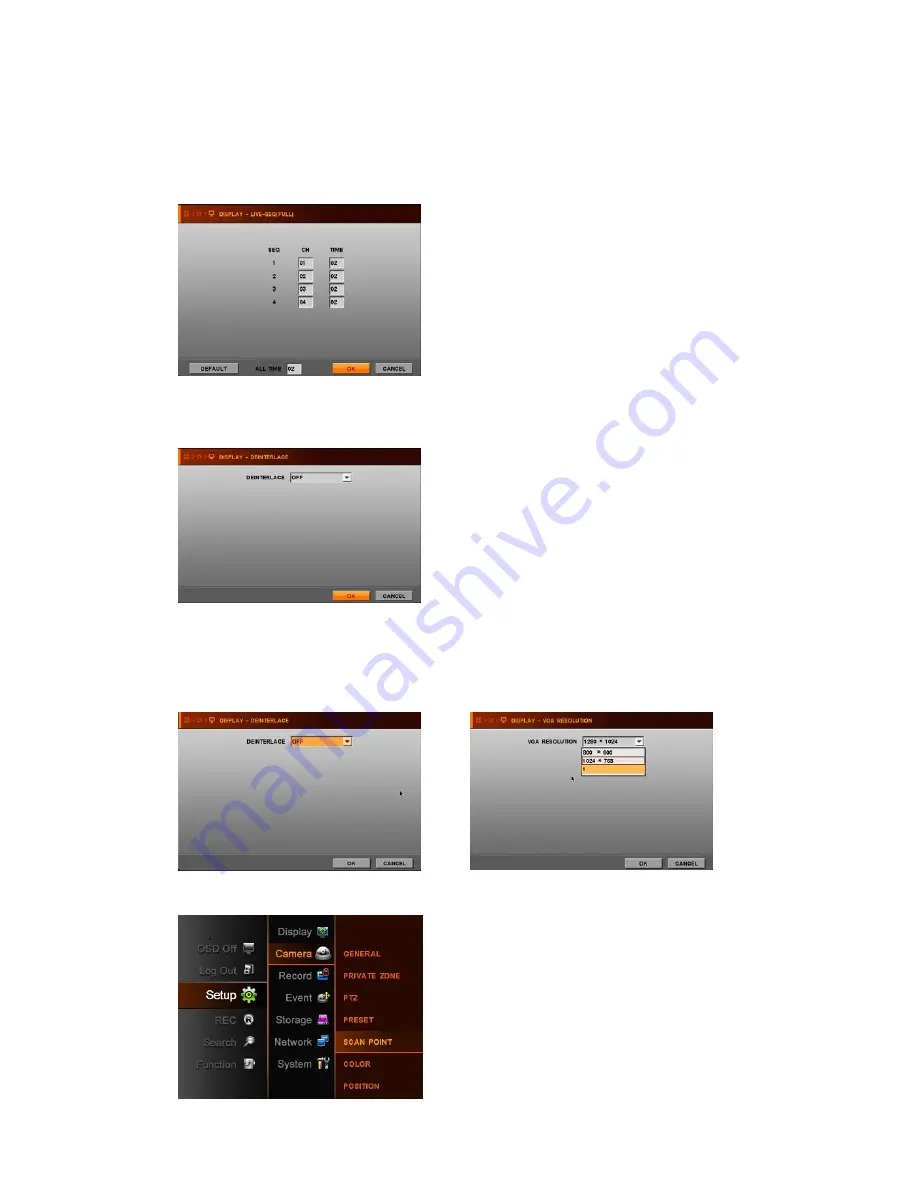
- 22 -
●
VGA/TV
– Adjust OSD margin automatically according to VGA/spot output.
After setting OSD, you should OSD OFF icon in MENU to hide OSD you selected.
4.2.1.2. DISPLAY-LIVE-SEQ(FULL)
- Set switching time to display a full screen in sequence.
- CH : Input desire channel no.
- TIME : Input desired switching time
- DEFAULT CH : Change to factory default value
- ALL TIME : same time is input to all channel.
4.2.1.3. DEINTERLACE
There is two; ON and OFF
Please select “ON” if you don’t want to get
interlaced video with D1 resolution, then video
quality at D1 in playback will be better than setting
“OFF”.
4.2.1.4. VGA RESOLUTION
Select appropriate VGA resolution according your VGA monitor.
(There are three kinds of VGA resolutions; 800*600, 1024*768, 1280*1024)
4.2. 2. CAMERA
When you click Camera Icon, Camera menu is
divided into 7 sub-menus;
GENERAL, PRIVATE ZONE, PTZ, PRESET, SCAN
POINT, COLOR, and POSITION
NOTE
:
The time is second and
maximum 99 second for
switching time can be entered.
Содержание IVE-1004D-1008C-1016C
Страница 5: ...4 1 Product Overview...
Страница 9: ...8 2 Installing Product...
Страница 12: ...11 3 Operation...
Страница 20: ...19 4 MENU...
















































