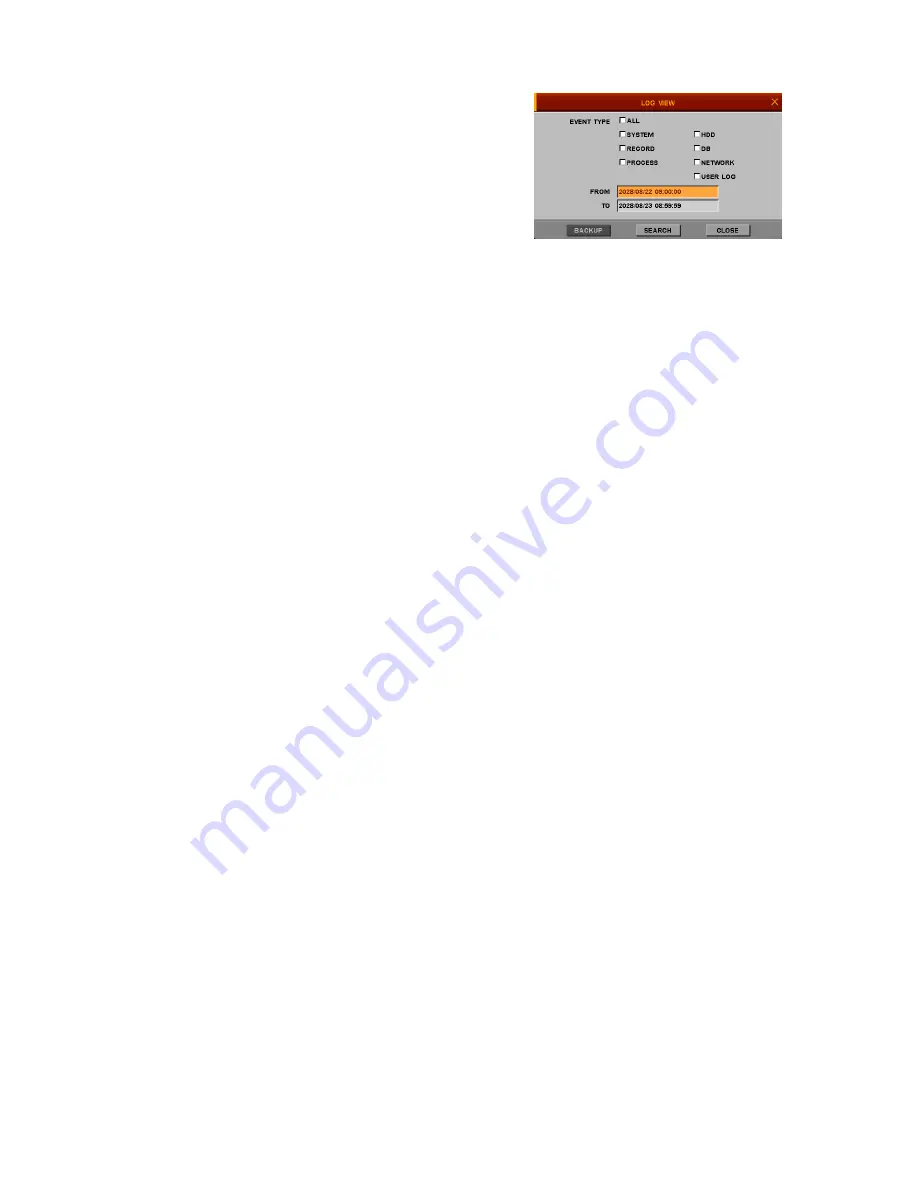
- 45 -
4.4.4. Log view
You can see the system log status or
save it into USB memory and see it in PC.
●
EVENT TYPE – Select desired event type
●
FROM – Enter starting date & time
●
TO – Enter ending date & time
●
BACKUP – Save log data into USB memory
●
SEARCH – If you click SEARCH Icon, you can see log list in DVR.
4.5. OSD OFF
If you press click OSD in Remote controller, something displayed on screen will disappear or appear
according to your selection on OSD MENU
If you click OSD OFF in MAIN MENU, something displayed on screen will disappear according to your
selection on OSD MENU
Please see the page 21 to get more information.
[ SETUP->DISPLAY->OSD->OSD WINDOWS-> EACH PARAMETERS ]
If you only click or move mouse, something will be displayed again.
4.6. REC
If you click REC in main Menu or press REC/Stop button in remote controller, recording will start or
be stopped by toggle. The some steps should be advanced before record is selected.
Please Check whether the value of date and time is properly set.
- Check if HDD is formatted. If HDD is not formatted, please format HDD.
[If the HDD is not formatted yet, please see Page .[How to format HDD]
- Please come back to Record sub-menu of SETUP.
- Choose suitable values in parameter and schedule.
- The recording depends on your selection on schedule.
4.7 LOG OUT
If you click this Icon, you can change user who can operate DVR.
The Main Menu will disappear after you click Log out menu.
And then if you press any button in remote controller, or move mouse, The LOG IN window will
appear. Please change the User in LOGIN ID and enter the password, and user can access DVR.
Содержание IVE-1004D-1008C-1016C
Страница 5: ...4 1 Product Overview...
Страница 9: ...8 2 Installing Product...
Страница 12: ...11 3 Operation...
Страница 20: ...19 4 MENU...



































