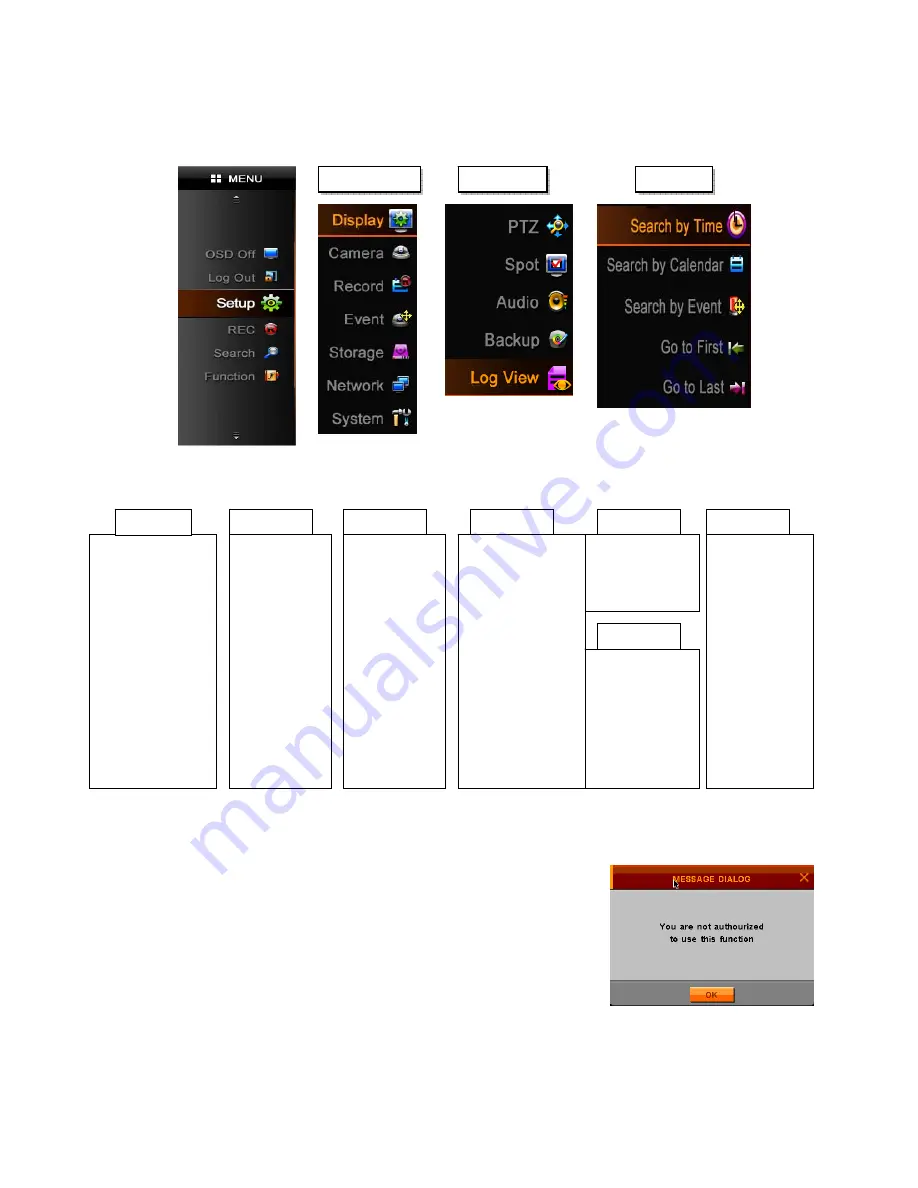
- 20 -
4.1. HOW TO DISPLAY MENU WINDOW
Please press MENU button in Remote controller or Click right button of Mouse anywhere.
The menu windows will be shown up the left side of the screen as the below.
4.1.1. SETUP
4.2. SETUP MENU
Going to setup menu,
please select the <setup> icon
If you are not authorized properly, the right windows will appear.
And you can not access the SETUP Menu.
If the password Box will appear, please input “0000” in the box.
The password is set as “0000” in the factory. Please see the page 33
[How to change password]
To change password, If you have authorization to access SETUP menu,
you can see the sub-menu as the right.
* How to save or cancel setting you changed
- Save setting : The setting will be saved when you select OK Icon in each windows.
- Cancel setting : The setting will be canceled when you select Cancel Icon in each windows
CAMERA
OSD
LIVE-SEQ(FULL)
DEINTERLACE
VGA RESOLUTION
GENERAL
PRIVATE
ZONE
PTZ
PRESET
SCAN POINT
COLOR
POSITION
DISPLAY
RECORD
EVENT
STORAGE
SYSTEM
PARAMETER
SCHEDULE
WATERMARK
MISC
M
OTION
SENSOR
VLOSS
FTP
MAIL SCHEDULE
ALARM SCHEDULE
FTP SCHEDULE
MISC
HDD FORMAT
HDD SMART
NETWORK
SET UP
STREAM
DDNS
CLIENT
ACCESS LIST
CONFIG
TIME
INPUT DEVICE
USER
UPGRADE
TURN OFF DVR
SETUP
FUNCTION
SEARCH
Содержание IVE-1004D-1008C-1016C
Страница 5: ...4 1 Product Overview...
Страница 9: ...8 2 Installing Product...
Страница 12: ...11 3 Operation...
Страница 20: ...19 4 MENU...






























