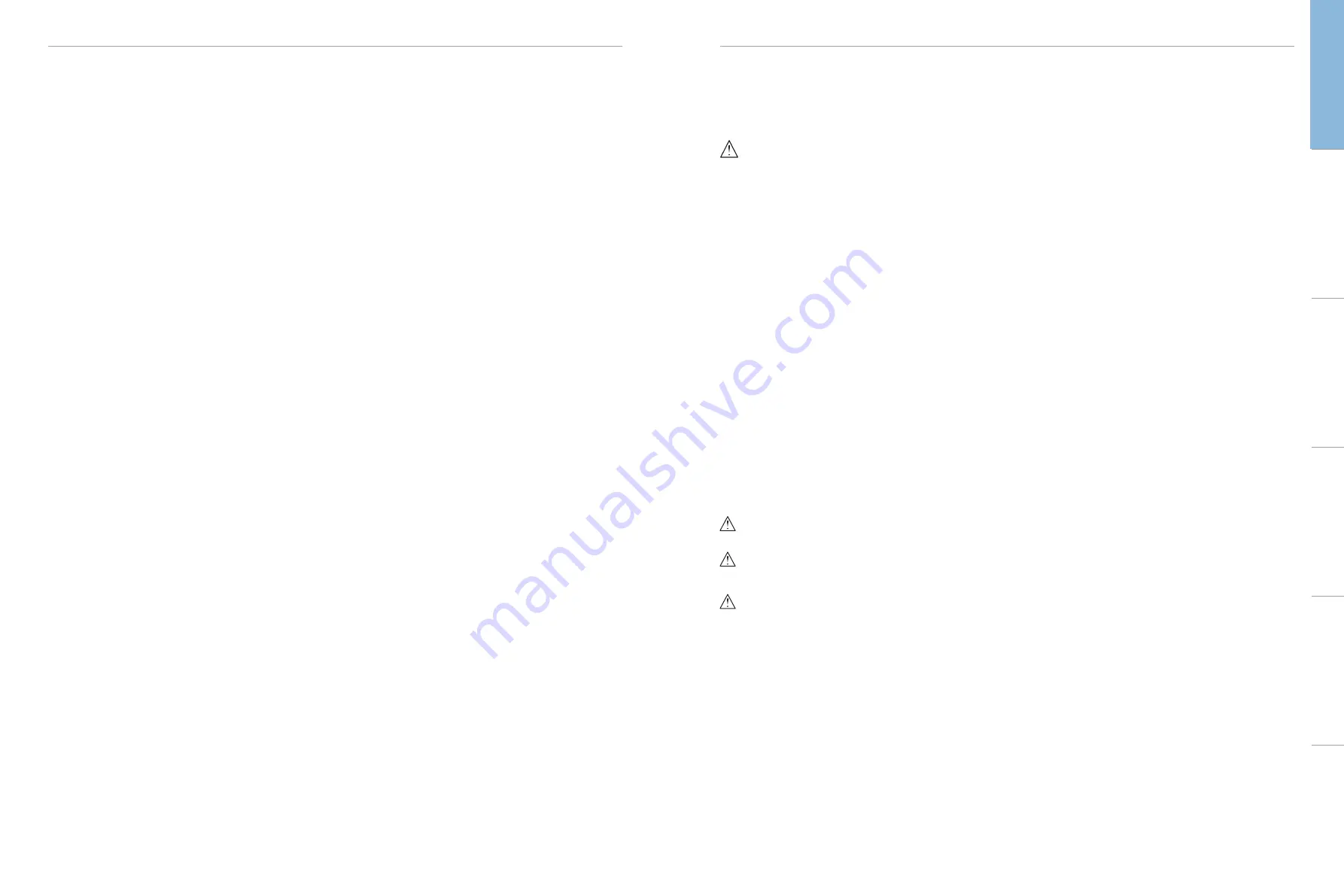
4
5
CAUTIONS AND WARNINGS
INTRODUCTION
SimMan 3G Patient Simulator
For Advanced Clinical Simulation
SimMan 3G is an advanced patient simulation system that facilitates
training of Basic and Advanced Life Support. The system allows the
instructor to effectively assess the learner’s individual and team skills
based on a realistic clinical situation.
SimMan 3G allows observation and recognition of most vital signs.
This is achieved through direct interaction with the Patient Simulator
and observation of the Patient Simulator’s status as viewed on the
Patient Monitor
.
The SimMan 3G Simulation System Features
Include:
– An advanced configurable airway, comprised of adjustable lung
compliance and resistance - allowing simulation of difficult airway
management cases.
– Eyes that respond to light and react according to the clinical
state of the Patient Simulator.
– RFID Technology for automatic recognition of drugs and airway
devices.
– Auto measurement of volume and concentration for drugs and
IV fluids.
– Bleeding and Wound Modules are fed from an internal blood
reservoir. An external Blood Fill Unit may be connected for
extended bleeding cases.
– Simulated Secretions: sweat, tears, froth, urine and ear fluids are
fed from an internal fluid reservoir. An external Fluid Fill Unit
may be connected for extended use.
– Convulsions simulate seizures or small hand movements.
– Focus on Quality CPR (QCPR): measurement and feedback
according to the 2015 Guidelines.
– Vascular Access (intra-osseous) via the tibia.
– Automatic Simulation Control based on preprogrammed and
validated Patient Cases.
The Main Components of the SimMan 3G
System:
SimMan 3G is an adult life-size wireless Patient Simulator, with
internal battery power, internal air compressor and fluid reservoirs.
Interventions by learners are registered by the system in the session
log, and used for later debriefing.
The Instructor PC controls the simulation. The headset allows the
instructor to simulate interactive voice communication between the
patient and the learner.
Software available for use with the simulator includes LLEAP for
controlling scenarios, SimDesigner for creating and editing scenarios,
SimView server or SessionViewer for debriefing simulation sessions
with video capture and a Patient Monitor application.
WLAN Communication
Communication between the Patient Simulator and the PCs is based
on WLAN communication. The Patient Simulator and PCs can also
be connected to a LAN cable network, and WLAN disabled.
General Simulator Handling
The SimMan 3G Patient Simulator should be operated by trained
personnel only. Treat the Patient Simulator as you would treat a real
patient.
Warning: Do not provide artificial respiration to the patient
simulator using oxygen enriched air or flammable gases.
−
Do not introduce fluids into or onto the Patient Simulator
(except as directed in the User Guide), as this may damage the
Patient Simulator and its components.
−
Do not introduce humidified air into the system during
ventilation.
−
Never perform mouth-to-mouth or mouth-to-nose rescue
breathing on the Patient Simulator. The simulator’s airways are
not designed for cleaning or disinfection.
−
Do not use the Patient Simulator if the internal tubing and
cabling is disconnected.
−
Never use the Patient Simulator outdoors in wet conditions, as
this may pose a shock hazard or damage the simulator.
−
Never use the Patient Simulator in temperatures exceeding
40 °C (104 °F), as this may cause overheating and shutdown.
−
Never use the Patient Simulator in temperatures below 4 °C
(39 °F), as this may damage the fluid system.
−
The Patient Simulator should never be stored in temperatures
below -15 °C (5 °F).
−
The Patient Simulator will automatically shut down if the battery
temperature exceeds 60 °C (140 °F).
−
Using a defibrillator in temperatures over 35 °C (95 °F) may
cause overheating and shutdown.
Warning: Avoid pinch hazards - Do not remove protective bushings
from the Patient Simulator’s joints or use it without the external skins.
Warning: Avoid all sharp edges on the Patient Simulator to prevent
personal injury.
Do not use the SimMan 3G Patient Simulator if:
−
Limbs are not attached to the torso.
−
Skins are torn or not properly fastened.
−
Internal or external cables, tubes or connectors are damaged.
−
There is fluid leakage inside the Patient Simulator torso.
−
There are unusual sounds indicating air leakage or mechanical
damage.
−
There are signs of electrical malfunction, such as an unresponsive
Patient Simulator or unusual smell or smoke.
Hygiene
– To maintain Patient Simulator skins, wash hands before use and
place the Patient Simulator on a clean surface.
– Wear gloves as required during simulation scenarios.
– After using the fluid- and/or blood system, follow the cleaning
instructions (see
Maintenance
Section
)
.
– After using the SimMan 3G Wound Kit, remove glue residue
from the Patient Simulator skin with Laerdal Medical Wipes.
– Use only Laerdal Airway Lubricant in the Patient Simulator’s
airway. Do not spray airway lubricant into the Patient Simulator.
Lubricate tools only.
Prevent Stains on Patient Simulator Skins
Avoid using colored plastic gloves, as they may cause discoloration of
the Patient Simulator skin.
Do not use felt-tipped markers, ink pens, acetone, iodine or other
staining medications near the Patient Simulator. Take care not to
place the Patient Simulator on newsprint or colored paper. All
staining may be permanent.
Transportation and Storage
SimMan 3G is heavy; ensure that the Patient Simulator is properly
secured during transportation to prevent personal injury or damage
to the product.
Antivirus and Firewalls
The Patient Simulator and PCs are not supplied with anti-virus
programs.
Windows
firewall is activated by default. It is the
customer’s responsibility to protect the simulation system
components from unauthorized access.
The Patient Simulator will revert to factory settings each time the
power is switched off.
The customer should install all recommended Windows updates
from Microsoft. General security measures should be taken before
browsing the internet.
It is recommended that the SimMan 3G PCs are used only as Patient
Simulator controllers. Downloading other software programs onto
these machines may introduce unexpected errors.
File Security and Backup of Data
The customer is responsible for file security and backup routines for
all simulation session data. All use and storage of simulation session
data should be in accordance with local rules, regulations or laws and
is the sole responsibility of the customer.
Cautions
and
W
arnings
Featur
es
Setup
Maintenance
Spar
e Par
ts
Tr
oubleshooting
Содержание SimMan 3G
Страница 1: ...SimMan 3G User Guide www laerdal com EN...


















