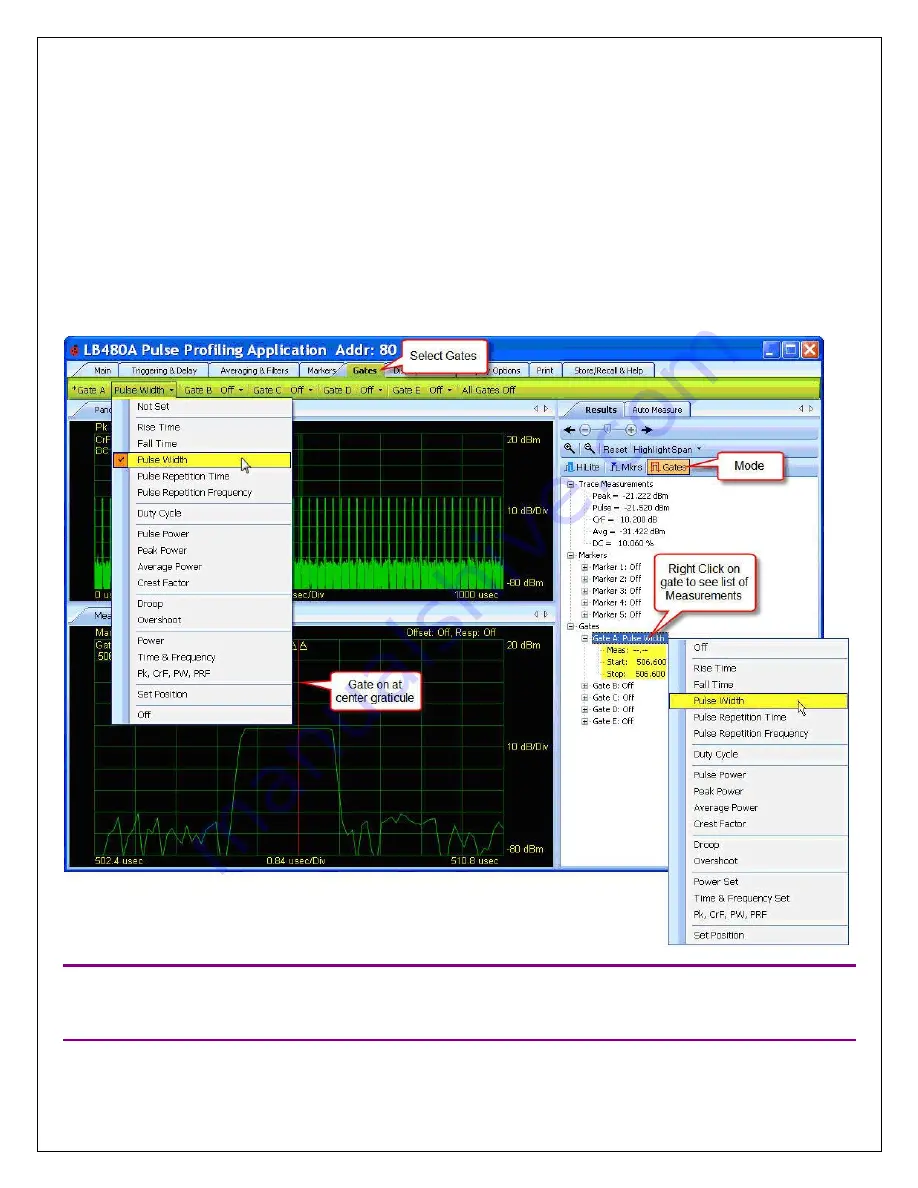
Models LB480A/LB680A
USB Powe™
Product Manual PPA (Pulse Profiling Application)
Revision: 08/02/11
37
Making a Gated Measurement
The following sequence of instructions demonstrates how to setup the gate(s) based on the example input used for
markers:
First,
Highlight
a single pulse in the panorama as previously described. Zoom in and scroll left/right to get the pulse
centered as shown below. Select
Gates
on the toolbar. All gates (A-E) should be off. Left-click on the Gate A drop
down in the toolbar to show the list of measurements and pick
Pulse Width
. Alternately, you can right-click on the gate
in the
Results
pane and make the measurement selection.
The gate pair will appear at center graticule in the Measurement view as shown below. An active gate will have an
asterisk (*) in the toolbar and it will be underlined and appear slightly larger in the display.
NOTE
: You can always highlight the span if you drag the cursor over the Panorama view (or select a highlight span
percentage and start time) even if you are in markers or gates mode. To highlight in the Measurement view you must
be in the highlight mode. If you do not switch to highlight mode before clicking/dragging in the Measurement view you
may inadvertently reposition markers or gates.






























