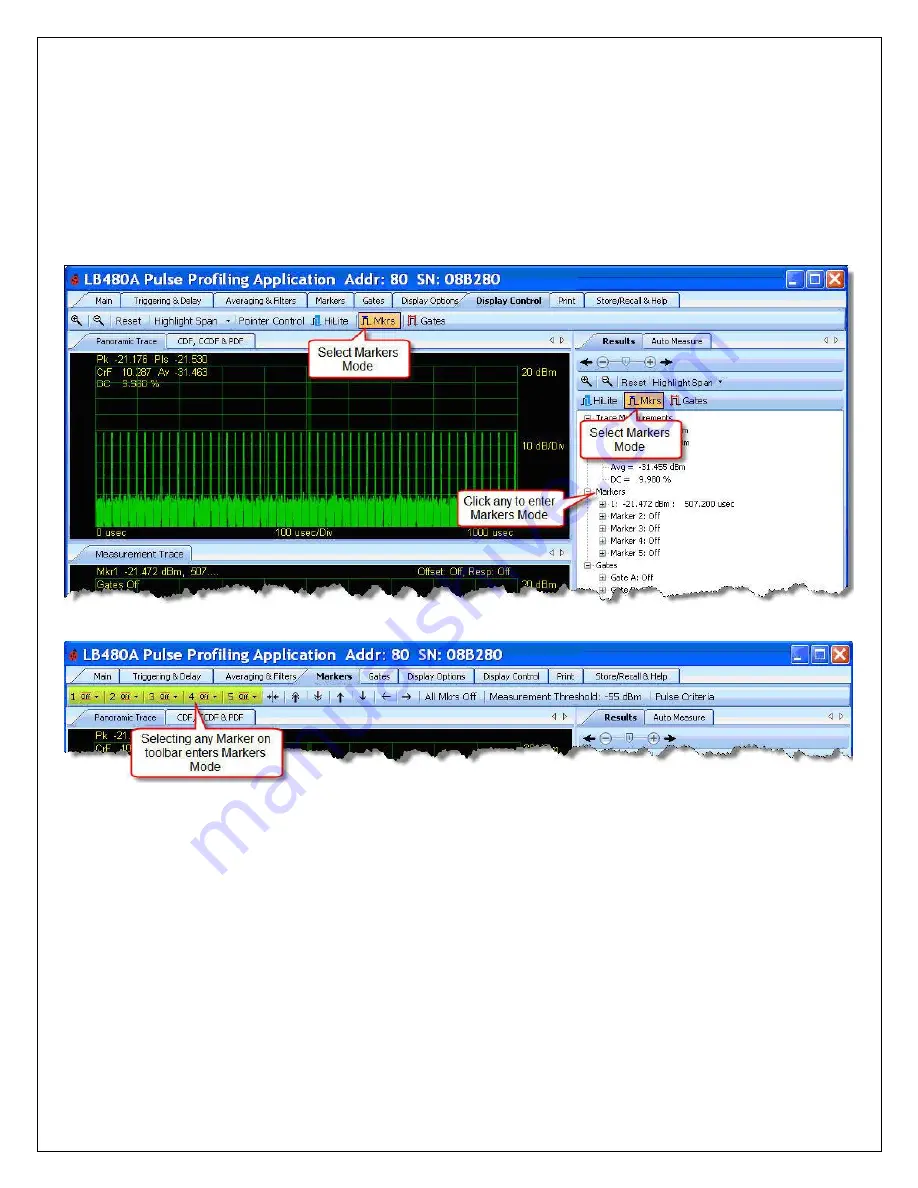
Models LB480A/LB680A
USB Powe™
Product Manual PPA (Pulse Profiling Application)
Revision: 08/02/11
25
Markers Toolbar
Normal Markers
Markers are used to make measurements at a particular point (
Normal Markers
) or measure the difference between
two points (
Delta Markers
). Markers are only available in the Measurement view. The value of each marker is
displayed in the
Results
pane. The value of the active marker is displayed in the upper left portion of the Measurement
view unless it is turned off
– see the
Meas Notation On/Off
button
under the
Display Options
toolbar.
To manipulate (move or place) a particular marker the mouse pointer must be in the
Markers
mode. Because pointer
modes are changed quite often there are a number of ways to change modes as shown above. You can select the
Markers
mode in four ways:
1. In the
Results
pane select the
Markers
mode icon.
2. In the
Results
pane click on any marker node. For instance,
click the node labeled “Marker 1” to set the pointer
mode to
Markers
.
3. Under the
Display Control
toolbar select the
Markers
mode icon
4. Select the
Markers
toolbar and select any numbered marker button.






























