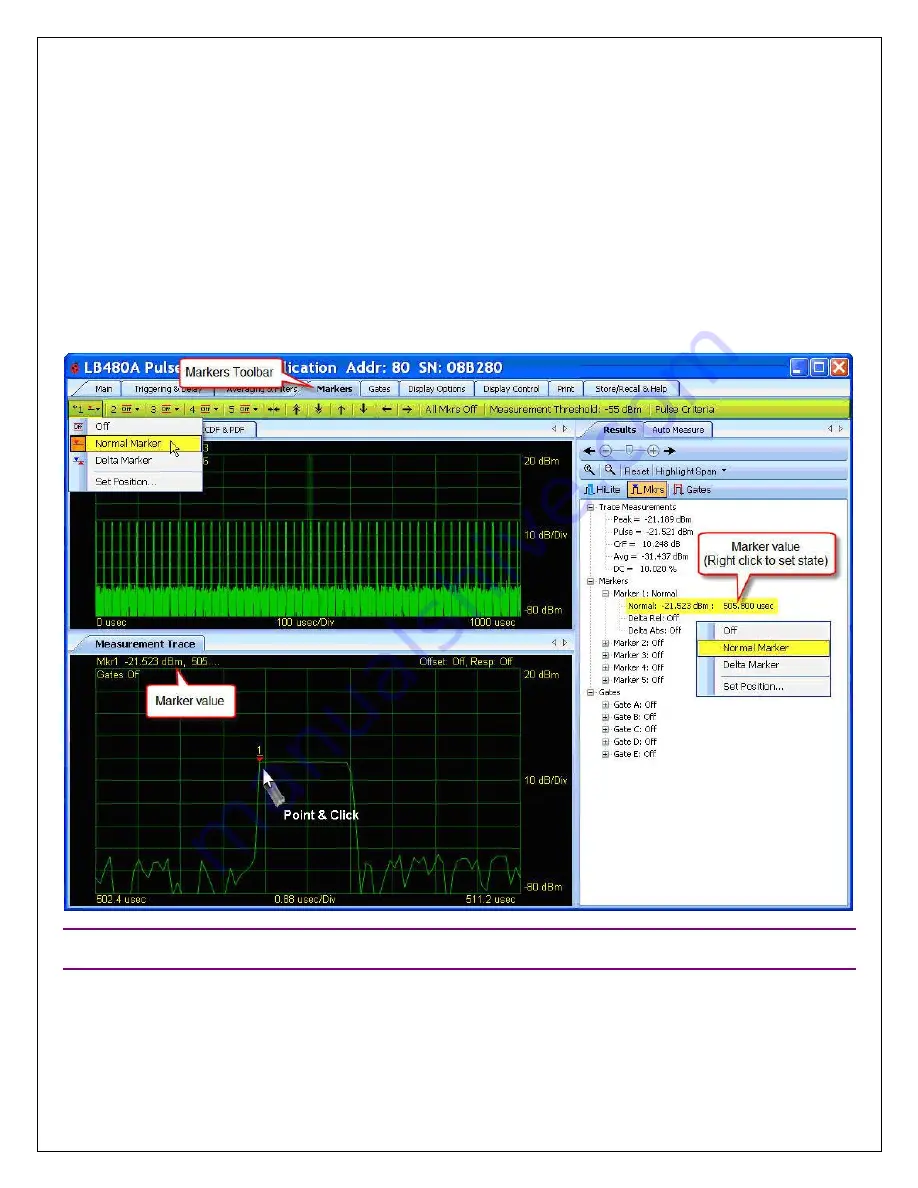
Models LB480A/LB680A
USB Powe™
Product Manual PPA (Pulse Profiling Application)
Revision: 08/02/11
27
Delta Markers
To use the delta function you position the
Normal Marker
at
the desired point then select
Delta Marker
. You set the
Delta Marker
(using the mouse pointer) in a manner similar to positioning the
Normal Marker
.
Zoom
and
Scroll
can
be used to more precisely locate the markers. The following two screen shots demonstrate first the
Normal Marker
and then the
Delta Marker
functions.
First,
Highlight
a single pulse in the panorama as previously described. Next, select the
Markers
tab on the toolbar
and select
Normal Marker
from the
Markers 1
drop down as shown. You can also right click on the marker tree in the
Results
pane to access this drop down for each individual marker.
Marker 1
will appear at center graticule in the
Measurement view. Expand the markers tree if it is not visible. Now click anywhere on the trace (the rising edge in this
example) to set the marker position. Notice that the marker value (power and time)
is visible in the
Results
pane and
above the grid in the Measurement view (Mkr1).
NOTE
: Only one marker can be active at a time. The active marker will have an asterisk (*) before its number in the
Markers toolbar. The marker tree in the
Results
pane will not show the active marker.
The
Delta Marker
function is demonstrated next from this same screen shot.






























